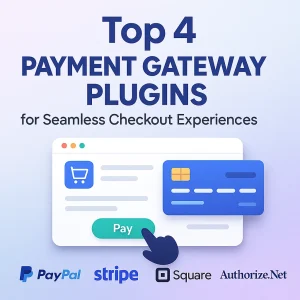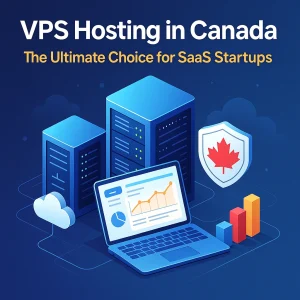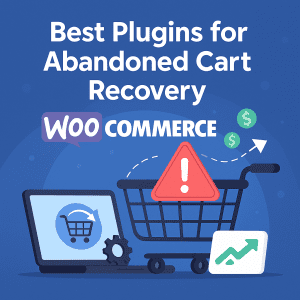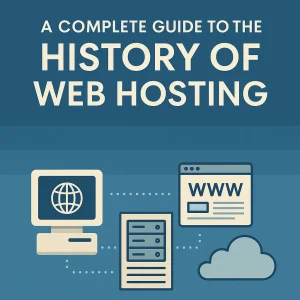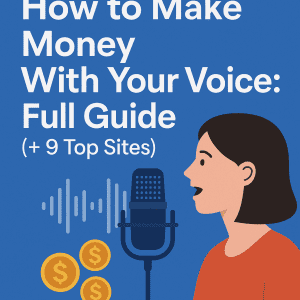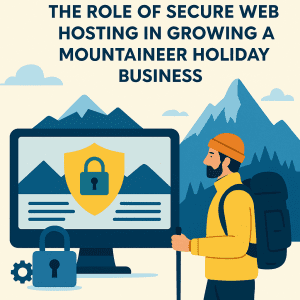There’s been all sorts of articles in the news these days about how the COVID-19 Pandemic is keeping nearly all of us indoors nearly all the time, and all of the different challenges that’s placing on us as a society. One of the more troubling issues for those of us being responsible and working from home is that we need to have strong Wi-Fi connections to go along with unimpeded access to the high-speed Internet we pay for. The work needs to be done, and web connectivity is essential to it.
There’s been all sorts of articles in the news these days about how the COVID-19 Pandemic is keeping nearly all of us indoors nearly all the time, and all of the different challenges that’s placing on us as a society. One of the more troubling issues for those of us being responsible and working from home is that we need to have strong Wi-Fi connections to go along with unimpeded access to the high-speed Internet we pay for. The work needs to be done, and web connectivity is essential to it.
Now of course there are people who are also housebound but either unable or not required to work. We certainly can’t blame them for wanting to stream entertainment options or play games online etc., etc., but it is quite frustrating and problematic when a person who is working from home and their productivity is taking a hit because they’re having to deal with slo Internet speeds because many others in the area are using their own connections for entertainment.
Unfortunately there’s nothing to be done to change that situation. Here at 4GoodHosting, we’re like any other popular Canadian web hosting provider in that we imagine a large majority of our customers are doing the same as we’re doing in the interest of being socially and civically responsible; working from home. There’s only so much bandwidth to go around, so if you’re more than a little annoyed with having to deal with slow Internet speeds at this time we’ve compiled a few tips that might help you remedy the situation somewhat.
Experts are saying that the need for isolating in the interests of ‘flattening the curve’ (surely you’ve all been watching the news nowadays and are familiar with this term) may stretch on for months. So any one or a combination of these tips may be just what you need to keep from becoming exasperated with your inability to work as you would have, before the Internet was so hotly in demand!
First thing we’ll suggest you do is run an Internet speed test on your device of choice, and the one you work on primarily would be best. Then, consider these tips.
Reset your Router
Resetting your router can do wonders for the average home network. It can aid with dispelling hacking attempts, resetting the router’s limited memory to help speed things up, and even applying important updates your router may have very much needed.
Rebooting your router properly is essential though. You will want to avoid doing a factory reset, as this would erase all your settings and you’d have no choice but to start from scratch. Avoid the pinholes and on-router reset buttons; instead, simply unplug your router from all connected devices and then from its power source as a means of shutting it down. Wait for about a minute for everything to fully turn off, and then proceed to plug your router back into your power source, modem, and anything else you need.
Manage your Wi-Fi Channels
A dual-band router is the norm these days, and they’ll provide connections ove 2.5Ghz or 5GHz frequencies. Tri-band routers are also popular as there’s an additional 5GHz band to allow for even more spread-out communications.
What these channels do is allow you to apportion device connections across the spectrum and lower the demands for a single channel. If the 2.5GHz band is getting a little crowded, you can speed things up by moving your connection elsewhere on the spectrum.
You’ll likely find that the 5Ghz band is shorter range but a bit faster, and a better fit for devices that are close to the router. The 2.5GHz band will have more range to it, but will be noticeably slower. It’s then a better choice for devices in other rooms or mobile devices that are on the move often.
Some routers will have an automatic allocation feature that will send devices to different channels based on connection needs and switch them to new ones depending on current needs and channel availabilities. Most routers in use today are not set up for this though, and if yours is one that isn’t then you need to go into your router settings and make sure networks are set up for all the bands on your router.
From there you connect each device individually to the channel that’s best for them. It’s a little bit of labour, but it really can be a big plus when it comes to the Internet speeds in your home.
Manage the Devices on your Network
Handling hundreds of connected devices should be doable for the average home router, but even the fullest and busiest homes will of course have nowhere near that. No matters how many though, as more devices pile up then available bandwidth struggles to cover network needs. This is what causes the slowdowns we’re talking about here. Multiple mobile devices and smart devices are common these days, so routers can get overstretched and start creating speed problems.
Limiting connected devices is something you’ll want to consider here. For newer routers, open up your router app and look for the list of connected devices. If you’re working with an older router you’ll enter your IP address in the browser and search to find your administrator settings.
Now go to the section that says Manage Devices, Restrict Access, or something similar. While settings can vary, here are options you should be looking for:
Finding unnecessary devices: Any device that doesn’t need to be on your network or others that are hijacking your Wi-Fi can be booted out immediately. You can also look for an option to ban their MAC addresses, and changing your Wi-Fi password when finished is a good idea.
Throttle bandwidth: Some router models will allow you to select specific connections to limit their access and prevent them from lowering speeds. Giving less bandwidth to devices only needed for simple tasks, and more of it to devices used for gaming and streaming may be very effective for addressing your Internet speed problems.
Restrict usage: Routers may also have the ability to restrict hours of use for certain devices, which is an effective approach to ensuring devices don’t hog too much bandwidth during key hours of the day.
Voice commands: Devices with voice command compatibility are increasingly common, especially for Alexa. Look into how you can use these commands to regulate access to your network and diminish connectivity options for some devices that may be on it.
Using Ethernet connections
Wi-Fi is almost always going to be slower and less reliable than a wired Internet (Ethernet) connection, and for obvious reasons. If your preferred working device is close enough to the router then going with a wired Ethernet connection may be advisable if better speeds are what you’re after. A wired connection is always going to be free of many of the issues that can cause Wi-Fi slowdowns.
Try a DNS ‘Flush’
A DNS (domain name system) record tracks and logs each one of the website addresses you visit, and does it to better improve future visits. What many will not know is that DNS records depend on you and the website both remaining on their respective servers. Websites often change servers over time, and when they do then the DNS will actually detract from your connection speed because it sees the new server as unrecognizable.
So it becomes time to flush!
If you’re using a Windows 10 device, simply search for Command prompt in the search box, and open the app, while being certain to operating as the system admin. Then type the command line, “ipconfig/flushdns” and select enter. Windows will let you know the DNS has been cleared.
Opt for a Faster Browser
Are you finding slowdowns primarily happen when you use your browser or open a lot of new tabs? Going with a more minimalistic browser that only loads what is necessary may be better. Browsers like Brave for Mac and Opera excel at this, and if you are okay with tinkering with settings you may get a lot of mileage out of this approach. The nearly ubiquitous browser these days, Google Chrome, is also regarded as one of the fastest major browser options.
Add an Extension for Cache Management
Your browser cache stores copies of website content to make it easier for reloads of your frequently visited sites. If a cache (cookies, history, saved similar data, etc.) becomes too full it can slow down online performance. Clearing your cache manually is beyond the scope of ability for most people, and so often it tends to build up over time. However, a download of a Clear Cache extension is pretty simple, and it will help you customize your clearing actions and immediately clear with a simple button on your browser taskbar.
Go VPN
Do some research on whether a VPN (virtual private network) truly offers better Internet speeds and you’ll likely find some suggesting it does and others suggesting it doesn’t. Here’s the truth on it; Some ISPs (internet service providers) will throttle bandwidth based on certain activities, like when you’ve hit a soft data cap or streaming services like Netflix and YouTube. If your ISP (Internet Service Provider) is in fact throttling bandwidth, a VPN can help by masking your activity so the ISP won’t have access to the data it needs to make the decision to constrict your Internet access.
However, it is also true and needs to be said that a VPN can slow your internet speeds down. That’s on account of its combination of encryption and server-hopping. This fix is only fully recommended if you are sure your ISP is choosing to throttle. The good news is that many VPNs are free to download and often you can help yourself to a trial period if you want to test it out.