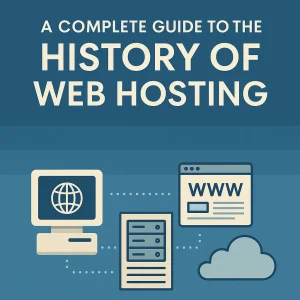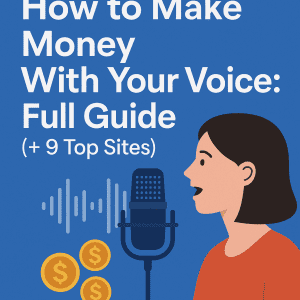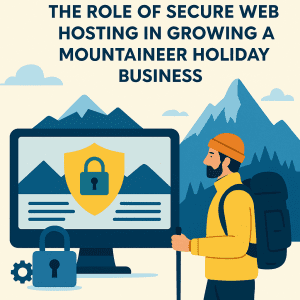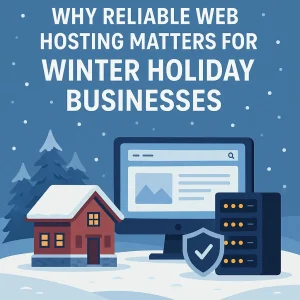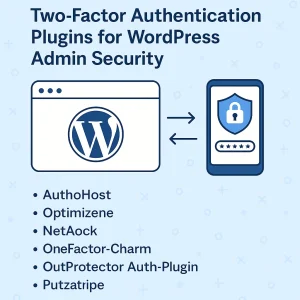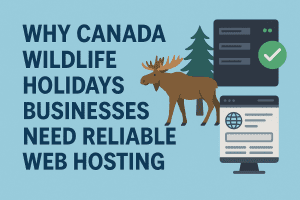It’s best to be cool, and we’re not talking at all about ‘being’ anything at all outside of not to being too hot. Anyone who’s ever had no choice but to put a computer through its paces will know what it’s like to hear the cooling fan whirring furiously and failing to make much difference with a PC that’s running too hot, but there are things you can do to try to have yours be cool and have nothing to do with shades and a leather jacket.
CPUs aren’t the only component that get run a little ragged and start feeling the heat. There’s a whole lot of people who are harder on their GPUs than anything else, and if you’re an avid gamer you also probably don’t need to be told what it’s like to have a fan that sounds like it’s seize up and die if it’s made to go any harder.
Here at 4GoodHosting we’re like most good Canadian web hosting providers in that there’s but a few of us here who are real hardware experts. Most are more savvy on the soft side, but even if you’re not the type who could do open-heart surgery on a PC you can still make your PC less likely to overheat and perhaps shut down at the worst time possible.
That’s what we’ll share with our entry this week – 7 ways to keep your work or gaming station from overheating.
Clean out your PC
When we talk about cleaning here, we’re talking about it literally and not meaning getting rid of superfluous files and scripts and the like. Through those vents goes a lot of dust and dirt that ends up settling on the interior components of your PC. That can have negative effects depending on where the bulk of that crud builds up. Pet fur can be a part of it too.
So actually opening up the casing and using a fine brush and / or some isopropyl alcohol to clean up problem spots can be a good idea.
Make Sure Fans are Properly Installed
It doesn’t happen often, but sometimes cooling fans are facing the wrong way and when this happens they are 100% during more harm than good. A fans orientation will have the intake side taking cool air and the exhaust side of the blades dispersing hot air from the unit.
Have a look at yours if you’re having a problem with overheating. If the blades that are facing you curve away from you, then they’re they way they should be. If the blades facing you are curving towards you then somebody messed up assembling or re-assembling the computer and you’ve got a very simple but promising repair job to do.
You should also confirm the configuration works well for airflow. Try to aim for a slightly positive pressure setup, and it’s something you can find out more about online with a simple Google search.
Repaste the CPU Cooler
Having old thermal paste around your CPU cooler is pretty common, especially if yours is an older model and you’ve never had any reason or inclination to open it up and do basic maintenance. But if your computer is overheating now then maybe it’s time to give this a try and its also not particularly difficult.
Redoing thermal paste can improve a CPU's temperatures and repasting can also fix wonky applications for a brand-new build too. All you need to do is buy a tube of Arctic Silver 5 or something similar. Carefully scrape away the remnants of the existing paste and apply a new coating of it. It’s possible to also repaste on a GPU but it’s more challenging than doing it on a CPU.
Add Additional Fans
If one is not getting it done for you, you can opt to add more fans to your CPU or GPU to cool it down more effectively. A good choice is to start with additional case fans, which tend to be the cheapest and usually not to much is required to work them into existing CPU housings. Many people choose to have two fans at the front.
Upgrade the CPU Cooler
Generally speaking, beefier 3rd-party model fans are going to perform better than the stock ones that came with your PC. Dropping your processor’s temperature is made easy by upgrading to a third-party CPU cooler much of the time.
Another option is to go with a closed-loop cooler, but it’s only really necessary when RAM clearance is an issue for you or you have looks considerations.
Go with a Mesh Front Case
Mesh-front cases are really popular right now, and switching yours out and going with one of these is also fairly basic. They look different and they work much better for ventilating against heat buildup. A cooling fan upgrade and a mesh front case may make a major difference in your ability to stop your desktop from overheating.
The last suggestion we’ll make is a minor one so it won’t get its own subhead. Most computers are perfectly fine with going dormant or to sleep when they’re not in use rather than being shut down. But shutting down at least somewhat regularly is better for general prevention of CPU and GPU heating. It’s a good idea to let yours go off completely every once in a while.