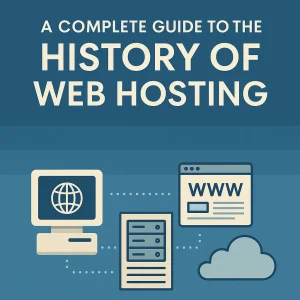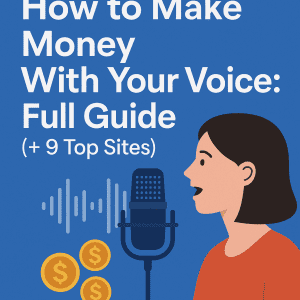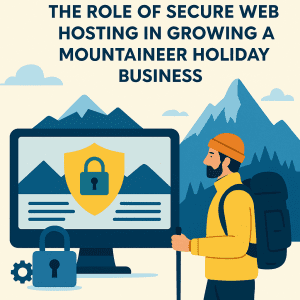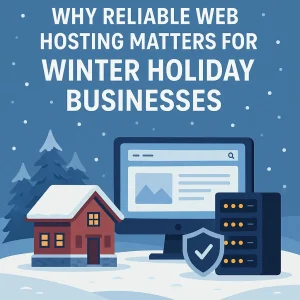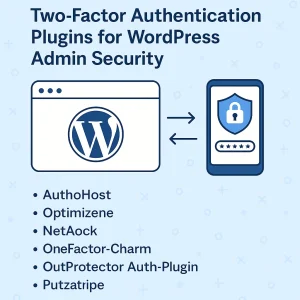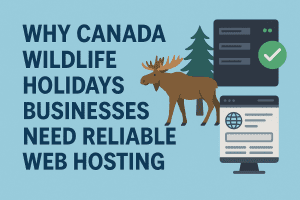Choosing a new WordPress host can totally shake things up for your website. Think of it like giving your site an upgrade—a whole new experience to maximize its potential and make the experience better for your visitors.
Choosing a new WordPress host can totally shake things up for your website. Think of it like giving your site an upgrade—a whole new experience to maximize its potential and make the experience better for your visitors.
But the question is how to do it. Is it easy or will it take a long time? For starters, finding a new place for your website requires time and effort to be successful. It might be easy depending on the method you use, manual or via plugins. You can even lean on a new hosting provider that can do the transfer for you, just like 4GoodHosting. We offer free website transfer, whether you’re eyeing Managed or shared hosting.
If you haven’t made up your mind, this blog will help you understand how the entire shifting procedure works. We will also discuss the signs you must recognize to prove that migration is necessary. Moreover, we will give you a brief overview of what to look for in a new host. Furthermore, we will provide the top alternatives to moving your site on your own.
Key Considerations for Your New WordPress Host
Before you change your host, it’s crucial to lay a foundation by knowing the key factors that a new WordPress host must have. It doesn’t only shape your website performance but it also sets the tone of your entire digital experience. Here are the criteria that should top your new host checklist:
- Your new host must prioritize speed and consistency.
- Your new host offers heightened security features, scalability, and backup and recovery assurance.
- Your hosting plans can be tailored to your website’s requirements.
- Your new host comes with 24/7 customer support with reliable technical expertise.
- Your hosting packages are budget-friendly or at least have transparent pricing.
- If going for a new hosting provider, check if they offer migration assistance.
Situations Where Site Migration Is Necessary
In the world of hosting, there might be a time when the winds of change sweep through and you’ll find yourself questioning your current hosting environment. Recognizing these telltale signs is important to steer away from potential pitfalls and ensure the best online experience for your web visitors.
Here’s a breakdown of scenarios that transform a mere choice into an absolute necessity, screaming that it’s time to move into a new WordPress host:
- Your website is leaving your users tapping their fingers impatiently because of slow loading times.
- Your website is often inaccessible to users.
- Your current hosting provider doesn’t prioritize customer satisfaction—inadequate client support.
- Your website is not running on a secure hosting environment.
- Your current plan doesn’t align with your website’s needs and demands.
- You are thinking of transferring to a different type of hosting like shared, VPS, or Managed WordPress.
While not all, these signs above are strong calls to action that you must not ignore. They allow you to take a step ahead of the problems and propel your website toward success.
Manual or Automatic: Which Approach to Choose
Whether to do it manually or automatically has always been a hot debate when it comes to setting up a new host for a WordPress site. But your decision will always boil down to your preference, the website’s complexity, and your technical expertise. Since it’s a big decision and lots of things can influence your choice, it’s crucial to understand those factors and what they mean for your website. This way, you can make a decision that fits what you like and your site needs.
If you’re up for a hands-on adventure, the manual route is your way to go. This approach is perfect for folks who are comfortable with website intricacies and want to put their personal touch on the process. What’s interesting about doing the entire process yourself is you get to customize everything to match exactly what you need. In short, you’re in control of everything. But, here’s the thing—it takes a lot of time to complete the procedure, and if you’re not a tech-savvy person, it might seem like you’re jumping into a leap of faith to migrate your site.
On the other hand, if you prefer to keep things straightforward, the automatic approach offers a hassle-free alternative to the manual process. If you find comfort in simplicity or are not into technical stuff, the automatic tools can be your go-to solution. Nowadays, plugins are your reliable companions when taking on the challenge of site migration. These user-friendly tools allow you to complete the process without breaking a sweat over technicalities, like web preparations and host configurations.
As you stand at the crossroads of this shifting decision, consider the size of your website, your comfort level with technical tasks, and the amount of time and effort you are willing to invest in the process.
How to Change Your WordPress Host Manually
Switching your WordPress Host might be non-negotiable when your site is suffering from different issues, specifically performance. And doing it yourself can be a great feat, especially for tech beginners. We can’t deny that this process seems complicated. But with the right guide, you’ll find it entirely manageable.
Here’s a simplified step-by-step guide that you can follow if you decided to do it manually:
Preparatory Steps Before Migration
The first step to moving your WordPress site is to prepare your old and new host. You must conduct a thorough backup of your website. Make sure that your WordPress has the latest version, including your plugins and themes. Collect all the information from your old site, from its features to its configurations. For the new host, you must have your login credentials, the FTP details, the nameserver, and any relevant data. Save them all in a text file for easy access.
Setting Up Your New Hosting Environment
Once your preparation is complete, it’s now time to configure your new host. If you already have the information stated in the first step, you can check if WordPress is installed on your new host. You should be able to access your cPanel provided by your new host. Create a new MySQL database and have your necessary information safe and ready.
Transfer Your Data to the New Host
With your new hosting environment ready, you can now start the data transfer process. Export your database from the existing host—it’s usually accessible through a management tool such as cPanel. Once exported, download your website files, including images, plugins, and themes. You can do so by using FTP or your hosting provider’s file manager.
Before uploading these files to your new host, make sure to set up your wp-config.php. Open this file using a text editor and input your new database details, such as database name, username, password, and hostname. Don’t forget to save the file. After that, you can start uploading your files by dragging and dropping the contents to your FTP or provider’s file manager’s directory. Then import your database to your new host to complete the process.
Site Transition Assessment
Once the data transfer is complete, it’s a must to examine your site on the new host. Check if there are broken links, missing files, or other errors with how the website functions. This step ensures your site maintains its performance and integrity. If you’re satisfied with how your site looks and works on your new host and you’re not changing your domain, proceed to step 6. Otherwise, go to step 5.
Activating Domain Changes (This step is for users who associate their website with a new domain or switch to a different hosting provider)
You’re almost there! Before you finalize your migration, make sure to update your domain settings, including the nameservers provided by your new host. While it might take some time to take effect, it’s essential to be patient during this phase. Check if your redirection is successful by accessing your website through the new host’s URL.
Optimization After Migration
This step might be optional, but it is highly recommended to enhance your site’s performance. You can install a caching plugin to improve the loading times of your page. You might also consider enabling the plugins you disable prior to the transfer process. But make sure you still need those plugins on your new hosting environment before putting them back on. If you switch to a new hosting provider, you can ask for help in terms of optimizing your new WordPress site.
Techniques for Automatically Transferring a WordPress Site
The need to move your website effortlessly to a new hosting space has become a crucial aspect for personal users and corporate entities. Fortunately, in today’s digital landscape, a range of user-friendly migration tools has resurfaced that enables users to easily complete the process. Enter plugins—these are like your trusty sidekicks armed with unique features that provide a seamless transition to a new host.
Below are the most common procedures you can consider when you don’t want to shift your website manually.
Duplicator
When we talk about setting up a new host for your WordPress site, the first thing that might come to your mind is a plugin called Duplicator. True to its name, this user-friendly tool makes the task of migrating your website a breeze by replicating its entire structure, from content and databases to files and configurations. With just a few clicks, you’ll be able to complete the transition process, making it the go-to choice of beginners and even seasoned web administrators.
All you need to do is install and activate this plugin in your WordPress dashboard. Once activated, go to your Duplicator tab and click on the “Create New” button to run a scan of your site. After this step, you can now customize your preferred migration settings, including your desired package and storage options. In this process, this plugin will compile your entire web into a portable package, which you can access via a downloadable link.
Once you download the installer and archive package, your transfer is only a couple of steps away. However, make sure to make a backup copy of your website before transferring the downloaded files to your new host for effective data loss prevention.
Check if you already have a database on your new server or create a new one otherwise—this is commonly accessed through cPanel. With your new host, run the installer script and follow the on-screen instructions, including configuring your domain. Reaching this step means you're done with the entire migration process, but make sure to check your transferred site if everything is working smoothly.
All-in-One WP Migration
Are you seeking the ultimate Swiss army knife for efficient website transitions? Look no further than the versatile solution named All in One WP Migration. This plugin is known for its broad spectrum of website redeployment features with no size restrictions (meaning, you can use it for small and large-sized websites). Besides breaking free from size limitations, All-in-one WP Migration is a standout tool primarily because of its drag-and-drop interface.
Like other WordPress plugins, your first step is to install and activate All in One WP Migration. After activation, locate it on your WordPress dashboard and click the “Export” tab. From there, you’ll see a prompt where you can choose to proceed with the process as is or make some adjustments before exporting. You can choose what files to include in your new website. When you’re done with customizing the settings, you can now download the package to your local device. It may take minutes to complete depending on your website’s size.
Once the export process is done, import your downloaded package to your new host by accessing the “Import” tab in your WP dashboard. Upload your exported package until an overwrite prompt appears. That said, you must create a copy of your old website so you can track changes and restore the versions you want. Click the ”Proceed” button if you choose to go with your current changes and wait for the confirmation that your import process is complete. From there, finalize your transition by updating your permalinks and reconfigure your WordPress to load your website.
Keep in mind that this tool is specifically designed for WordPress-to-WordPress transitions. Whether it’s with new domains, different hosting providers, or another server, All in One WP Migration is a powerhouse tool that simplifies the complicated task of website transfer.
WPvivid
Another common WordPress-to-WordPress migration plugin is WPvivid. With its speed and flexibility in handling website shifts, it has become a favorite of WordPress enthusiasts. It offers swift transitions and minimizes downtime during the process. So, if you’re a business owner or personal user planning to change your host, this tool is an excellent way to keep your online presence uninterrupted.
Moreover, it levels up the convenience of transitioning from one host to another by providing incremental backups. Having a copy of your entire site every time is a game changer in the transition process—ensuring you have the latest modifications of your website. In addition, you can store these backup files in your cloud storage, such as Google Drive or Dropbox. This feature increases your chance to secure your files and keep them ready for retrieval when needed.
Now let’s talk about how to do the transfer with WPvivid. First, add this new plugin to your WordPress and activate it. Click on your WPvivid tab to access the backup and restore option. You can go for the version of your last backup or customize your settings depending on your preference. Once decided, choose which storage device you want and authorize the backup transfer.
Wait for the process to complete and go to your new WordPress host. Install and activate the same plugin on your new site and choose the “Restore” function in your dashboard. Select the file you created earlier and review the files prompted on your screen. Once done, optimize your settings as needed and confirm your request. And there you have it—a successful transition to a new hosting environment.
Migrate Guru
Next on the list that streamlines your migration experience is the well-known Migrate Guru. Just by its name, you can already sense the expertise it brings to the table. From zero-downtime transition to user-friendly functionalities, this go-to expert plugin has it all. That’s why it’s one of the most preferred shifting tools by many users, such as bloggers with basic websites and business owners with large and dynamic websites.
Its primary selling point is the hands-off approach, which means this plugin takes care of all the complexities of transferring your website and configuring your new host. What a reliable solution for digital novices, right? In literally just a handful of clicks, you’ll have your website transferred to its new home. We’ll talk about the process in the next paragraph. But before that, it’s essential to know that this tool allows your website accessible to users throughout the migration process. And it’s compatible with different hosting providers, making it a reliable and flexible choice.
Now, here’s the interesting part—the steps on how to use Migrate Guru for your migration project. Like other plugins, you need to install and activate it to access this plugin’s features. Go to its admin panel and complete your transfer form on your screen. You need to enter the necessary details, such as email, your temporary endpoint URL, server address, port, login credentials and directory path, and hosting provider. Verify your details and click the “Migrate” button to initiate your transfer request.
From here, MigrateGuru will automatically handle everything. You can also monitor the transition with its real-time updates shown on its dashboard. While it might take a while to finish, once it’s done, you’ll have your site settled into its new home. Don’t forget to test your new website to check for any errors!
4GoodHosting
Still can’t find what you’re looking for? Perhaps you’re still unsure how to migrate your website on your own. In that case, opting for a premier hosting provider in Canada might be your best bet. At 4GoodHosting, we only want your site to grow continuously. And if you choose to transfer your website to a new WordPress host with us, we can do it for you at no additional charge!
You just have to select from our hosting packages or let us create a custom plan for you. Make sure to inform us if you want us to do the transfer process and we’ll take care of the whole thing, from domain name management to database migration and final optimization.
We might not be a plugin, but our services go beyond conventional hosting. We offer expert assistance to ensure a smooth transition for your website. Whether you’re targeting a cost-effective choice like shared hosting or opting for a dedicated and enhanced option such as VPS hosting, our team is always ready to migrate your existing and complete site to our servers.
But if you prioritize performance, safe hosting, and premium WordPress services, we might recommend Managed WordPress Hosting Canada for you. Backed by experience and expertise, rest assured that we will keep your site running 24/7 at lightning-fast speed. Plus, we’ll handle all the technical difficulties in moving, handling, and enhancing the performance of your website.