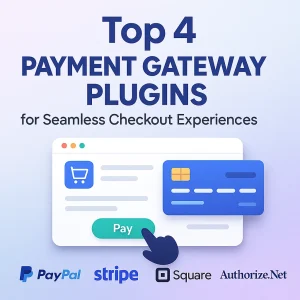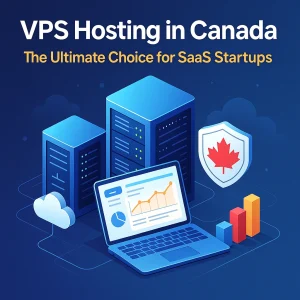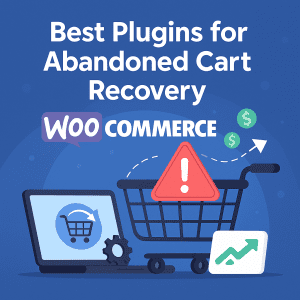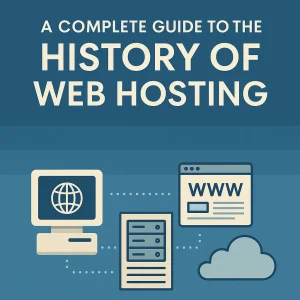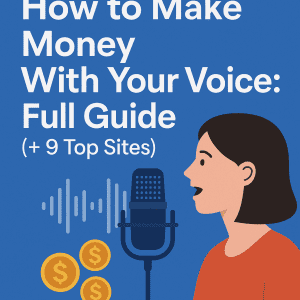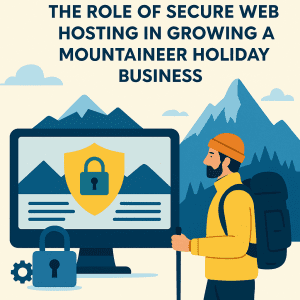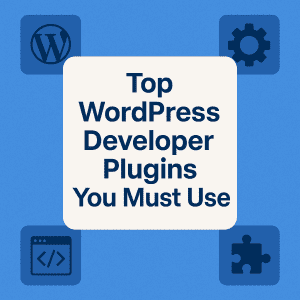 As someone who has spent countless hours working directly in WordPress code to optimize sites, troubleshoot errors and design implementations for clients, I can say with certainty that the tools you are using make all the difference . Developing a WordPress site, whether it be a blog or an extensive e-commerce site is not just about putting together themes or basic plugins. It's about control, ease, and to have the power of use WordPress on your terms and not the other way around.
As someone who has spent countless hours working directly in WordPress code to optimize sites, troubleshoot errors and design implementations for clients, I can say with certainty that the tools you are using make all the difference . Developing a WordPress site, whether it be a blog or an extensive e-commerce site is not just about putting together themes or basic plugins. It's about control, ease, and to have the power of use WordPress on your terms and not the other way around.
This is where we talk about the developer-focused plugins. These are not your typical drag and drop page builders, or the all-in-one SEO plugins (even though they serve a purpose). These are the heavy-duty, headless plugins that let you debug, optimize, customize, and manage WordPress like a pro. developer plugins are the secret sauce for any serious WordPress developer.
Now, let's take a look at some valuable WordPress plugins every developer should own, or at least know about. Think about these will help you streamline your workflow, make your sites faster and will help ensure that debugging isn't a total hell.
An Introduction to WordPress Developer Plugins
WordPress developer plugins are powerful tools that allow you to build websites easier and faster. They cover a wide variety of functions for many aspects to optimize your development process and experience with WordPress. These very powerful plugins can be classified by what they allow you to do:
- Get Information: Get insights into your site. This means to access technical information like database queries, debugging logs, and everything else that is important to help you get an understanding of what your site is doing internally.
- Conduct Testing: Shorten your testing by using a plugin to quickly switch users, view the template hierarchy of any page, and conduct cross-browser testing.
- Add Functionality: Allow you to add to the functions of your WordPress Admin. For example, some plugins allow for the manipulation of cron events directly from the dashboards, so you can control scheduled events.
- Add Custom Development: Allow for the addition of custom code and program elements. You can add or modify PHP snippets, add custom fields, and build a custom CSS to modify your website how you want it.
The Debugging Dynamos: When Things Go Wrong (and they always do)
Bugs on the other hand are part of the developer's existence. WordPress has quite an extensive ecosystem with thousands of themes and plugins, all of which can create debugging dilemmas and headaches for developers trying to locate conflicts or performance bottlenecks. In order to navigate your way through the debugging maze, you will want some debugging tools or plugins.
- Query Monitor. If you only install one plugin from this list it should be Query Monitor. Query Monitor is the Swiss Army knife of WordPress debugging. It adds a nice little menu item to your admin bar and gives you an insane amount of insights into your site's performance:
- Database Queries: You can see every single SQL query that is run on a page and how long it took and where it originated from. This is helpful for figuring out slow database queries.
- PHP Errors & Warnings: You'll see real-time alerts for PHP errors, warnings and notices associated with your current session and often find things that would cause errors before they break your site.
- HTTP API Calls: You'll be able to monitor your external HTTP requests. This is valuable when determining how your site is interacting with third party services like Stripe or Sendgrind.
- Hooks & Actions: This tool allows you to see and understand all the hooks that are firing on your site and when they occurred. For anyone developing custom themes and/or plugins, this is a must-have tool for understanding how WordPress runs!
- Redirects: You can see how many redirects are occurring on your site which could negatively affect performance or SEO.
- Script & Style Enqueues: See if scripts and styles are being loaded correctly and efficiently. It is an absolute game-changer so you can know what is really going on under the hood of any WordPress site.
- Debug Bar: A classic and very simple debugging tool that will give you a debug menu in your admin bar. Also, although Query Monitor has more information, Debug Bar is awesome just to see PHP warnings, notices, and errors in one clean interface. It gives you some minimal query information and cache information. Sometimes simple is better when you just want to find the simple thing.
- Health Check & Troubleshooting: A lifesaver and an official WordPress.org plugin that will help you find typical configuration mistakes and find known issues. What I really love about this plug is the "Troubleshooting mode" - it will disable all your plugins and switch to the default theme just for your session. You can troubleshoot conflicts without affecting your live site for other users, it's just like having a hidden/contained environment.
The Code Control Center: Crafting and Managing Your Masterpieces
Aside from debugging, developers spend a ton of time writing, editing, and organizing code. These plugins help make that faster, safer and easier.
- Advanced Custom Fields (ACF): ACF is a programmer's best friend when developing a custom theme or a complex content structure. It enables you to add custom fields to your posts, pages, custom post types, users, and even taxonomy terms. Hence, you can create very flexible content management systems for your client without having to create custom meta boxes. ACF can handle simple text fields to multilayer repeatable sets of content. When developing in WordPress, ACF helps you take your work to the next level.
- Code Snippets: Are you sick of constantly adding the tiniest of code snippets to your functions. php file, only to have a theme update erase it all? Well, Code Snippets plugin is your friend! It allows you to add PHP, CSS, or JavaScript code simply and cleanly in a safe and organized manner. Including the ability to activate/deactivate with just a click of a button, import/export code snippets, and organize them into categories. Code Snippets are "version controlled" in the plugin itself, making it easier to roll back any code if you want to. This method beats FTPing into your server every time all day long if you need to make a slight change.
- Custom Post Type UI (CPT UI): ACF only allows you to add fields to content types, while CPT UI allows you to create brand new content types (Custom Post Types) and custom taxonomies. Want to create a "Books" section on your site that operates differently than a "Posts" or "Pages"? CPT UI will allow you to register these easily along with their taxonomies like "Genre" or "Author." If you are looking to build truly custom WordPress applications, CPT UI is needed.
- WP Crontrol: WordPress has its own version of a cron system (WP-Cron) to schedule tasks, but it can be a little opaque at times. WP Crontrol allows you to see all the cron events on your site, when they are next due, and even create and delete your custom cron jobs. Very helpful for debugging scheduled tasks or configuring your own recurring processes.
Performance Powerhouses: Making Your Sites Fly
An interface that does not load well within seconds is not the performer of any show; it very much matters for the entire user experience, SEO, and conversions. As developers, it is our responsibility to refuse any kind of red tape towards creating performant sites. These plugins are helpful for what you want to accomplish in performing such sites.
- WP Rocket: So yes, WP Rocket is a premium plugin, but practically everyone can vouch for its role as the most efficient caching plugin for WordPress. This plugin is super easy to configure and gives performance enhancements out of the box by means of page caching, browser caching, GZIP compression, minification, lazy load, and so much more. A developer can do almost all of these changes manually, but WP Rocket saves you the hassle of doing them by automation and optimization so that you can focus on the hard stuff. This sets the option up perfectly for the Core Web Vit."
- Smush—or some other image optimization plugin: Images can frequently be the biggest fodder for poor loading times. Smush compresses and optimizes your images with only the faintest perceptible differences in terms of quality. It can bulk smush existing images, lazy load images, and even convert images to WebP format for next-gen browsers. Keeping your image file sizes down is paramount for the performance.
- Autoptimize: This plugin is all about optimizing your site's code. It aggregates, minifies, and caches scripts and styles, reducing HTTP requests and the size of the files. It can also defer CSS and JavaScript, which helps your site load faster. It works well alongside a caching plugin.
Security Sentinels: Protecting Your Digital Assets
Security is not something for users but a developer's imperative. So sites must be built with security in mind, while these plugins provide heavy duty defensive layers.
- Wordfence Security: Essentially, Wordfence is a full security suite with a firewall inbuilt in it, malware scanner, brute force attack prevention, and much more. It constantly monitors your site for suspicious activities, helping you to locate and repair the vulnerabilities. No plugin offers 100% security; however, Wordfence truly is a good first-level defense.
- iThemes Security (SolidWP Security): Another great all-in-one security solution. iThemes Security (now renamed SolidWP Security) offers strong password enforcement, two-factor authentication, file change detection, database backups, and vulnerability scanning. These utilities form a great combination for hardening WordPress installation.
Workflow Wizards: Streamlining Your Development Process
When talking about development workflows, things get complicated starting with the local environment to staging and deployment processes. These plugins and tools lighten the process.
- Duplicator: When you need to migrate a WordPress site or create a staging environment, Duplicator is a genius. It packs an entire WordPress installation (database, files, plugins, themes, and uploads) into one archive. This makes it much easier to simply set up the site by unpacking on a new host or an empty folder on your computer where there is a WordPress installation. One of the uses of Duplicator is to back up sites prior to major updates.
- WP Migrate DB (now WP Migrate): The necessity for developers who consistently move WordPress databases between environments (local, staging, live) is this plugin. You can find and replace anything inside your database while it's being migrated, so all URLs and paths get amended properly. Pro version provides extra support for pushing and pulling databases from one site directly to another.
- User Switching: If you have a WordPress site with multiple user accounts and you manage them (e.g., testing various user roles or client logins), User Switching lets you switch from one user account to another with a single click. No more logging out, logging back in, again and again. Time is definitely saved on testing and development.
- WP Reset: There are times when you just want to wipe everything clean. WP Reset lets you clean the wordpress database back to the installation defaults without removing images from the media library. This can be very useful for developers who want to test multiple themes or plugins from the start at a moment's notice; creating a new installation of wordpress takes time. And time is the most important thing during quick development times.
The Content & SEO Connectors: Connecting the Technical to the Business
While developers are often primarily concerned about the technical part of the project, the end goal is still a successful site. All of the advanced and technical work should be able to lead to content and search success, and in some way, these plugins can help ensure that happens.
- Yoast SEO: Even if you’re not an SEO professional, understanding how to do basic on-page SEO is very important. Yoast SEO will help you optimize your content for search engines by guiding you on keywords, meta descriptions, content readability, bullet points, images and even technical SEO things like sitemaps and schema. Yoast SEO is a very important connector between the developer and the marketer.
- Redirection: From an SEO and user experience perspective, broken links are bad practice. The Redirection plugin allows you to manage 301 redirects easily, and track 404 errors and clean up your links overall. It is especially handy after a website redesign or when you've restructured your content.
Best Practices for Integrating WP Pluging into the Development Process
For any WordPress developer, integrating the right plugins into your workflow is a game-changer. At 4goodhosting, we know that when done correctly, WP developer plugin integration can significantly enhance efficiency, saving you time, effort, and a whole lot of headaches. It's not just about having plugins; it's about how you use them.
Here are the best practices for seamlessly integrating WordPress developer plugins, ensuring minimal disruption and maximum efficiency in your development process:
- Assess Plugin Compatibility : Before you even think about installing a new plugin, always check its compatibility. This means ensuring it works smoothly with your current WordPress version and any other tools or plugins you're already using. A little upfront research can prevent major conflicts down the line and keep your development environment stable.
- Limit Yourself to Only Must-Have Plugins : While it is enticing to download every new shiny plugin, it's best to resist the temptation! To avoid hernia-inducing bloat and allow your website to perform optimally, selecting plugins that are only left over for necessary project-specific needs is your best option. You'll find that having your plugins on the lean side will help you are focused, and assist you to be more productive when developing your projects or client websites, and it helps to make the websites smaller (which is faster for your clients too).
- Keep Close Attention on You Performance : As you use your WordPress developer plugins, keep close attention on performance on the sites you build. Plugins over time slowly can work against you and slow your site down. Make sure you are monitoring your performance for any bottlenecks where your WordPress developer plugins might be the culprit. If the plugin you are using is dragging your site down, investigate optimizing your settings, see if you can find a lighter version plugin, or if the plugin is just an extra that you do not actually need – simply deactivate it, delete it, and move on.
- Keep your Plugins Up-to-Date : While this may be stating the obvious, you need to make sure to keep opening your WordPress developer plugins to check for updates. Yes, plugins do become obsolete if you cannot keep offering the latest versions from WordPress. When your plugins are updated frequently, it protects you from compatibility issues, and newer versions might also come with security fixes, or performance fixes. If you fail to keep your plugins up-to-date, it can lead your websites to become obsolete slower while also using more performance.
With these best practices for utilizing WP developer plugins, you'll see that it's easy to incorporate them into your workflow, saving you time and providing accelerated pathways to get your website to its optimized function. At 4goodhosting, we feel that streamlining your development process is the road to success!
The Hosting Cornerstone: Where Your Plugins Live
Use as many awesome plugins as you like, but WP site performance and stability depend on your hosting provider first. This is a critical choice for developers as a host needs to understand the nuances of WordPress; provide adequate performance; and present dependable support.
When we talk about best managed WordPress hosting services, we are discussing environments designed for WordPress, specialized and optimized for WordPress. These can have things like auto updating, daily backups, staging environments and secure enhanced security. You are now free from the burdens of server management while being able to focus on your development.
For Canadians, finding Canadian managed WordPress hosting can be of utmost importance (even at times with data residency and latency). If you are developing for clients or audiences in British Columbia, a Vancouver based web hosting provider is massively appealing. The local presence can ultimately provide awesome latency and real speeds for your Vancouver audience, representing supreme odds in your SEO and UX.
Now, of course the argument of " Managed WordPress Hosting vs. VPS Hosting: Which One Is Right for You? "comes up a lot with developers - but the distinction really boils do to control versus convenience.
- Managed WordPress Hosting: Provides a fully managed, optimized experience. You have a hosting provider that is responsible for server updates, security, performance, and maintenance for you and WordPress. This is super beneficial if you want to focus on developing and writing, with no need for additional concern for server settings and setups. Many developers love to build hosting accounts for their client sites because they want predictability with performance and less overhead.
- VPS Hosting in Canada: A virtual private server, you're granted much more control. VPS hosting gives you a portion of a physical server, ours come with 100% dedicated resources by the way, and you are responsible to configure and manage the operating system, server applications (such as Nginx or Apache) and WordPress. This means ultimate flexibility as you can configure things how you want, but having experience and knowledge of managing this type of server takes time and technical expertise. If you require an extreme custom environments, or need to run numerous diverse apps similar to WordPress, VPS Hosting in Canada is a smarter choice.
A high-performing managed WordPress host provides a winning solution for most WordPress developers out there. And when you considering the best Canadian web hosting - your Vancouver Host that's Best for Blogging in 2025? and beyond - it's time to weigh considerations of local knowledge and infrastructure.
This is where companies like 4GoodHosting really stand out. Their Vancouver based web hosting does enable them to understand the local market creating an optimal service, then being in Canada keeps latency excellent for Canadian users in particular. Their commitment to reliability and performance and solid support with WordPress makes them a usable option. Knowing our sites are powered by hosting that is concerned with Canadian infrastructure and local needs is comforting. They are the epitome of what you would expect in a partner for your WordPress projects.
Developer's Mindset: Not Just Plugins
These plugins are very strong, but don't think of them only as tools. The real trick is having the right mindset and how you deploy the plugins into your development work.
- Learning: WordPress is constantly changing. New releases, new APIs, new conventions. It's essential to be inquisitive, always learning, and experimenting with new tools and approaches.
- Performance: You should always be concerned about performance. Every line of code, every image you reference, every plugin you choose, affects the overall performance and ultimately makes the finished product faster or slower.
- Security is never an afterthought: Security is not an afterthought. Security is an exercise that starts with the first line of code and continues through patching and monitoring.
- Version Control: I don't know many extension developers who fully integrate with external version control systems such as Git. However, I think understanding and using Git for your themes and plugins (and even core for advanced setups) is the most fundamentally important thing to know if you intend to develop collaboratively and deploy safely.
- Be a part of the Community: The WordPress community is enormous, and very helpful. Participate in support forums, attend meetups (virtual or live), and share what you know. You will learn a lot from others.
In the end, your success as a WordPress developer is not simply learning to code but creating effective workflows, crafting elegant solutions to challenges, and delivering high-quality, performant, and secure websites. The plugins listed in this article will help you do just that, and hopefully take you from a WordPress consumer to a WordPress Master! Now go and install, play around, and build something awesome!