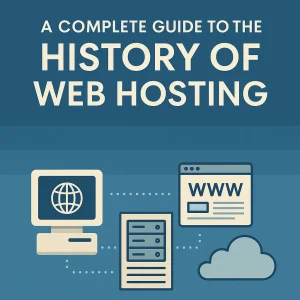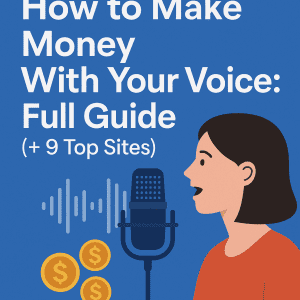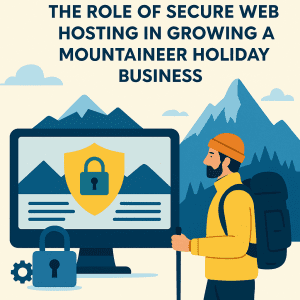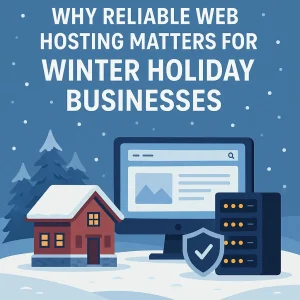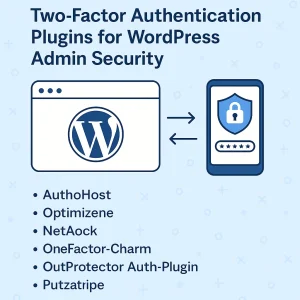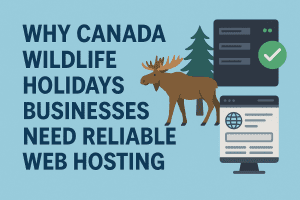When you are managing a WordPress website, things can go from smooth sailing to total chaos in seconds. One minute everything looks good — your homepage is fast, traffic is rising, your latest post is getting shared like mad. The next second… something has broken. A bad plugin update, a security issue, a bad decision, and your site is completely down. If this has ever happened to you, you know the nervousness that sits down.
When you are managing a WordPress website, things can go from smooth sailing to total chaos in seconds. One minute everything looks good — your homepage is fast, traffic is rising, your latest post is getting shared like mad. The next second… something has broken. A bad plugin update, a security issue, a bad decision, and your site is completely down. If this has ever happened to you, you know the nervousness that sits down.
But the good news is that it doesn't have to be like that. With daily automated backups, you can restore your full site with a few clicks of the mouse — maybe a little stress, maybe a little scrambling. No tech skills required.
In this simple tutorial, we will show you how to automate daily backups on your WordPress site (without editing a single line of code). If you are a blogger, eCommerce online store, or service provider in Vancouver or elsewhere, as a site owner, it is critical you have this in place.
We will also show you how managed WordPress hosting — and even VPS hosting in Canada — can provide you with extra coverage, peace of mind, and fewer tech headaches. Not sure of the difference between managed and unmanaged hosting? We will also show you how managed WordPress hosting — and even VPS hosting in Canada — can provide you with extra coverage, peace of mind, and fewer tech headaches. Not sure of the difference between managed and unmanaged hosting? Check out our breakdown: Managed WordPress Hosting vs. Unmanaged: What Is the Difference. And if you're ready to take your digital presence seriously, especially as a service provider, be sure to read How to Sell Services Online in Vancouver: The Ultimate 2025 Guide.
Why Automated Backups Are Non-Negotiable
Automated backups for your WordPress website aren’t just a "nice-to-have" - they are essential! Here’s why every site owner, blogger, or online business owner in Vancouver (or the world!) should top of mind automated backups:
- True Peace of Mind : Picture this - you wake up and discover your site has been hacked, or you messed up an update, or your server crashed. Automated backups provide peace of mind knowing your whole website - content, images, orders and customer data can be accessed at any time. No more sleepless nights pondering "what if?"
- Stresses of Business Continuity : For every online business in Vancouver (or anywhere!) that sells services, downtime isn’t simply an inconvenience, it’s revenue lost, an opportunity lost and reputational damage. Automated backups mean restoring your website can happen within minutes, not days - keeping you in business and your customers happy.
- No coding needed or any technical knowledge : No more messy scripts or manual exporting your database. If you are using any backup plugins or managed WordPress hosting (like 4GoodHosting), backing up your site today is too easy. With a descriptive and simple control panel and one-click restoration, you can automate your full backup system-no more coding, no more guessing, just set it and forget it.
- Recovery from the Unexpected : There are many things that can go wrong - accidentally delete something, conflicting plugins, hackers or server crashing when you least expect them. Time is of the essence after a disaster, and automated backup systems are your digital safety net. They allow you to recover your site back to a prior version easily- just a few clicks away.
- Compliance and professionalism : If your website contains customer data or sensitive information, then you can't afford not to backup your site regularly. In fact, though backups should be a part of your overall site security, some mandated privacy laws require an organization to backup client records, industry best practices may mandate you do so as well. Often, automated backups reinforce your professionalism by showing your clients and customers you are aware of protecting their data seriously.
What are WordPress Backups? (Importance & Data-Loss Causes)
As a WordPress site owner, it is important to realize what power a backup has on your site and the common instances of data loss which can affect you.
A WordPress site backup provides you with a backup copy of your website’s data/files/content if things go wrong unexpectedly. Without a backup, you risk losing everything in the event of hacking, server failure, or human error (for example deleting files/content by mistake).
WordPress site backups also provide you with the reassurance that you could restore your website to working order very quickly. You do not have to worry about building your site back up from zero, if you have a backup you can be back to business in no time!
Ordinary backup data is important to avoid the possibility of losing. Fortunately for you, hosting providers like your Cloudway your customers as part of your platform provide your platform as a trouble -free backup service.. Your website is even automatically backed up, which gives you some peace of mind.
Option 1: Go with Plugins to Simplify the Backup Process
UpdraftPlus : Extremely easy to use, UpdraftPlus offers WordPress users excellent backup management. Understood to be more lightweight, it's free to download, and it has become a pretty popular choice, with more than 3 million active installs.
- Automatic, Scheduled and Manual Backups: Schedule your backup to run every 2, 4, or 8 hours, every night, or every fortnight, and just let the plugin take care of the details.
- Storage on Remote & Local Sites: Backup in remote locations like Google Drive, Dropbox, Amazon S3, or E-Mail, so your WordPress site data is secure in the cloud.
- One-Click Restore: In the event that anything goes wrong, simply restore your website in just a few clicks.
- Selective Backup: Select what you want to take the backup of- files, databases, plugins, and themes.
- Premium Features: The upgrade allows multisite support, advanced storage options, and migration tools, among other things.
Jetpack Backup : Great for those who seek a reliable and simple backup solution they can "set and forget," Jetpack Backup is created by the WordPress.com team.
- Daily or Real-Time Backups: The choice is yours to go for real-time backups that give near-instant protection or for daily backups according to your schedule.
- Mobile Restore: Service management and restoration never tied to one place, so you can perform these activities even while on the move.
- User-Friendly: Very hands-off—from selecting backups, initiating backups, and selecting settings, Jetpack takes care of everything.
- Enhanced Security: Offers malware scanning and spam protection.
- Secure Off-Site Storage: The backups are stored off-site in a secured manner, helping keep your data intact even if the server ever goes down.
BlogVault : BlogVault assures deep backup and security for WooCommerce and e-commerce sites.
- Efficient Backups: Provides full, incremental, and real-time backup without impacting server resources.
- Staging Environment: Before going live, test changes in a staging environment and perform a one-click restoration of the site if necessary.
- Offsite Storage: Backups stored separately for better data security.
- WooCommerce Compatible: Making sure no orders or customer information are lost and your online store stays in prime condition.
Starting with installation that the user finds pleasant, with cloud storage, real-time backup, and panic button, these plugins give a backup strategy to your WordPress site that is strong and stress-free.
Option 2: Seize the Managed Hosting Backup Perks
There are several interesting backup possibilities that managed WordPress hosting provides. 4Goodhosting for example, provides automated daily backups, so you never depend on setting a backup manually or meddling with yet another set of plugins.
Understanding Managed WordPress Hosting
Managed WordPress Hosting is an all-inclusive service working in the interest of WordPress users while taking care of issues like updates, security, and enhancement of performance. It's like having your very own team of WordPress Experts managing your site's backstage.
Features from providers such as 4GoodHosting include:
- Automated Daily Backups: Provides restoration as simple as a single click, making it easier to restore as needed.
- Threat Security: Removes malware and secures by identifying and eliminating threats ahead of time.
- Increase System Performance: SSD storage, server level caching, and CDN integrations.
- 24x7 Expert Support: Help from professionals at any hour.
- Scalable: Accommodate traffic spikes and business growth without interruptions.
Advantages of Managed Hosting
- Automated Backups: Backups conducted daily or even hourly, always ensuring a recent restore point is available for use.
- Performance Enhancements: Built with uptime and speed enhancement for WordPress sites.
Option 3. Upgrade to VPS Hosting in Canada for More Control
When you need extra room and faster performance, think about VPS (virtual private server) hosting. This option gives you your own resources at a fair price sitting between shared hosting and dedicated servers.
Why VPS for Backups?
- Scheduled Backups: You have options to set up your backups in desk jobs or apply server-side scripts to make them happen.
- Backups: You have the ability to perform backups using full server backups incremental backups, or differential backups based on what you need.
- Storage: Cloud storage is a good choice because it offers the advantage of geographical redundancy. Another option is to keep your backups on your VPS store, which makes it easy to get them back. For the best protection, you might want to use both storage types together.
- Hardware: VPS hosting is relatively well-resourced when compared to shared hosting, and you have dedicated hardware ensuring that the backup process does not impact your website performance.
Most VPS hosting providers have built-in backup products, including schedule anything from daily automatic backups to snapshots, monitoring and recovery features, allowing you to concentrate on your business and not on backups. Most VPS providers, including 4GoodHosting, include Backup hosting in the products they offer, typically at least using a backup host to recover backups and fully transfer backups.
The benefits of VPS -Hosting
- Scalability: Expand resources and backup capacity as business grows.
- Compliance and reliability: Ideal for companies that handle sensitive data, the following industry standards ensure disaster recovery and data security.
Automatic backup of best practice
Creating automated backups for WordPress sites is an effective method to safeguard your data. A well-planned approach may hinder the reliability and readiness of those backups. Hence, there are few options available.? These tips will help you improve your backups by 2025.
- Each day, companies secure backup of important data : If you run an online business or update your site frequently, it is a good idea to back up at least once a day. For heavy traffic or many change pages, you may want to put more backups each day. This helps you meet Recovery Point Objectives (RPO) by cutting down the chance of losing data. The amount of writing you do can impact the frequency.
- Use Remote or Hybrid Storage : Do not rely on your hosting company for backups. Copy data to external storage systems like Google Drive, Dropbox etc. Keep a mix of local and cloud-based copies for added security. A multi-layered strategy is implemented to safeguard your data against hardware failures, cyberattacking attacks, and disaster at your physical location.
- Test Restores Frequently : A backup is beneficial only if it can be restored. Why? Conduct maintenance checks on your files every month or more, ensuring that they are functioning correctly. Test restorations can be done either on a staging site or with built-in verification tools to validate backups.
- Apply Smart Storage Policies : Ensure that your backups are kept between the time of taking a few days and after deleting them by yourself. This aids in the handling of late data or accidental file deletion. Adjust your storage policies to match the capabilities of your platform and your professional setting. Maintain data for a minimum of seven days, and activate versioning to retrieve previous file versions if required.
- Monitor Storage and Optimize Maintenance: Backups can get your server or cloud storage space clogged up pretty quickly. Trigger alerts if the storage is reaching its limit, and always go back to your backup plan for optimization. If needed, you can also make use of data compression to avoid increasing your server's or cloud's occupied space. You need to organize your backups so that they are always cost-effective and efficient.
- Secure Your Backup Data : Your backup files need the same level of protection as the live site. When you encrypt your data, it becomes unreadable to unauthorized parties as it travels online or when it is kept intact, locally stored. Authentication conditions for users need to be toughened by enabling two-factor authentication and sharing passwords with only those in whom you can trust. As such, the chance of someone accomplishing unauthorized access or worse, the likelihood of them misusing your insider data will be eliminated.
- Update Backups When Your Site Changes : Each and every time you are making new installations of plugins, uploading media, and doing hardware upgrades, recalculate your backup settings. Verify that all the important data and folders are available, make the necessary changes to your backup schedule or storage plan if required.
- Check Backup Logs and Enable Alerts: Computer backups that are automatic and that simplify your activities are not exempt from being monitored. Although the automatic backup process eases, under no circumstances should you fail to keep an eye on your backups. Examining the logs will reveal any missing files or errors. In addition, the backups can be set to send notifications if they fail. This way, you can detect the problem early and fix it before it grows into a bigger one.
Why 4GoodHosting WordPress is a smart response to backup
Among all the host services in Canada is no better than 4Good hosting. Here are some reasons:
- Daily Peace of Mind Peace : With automatic daily backup, you may have full assurance that you have lost your great content.
- WordPress customized : Achieve incredibly fast speed, safety and reliability to run things evenly.
- Simple plugin integration : There are facilities that support simple integration, backup with best backup -plugins such as Uptractplus and Blogvault.
- Expert help: Get quick support from WordPress experts who know the platform in and out.
- Budget -friendly schemes: Get WordPress Hosting managed for your business that will not reduce your budget - low costs to fit the budget.
Step by step: How to automate daily backup on WordPress (no coding is required)
Do you want to protect your WordPress website without writing code? A lesson here is how to create automatic daily backups on your WordPress website, upgraded, simplified and practically to meet the needs of early and busy business owners.
Step 1: Hosting the atmosphere
If you are already on the managed WordPress cave of 4Good hosting, you are possible in the best host environment with backup, scan of malicious software and performance customization created in your plan, you have done all the necessary tasks. No other setup is required. If you are on an unchanged hosting or any other hosting provider that does not provide managed hosting, you must install a backup plug.
Step 2: Install a backup -plugin
- Sign in to your WordPress dashboard
- Use sidebar to navigate the plugins> Add new
Find leading backup plugins such as Updrafplus, Duplicator or Blogvault678
- Click install now, and then activate.
Step 3: Configure the backup
- Open the Plugin setting page (possibly found in WordPress sidebar).
- Enter the backup plan daily or more often for high travel or e-commerce sites 34.
- Choose what you want to do: database, files, plugins, themes or the entire site (Note: Some Free Plugins cannot repay the nuclear filing documentation to ensure you get full coverage).
- Select your cloud storage dimensions (Google Drive, Dropbox, Amazon S3, etc.).
Step 4: Connect to external cloud storage
- Follow the Signals from Plugin to authorize and connect to your cloud storage account.
- Save changes to ensure your backup goes to public, to maximize security.
Step 5: Turn on notifications and monitoring
- Enable e-mail information to get an email notification after each backup This is an easy way to capture unsuccessful backup before turning into disasters.
- Some plugins allow you to receive a notice on the dashboard or integrate with surveillance tools.
Step 6: Test backup regularly
- Start a manual backup to confirm everything properly.
- Download the backup file and try to restore it in a staging or test site stay to leave it, there will be a big mistake in confirming your backup to leave this step.
- Integrates the monthly test. Restore your best practice routine.
Better Backup Plan
- Always have at least one version: Make a backup every day, but also make a copy that is good for the last 7 days and is able to be used to restore past data.
- Storage kept in check: Check how much cloud storage you have and adjust settings as needed.
- Have a fresh look at the plugins: Pick out several additional plugins without the backup feature, for example, Updraftplus to ensure that your WordPress files are backed up or a site of Invaluage Backup that does not require site level
- Free your hands with auto backup: After the settings, the only thing you have to do is to be smoothly engaged with the new thing on your site, hence, the backup will perform every time you are working on the site without worrying about it.
You will be sure to have a reliable, fully automated daily backup setup for your WordPress website with no code, no pressure, and no shocks to cope with if you complete the mentioned steps above. Acing all this via your online appearance is a must if you are experienced and professional boss, it doesn't matter whether you use WordPress Hosting or Top Backup plugins in the market, are from 4GoodHosting.
Are You in Vancouver and Selling Online Services? You are taking marketing risks, don't forget to do backups.
Thinking about Getting your online services up for sale? If you are a trainer, instructional designer, writer or digital consultant, hence your site can be the road to your main source of income after sales are made. Showcasing all your portfolio, planning, process payment, automatic client on boarding, and much more can all be done here. Business owners who are lucky enough to have WordPress or any other related client hosting can become good-looking web designers by a process as easy as dragging.
Even though a site crash does not mean the disappearance of posted articles or a minor correction here and there, you still are in many respects:
- Promising customer soon changing the store's geographical location to your competitors
- Trust from you that you have achieved being forced back, and credibility with your customers
- Profit that comes in & out of the business as a result of what you sell
In case your business is a "Backup as a Service" type of business model, you surely have already conclude that a daily backup is indispensable. Could you possibly imagine the worst-case scenario where your website gets hacked and all the data is lost? Not at all.
Guard Your Business with Consistent Backups
The truth is that there are tools and services which you can get from the market to protect your site and be able to worry about other essential things. To illustrate, you could be involved in work until your business begins to grow;
- A plugin like UpdraftPlus, Jetpack, or Blogvault (or any from the host of those)
- WordPress Hosting managed by 4GoodHosting, where backup is ongoing every day, and you have dedicated WordPress servers run by the team of expert-level networkers. Only a couple are needed to provide the price to the customers and grow the business. No need to endanger your online image. But just make sure that you have a contingency
Final Note: Make backup uninteresting
Surely you are not mistaken. The best backup system does not create the need to spend time on maintenance and solving problems.
Speaking of case, you are writing and posting SEO optimized articles about best hiking trails near Vancouver, or you are selling services on the internet, or you just want to learn how to sell your products online in Vancouver while at home, then opt for the plugin to do daily backups of your site.
Please note the following:
- Download and install a good backup plugin and you do not even need to have coding skills.
- Use a managed hosting for WordPress to run your website without actually worrying about its security level.
- Go for VPS hosting Canada and gain the freedom and strength that are almost unlimited.
- Make a copy of your files somewhere with the help of cloud services and carry out follow-up tests of their functioning.
In addition, 4GoodHosting is a name we can mention when looking for a reliable web host in Canada — their web hosting services Canada.
is designed to give yo u a speedy, protected, and backed-up site every day. Stay safe and guarded online, netizen friend. Let's Move!
Do you want to start right away? Select your plugins, set the time for
your backups, and 4GoodHosting will do the rest for you. Your future self (and your business) will thank you.