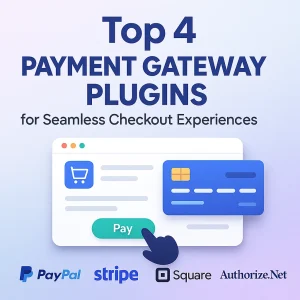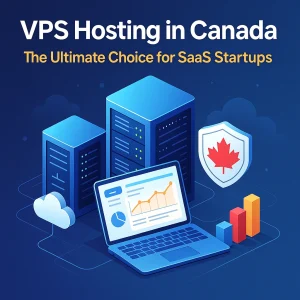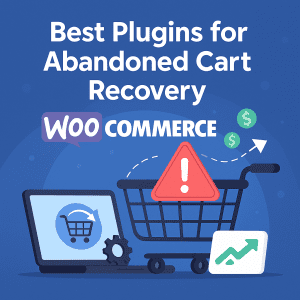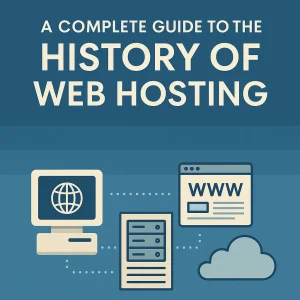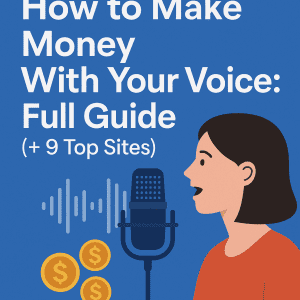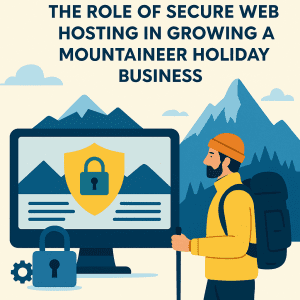Unintentional errors are something that will apply to everyone, and the way it works is that you usually make far fewer of them as you get more and more experienced with whatever you’re doing. When somebody makes an error that means data is lost it’s usually more of a gosh-darn-it moment and there is not really a major cause for concern. Not so if it’s website data of certain sorts and related to the operation of an e-commerce website or one that handles sensitive information of any type. In those instances it can be a real problem, and this is why a big part of good website security is regular data backups. 4GoodHosting WordPress backup solutions can mean you don’t need to be so concerned with them.
Unintentional errors are something that will apply to everyone, and the way it works is that you usually make far fewer of them as you get more and more experienced with whatever you’re doing. When somebody makes an error that means data is lost it’s usually more of a gosh-darn-it moment and there is not really a major cause for concern. Not so if it’s website data of certain sorts and related to the operation of an e-commerce website or one that handles sensitive information of any type. In those instances it can be a real problem, and this is why a big part of good website security is regular data backups. 4GoodHosting WordPress backup solutions can mean you don’t need to be so concerned with them.
Which is advantageous, as most owners with a WordPress business website are going to have plenty of everything to deal with as they run their business. If it’s possible to have secure WordPress hosting with automated backups they’ll be able to rest easier knowing that their data is secure. But even in the event of some type of breach or system failure there is no chance of their data being lost permanently as the backups will be occurring regularly and on a set schedule. This is something that any web hosting provider in Canada will offer with managed WordPress web hosting, and it’s a popular choice for many of our customers here too.
There will be some folks who’ll opt for conventional WordPress hosting though, and that’s fine. It’s possible for them to set up daily automated website data backups too, and with this week’s blog entry we’ll explain how to do that. And don’t think that you’ll need to have any level of proficiency with coding to do it either. WordPress has always been based on simplicity of use for people, and that ease of use applies to setting up security and data protection protocols too.
cPanel is Best
Here at 4GoodHosting we are like many Canadian web hosting providers in that we make cPanel controls available to our customers. It has an excellent interface that allows for intuitive control of a customer’s site and the ability to make changes to the status of the site so that it can be adapted to changing operating environments. Many customers will never even make so much as one change to their site over many years, but it can be different for a business website or any other one where there are different dynamics that come with the nature of what you’re doing.
So what we’ll do here is work with the understanding that you’re already with us for your web hosting and that you have cPanel controls to work with as your 4GoodHosting WordPress backup solutions. There are other means of doing this, but covering all of them would mean far too much information for just one blog entry. What you will find if you do try to do this with another website control software option is that the basic approaches are the same and most other control panels will have the same components by and large. And the methods that you’ll take will be much the same too.
To explain a little more before we get into the exact steps for secure WordPress hosting with automated backups, cPanel is a widely-used graphical user interface (GUI) that excels with simplifying server management. It’s possible to set up websites, manage your file structure, change your domain settings, create backups of your site, and more with cPanel. Here’s all that will be required to automate daily backups for WordPress through cPanel.
- The first thing you’ll do is log into your hosting account and then open cPanel. Contact your host or look through the available knowledge base for help if you can’t figure out how to find cPanel in your hosting account
- Create your site backup. This is quite straightforward - under the Files section, click Backup Manager.
- In Backup Manager, click on cPanel Backups. It may be possible to use the cPanel Backup Wizard if you want a guided version. Look under the cPanel Backups screen and Full Backup to find your options to click download or start a full website For those wanting to download files and database separately, this is doable if you choose partial backups. Make sure you select the correct database from the databases field if you intend to download the database separately.
- Once you’ve selected the download option you prefer, you’ll see a screen informing you that your backup is in progress. You can click Go Back to be taken to your available downloads. Backups in progress will be listed with a little blue checkmark next to them on the Backups Available for Download page. Click your backup to download it to your computer and the first part of setting automated data backups for WordPress is done.
Other Means
Some Canadian web hosts will not have cPanel access for their customers, and so another option is going to be needed. Anyone using managed WordPress hosting who wants to access their site’s file directory will need to use secure file transfer protocol (SFTP) or a plugin that grants folder-based access to your site’s files to schedule backups. While your managed WordPress portal will not include a cPanel-like file tree, it should include a link to phpMyAdmin for database access.
Here’s what yo do to back up your files using FTP/SFTP, manually backing up your WordPress site’s files using a file transfer protocol (FTP) client as part of secure WordPress hosting with automated backups. An FTP client is a program used to connect your computer to your website’s server so you can upload, download, and manage files, and there’s plenty of free ones out there for you to choose from - FileZilla, Cyberduck, and Classic FTP.
The approaches with all of them tend to be the same, and here’s what you’ll do:
Find your FTP credentials in your hosting control panel
Locations for FTP credentials often vary from site to site, and if you can’t find them then your host’s customer support team should be ready to help. You’ll need the following information:
- Host address: This is usually the server IP address, but in some instances it might be a URL.
- Username: This is your FTP username and it will be specific to your FTP connection and should not be the same as your hosting account username.
- Password: Creating a new FTP password when attempting to access your credentials may be necessary when conducting backups this way with an FTP client. Writing it out for yourself somewhere or putting it into your mobile device may be a good idea as some hosts don’t save FTP passwords on your account. This is even more recommended if you have FTP settings for a website saved on multiple installations of your FTP client on laptops, desktops, etc.
- Port number: You’ll want to connect to your server via SFTP (secure) vs FTP (insecure). SFTP ports are usually 22 or 2222. If your account credentials don’t mention the port number, move to checking your host’s help documentation for this information.
Log into your FTP client
Use the credential information determined above and proceed to click Quickconnect.
Choose the folder where you will locate your backup
The left side of your screen will show the files on your computer. The right side of your screen shows the files on your web host’s server with 4GoodHosting WordPress backup solutions. Navigate to the folder on your computer where you want to save your backup and click on it. The contents should appear in a window in the bottom corner of the screen.
Right-clicking to create a new directory is an option too, and if you’re creating a new directory then enter the name and click OK. Your new folder (named Backups in our example) will be visible in the bottom left window. Double-click the folder and it should open.
Navigate to your site’s root directory on the right-hand side of the screen
This is typically labelled with the extension html or public_html but another name is possible depending on your host. Confirm you’ve found the right directory if it contains the wp-admin, wp-content, and wp-includes folders.
Download site files from the root directory
Select all the files and folders in your site’s root directory.
Right-click and select Download. Selecting all the files and folders is also an option, and if you do that then just click and drag them to the open folder window on the left-hand side of your screen. This prompts the CPU to download files to your local device, and from there you can make sure to upload them to cloud storage like Google Drive or Dropbox and save another copy on an external hard drive.