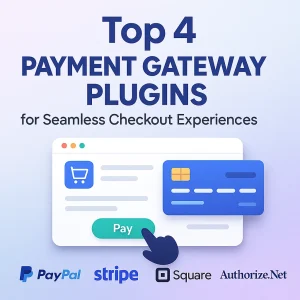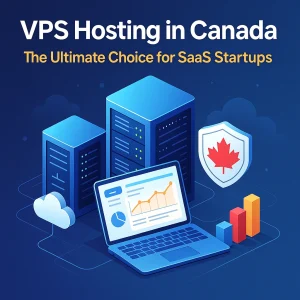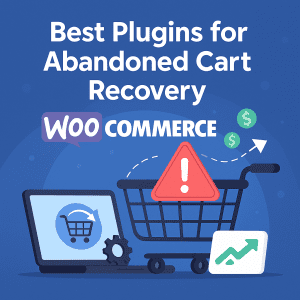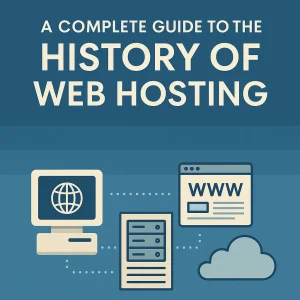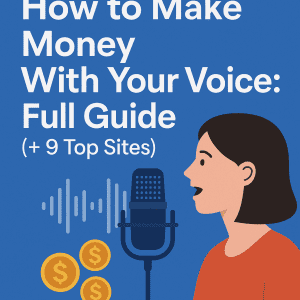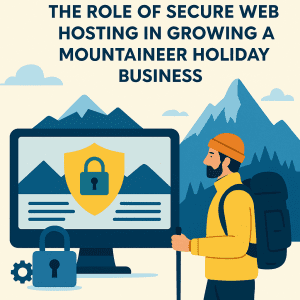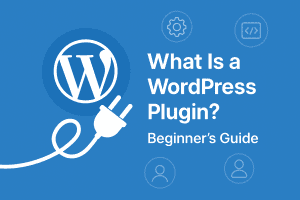 Have a WordPress site? Want to boost its capabilities? Check out plugins! Don't worry if that word confuses you. This guide simplifies the concept explaining how these key tools can enhance your website.
Have a WordPress site? Want to boost its capabilities? Check out plugins! Don't worry if that word confuses you. This guide simplifies the concept explaining how these key tools can enhance your website.
You'll learn how plugins can turn your basic WordPress site into a powerhouse, ideal for blogs, businesses, or even online shops. Thanks to 4goodhosting for providing the reliable base that makes all this possible.
After this journey, you'll grasp what plugins are and how they can upgrade your simple WordPress site to a powerhouse. This applies whether you run a personal blog, a small business website, or an online store. We'll also thank our buddies at 4goodhosting for ensuring your site has a strong base to run all these cool plugins! The "What" and "Why" – Making Sense of WordPress Plugins.
Think about your smartphone. It comes with some built-in features, right? You can call, text, and surf the web. But what if you want to edit photos, monitor your health, or play a specific game? That's where apps come in! You download an app, and your phone has more functions!
What IS a WordPress Plugin?
At its core, a WordPress plugin is a small program that "plugs" into your WordPress site to add new features, functions, or enhance existing ones. WordPress as a whole is a adaptable platform; however, it serves as a general-purpose content management system (CMS). It provides the basic framework, and then you can use plugins to tailor it to your needs without writing complex code yourself.
To give you a clearer picture:
- WordPress Core: The solid base and framework of your house. It works, but it's pretty basic.
- WordPress Theme: The appearance of your house - color scheme, design, and decor. It simply makes your place look good.
- WordPress Plugins: The kitchen tools and other clever gadgets, alarm system, or unique items that make the house special and useful for the owner's specific needs. Want a high-end kitchen? You'll find a plugin for that. Need a security camera? There's a plugin for that too!
The wide range of software including both premium and free plugins, are estimated to be in tens of thousands which add to a websites popularity and range of features. The plugins go above and beyond the expectations of what one fantasy’s web application to act like.
Why use WordPress plugins?
Now, why would someone waste their time on plugins? Why not let a basic WordPress site do its job? The plugins certainly carry a feature set of their own as outlined below:
- Extended Functionality (Without Coding!): Complete your website with the features you can only imagine without expert software designers. Thanks to the plugins, setting up an online store is not such a daunting task. A contact page or a whole section for comments can also be integrated seamlessly through the use of plugins. Search engine optimization is one of those things people love to hate. Plugins will take care of those as well and servers relating to add on functions will offer you much more.
- Economical Considerations: Developing custom and professional-grade features from the ground up is often one of the most costly and labour-intensive activities. In contrast, plugins frequently offer pre-made solutions either at a significantly lower price or sometimes at no cost at all!
- Efficient: Rather than spending days and hours trying to manually incorporate a feature, a plugin can oftentimes do the work with just a few clicks in mere minutes. Plugins maximize value and help you gain the most usage of your time.
- Improved User Experience: Plugins can add interactive elements, optimize site speed, enhance navigation, and provide a smoother, more enjoyable experience for your visitors. Happy visitors are more likely to stick around!
- Enhance Security: The internet can sometimes be a pretty wild place. Security plugins are the digital equivalent of a bodyguard for your WordPress site. It is a shield against malware, spam, brute-force attacks, and other nasties! More about this later, but don't mess around when it comes to security plugins!
- Performance Improvement: You can kiss good conversions goodbye when your website is slow. Plugins can help you compress images, cache your content, and improve your code on the site to load super-fast! Don't forget, we have those SEO keywords: 23 Tips to Speed Up WordPress Site for Better Performance - A Detailed Guide - many will involve plugins!
- SEO Boost: Want your website to appear higher up in the Google search results? SEO plugins are your best friends! They will help you in optimizing your content, keywords, and the technical side of your site. This is so important for getting discovered.
- Flexibility and scalability: As your website expands, your needs will change too. With plugins, you can easily add features as your business grows. If you begin with a small blog, and then decide you'd like an online store, you can just install a plugin like WooCommerce!
So, plugins will give you the control over building your blog or site you want, without the technical issue. They are simply a game changer!!
How Do WordPress Plugins Actually Work? (The Not-So-Technical Version)
To recap - you know what they are and you know why they are awesome, but how do these really cool pieces of software actually work? WordPress is built on a very smart architecture that allows developers to take advantage of "hooks" built into WordPress's core. Think of a "hook" as a designated point that will allow external code, from a plugin, to be added without altering the main files in WordPress. This is very important because it allows for:
- Upgrades are easier: When WordPress upgrades, your plugins do not break because they are not directly changing the core of WordPress, they are just writing to it.
- No conflicts (in theory): Conflicts do occur (more on troubleshooting later), however, the hook system is supposed to assist in reducing conflicts with developers providing defined points of interaction.
When you install and activate a plugin, here's what occurs in a nutshell:
Files have been added: The files associated with the plugin (a vast majority of which will be PHP code, but sometimes CSS for styles and JavaScript for additional interactivity) have now been uploaded to a special folder on your web server (normally wp-content/plugins).
The code is calling into WordPress: Once activated, the plugins code is now writing to the WordPress core through those "hooks". The code can instruct WordPress to:
- Add a new navigation link to your WordPress dashboard.
- Create new tables in your database to store its own data.
- Change the way specific content is rendered or displayed on your site.
- Run a specific function when a user takes an action (such as submitting a form).
Setting and Configuration: Most WordPress plugins will come with a settings page in your WordPress dashboard that allows you, as the user, to configure the plugin's settings to your needs. Essentially, the settings page is the interface where you flip switches and turn dials.
It is all very seamless as far as the user is concerned. You just pushed some buttons on the screen, and all of a sudden your web site has a new superpower!
Finding and Installing Your First WordPress Plugin
Now let's get practical! It is very simple to install a WordPress plugin, especially for free plugins found in the official WordPress Plugin Directory (which is quite a few!).
Generally, there are three ways to install a WordPress plugin:
Using the WordPress Dashboard Search (Easy!): By far, this is the most popular method, and recommended method to use for free plugins.
- Step 1: Log in to your WordPress Dashboard. This is your website's control panel.
- Step 2: Select "Plugins" > "Add New." You will find this option on the left hand sidebar menu.
- Step 3: Search for the plugin you want to install. On the right side of the page, you have the option to search the plugin directory. For example, if you want an SEO plugin, you could type in "Yoast SEO" or "Rank Math".
- Step 4: Click "Install Now." Once you find the plugin you want to install, you just click the "Install Now" button. WordPress will download and install the plugin on your behalf.
- Step 5: Click "Activate." After installation, the "Install Now" button will change to "Activate". You must click on this to make the plugin active on your site. If you do not click "activate" it will just be sitting there doing nothing.
Uploading a Plugin (For Premium or External Plugins): Sometimes you will buy a premium plugin (which usually has extended features and support), or download a free plugin from a third-party site, and typically it will be in the form of a .zip file.
- Step 1: Download the .zip file for the plugin. Check that the source is reputable!!
- Step 2: Log in to your WordPress Dashboard.
- Step 3: Go to "Plugins" > "Add New."
- Step 4: Click "Upload Plugin". It is typically at the top of the "Add New Plugin" page.
- Step 5: Choose File and Upload. Click "Choose File", and select the .zip file you downloaded, then click "Install Now."
- Step 6: Click "Activate Plugin." just like before, don't forget!!
Manual Installation Alternative via FTP (Advanced Users/Troubleshooting): Although manual installation is less common for beginners, it can be useful if you have problems or just prefer to add and manage files directly. You will need an FTP client (such as Filezilla) and your FTP login info that you received from your web host (for example, 4goodhosting).
- Step 1 – Download the .zip file of the plugin and extract it. You will now have a regular folder and the contents will be the files of your plugin.
- Step 2 - Connect to your site using FTP. Sign in using your credentials and FTP client.
- Step 3 – Find your wp-content/plugins folder. This is where all your plugins live.
- Step 4: Upload the folder that you extracted. Simply drag and drop the entire plugin folder into the plugins directory.
- Step 5: Activate your plugin in your WordPress Dashboard. Go to "Plugins" > "Installed Plugins," find the plugin you just uploaded and select "Activate."
A Quick Note About Plugins:
Before you click "install now" on any plugin, take a moment for a quick check:
- Review and Ratings: Do other users like it? Is there an abundance of positive reviews?
- Active Installs: More is usually better, more active installs usually indicates it is popular and regularly updated.
- Last Updated: Has the plugin been recently updated? This demonstrates active development and compatibility with more recent WordPress versions.
- Compatible: Is is compatible with your version of WordPress?
- Support: Is there a support forum, or documentation?
This quick check could save you hours of frustration later!
Essential WordPress Plugins for Every Beginner's Toolkit
Now that you know how to do the installation, lets look at some must-have plugins that will take your website performance, security and functionality to the next level. These are the heavy-hitters that every site can't do without.
SEO (Search Engine Optimization) plugins:
If you want people to be able to find your website in Google, Bing or other search engines, then SEO is not optional. An SEO plugin is your friend.
Yoast SEO / Rank Math: These are the two heavyweights for WordPress SEO. Both feature advanced settings that will help you:
- Optimize your work for keywords.
- Create clickable meta descriptions and titles.
- Generate a XML sitemap (maps for search engines).
- Improves content readability.
- Perform technical SEO elements.
Both are great options for increasing your website visibility but choose one and stick with it!
Security Plugins:
Your website is an identified target. Protect it! A good security plugin is your digital stronghold.
Wordfence Security / Sucuri Security: These are quality security options. They offer:
- Firewall protection to block malicious activity
- Malware scanning, detection, and removal
- Brute-force attacks protection
- Two-factor authentication
- Recommendations to secure your site
Don’t skip the security. It's worth the price of your peace of mind and the integrity of your website.
Backup Plugins:
What if I told you to imagine losing all your website information due to a hack, server failure, or your error? It's frightening, right? Backup plugins give you a safety net.
UpdraftPlus / Duplicator: These plugins allow you to:
- Schedule full automatic backups to your entire website (files and database)
- Store backups in a secure location using cloud storage options (Google Drive, Dropbox, etc)
- Restore your website without hassle if it doesn’t go as planned from the backup
Backups are an indisputable part of owning a website. Seriously, backup it!
Performance/Caching Plugins:
Speed is extremely important for user experience and SEO. Caching plugins store static pages and remakes pages super quick when repeat visitors visit your site.
WP Rocket (Premium) / LiteSpeed Cache (If your host supports it) / WP Super Cache (Free): These caching plugins help with:
- Page caching -> Speeding up your load times.
- Minifying (smaller) CSS and JavaScript files.
- Lazy loading images (loading images only once they are visible on-screen).
- Database optimization.
Contact Form Plugins:
You need a way for visitors to contact you, so have a contact form plugin!
WPForms / Contact Form 7: Both plugins are very easy to use and popular. They allow you to:
- Have multiple types of forms (contact, inquiry, feedback).
- Use drag-n-drop to customize which fields to include in your form.
- Receive email submissions.
Page Builders Plugins (Optional, But Highly Suggested):
Although WordPress Gutenberg editor is improving, page builders give you a much more visual and simple approach to design layouts.
Elementor / Beaver Builder: These visual drag-and-drop builders allow you to:
- Design complex layouts for a page without coding!
- Use pre-made templates and blocks.
- Watch real-time changes as you build.
A page builder can greatly enhance your experience of designing without being a developer and provides a level of control over design layout that can change the game.
Specializing Your Site – Niche Plugins and Advanced Functionality
Outside of the absolute essentials, plugins designed for more specific purposes make available a world of options and possibilities, and this is where your website really starts to bring to life and work towards fulfilling your individual goals.
E-commerce Websites:
If your goal is to sell products or services online, you will need an e-commerce plugin.
WooCommerce: The number 1 e-commerce plugin for WordPress and probably the most widely used online store builder in the world, and more than likely the answer because it's free, and extensible, flexible and has a huge ecosystem of plugins/extensions available. With WooCommerce you can:
- Build product listings, and variations of those products.
- Set up inventory control.
- Collect payments (using one's of many payment gateways).
- Calculate taxes and shipping.
- Accept & manage orders and customers.
WooCommerce is the answer if you are serious about selling products online.
Notes on abandoned carts in E-commerce:
One of the biggest challenges faced by online stores, is also one of their biggest advantages to customers, and that is abandoned carts. This happens when customers put items in their cart, but do not follow through with their purchase. Thankfully, there are very specific plugins to help you with this!!
Best plugins for abandoned cart recovery in WooCommerce:
- Abandoned Cart Lite for WooCommerce: Great free option to start with. Allowing you to send automated email reminders.
- Retainful: Navagative. Offers more advanced features for abandoned cart recovery, including one click recovery links & discount codes.
- CartBounty: Another robust option for recovering, cart abandonment. Tracking abandoned carts & sending recovery emails, often with GDPR compliance.
- HubSpot for WooCommerce: A CRM, yes, but as a bonus, there is a full featured CRM here to help you manage your customer relationships and customer marketing effectively, including automated cart abandonment emails.
These plugins are a crucial aid to boosting your online store's conversion rates and recovering lost sales!
For Marketing and Lead Generation:
- OptinMonster: A very effective lead generation plugin that allows you to generate pop-ups, exit-intent forms, and other conversion elements, this will help you grow your email list.
- Monster Insights: This connects your WordPress site to Google Analytics and provides you with valuable information about your site traffic and user behavior in your dashboard.
- Smash Balloon (for social feeds): This is a plugin that allows you to embed social media feeds from Instagram, Facebook, Twitter, and YouTube onto your website.
For Membership Sites & Online Courses:
- MemberPress: If you want to create a pay membership site or online courses, Member Press is a powerful solution for membership site requirements, it allows you to manage subscriptions, restrict content (in order to support subscriptions), etc.
For Event Management:
- The Events Calendar: If you run events, this plugin allows you to create an events calendar on your site so that people can view events and RSVP or purchase tickets.
This is only a very small sample! There are plugins for forums, directories, booking systems, language translation, galleries, and so on. You just have to determine what you need and then search for plugins that provide that need.
The Importance of Good Hosting for Your Plugin-Powered Site
You can have the best plugins on the planet, but an unreliable web hosting provider will still severely limit the potential of your site. Think of your hosting provider as the land and utilities for your house. If you have a bad piece of land, or if the electricity is constantly down, it doesn't really matter how much top-quality equipment you've outfitted your beautiful house with. This is where a solid web host like 4goodhosting comes in; If you're using WordPress and you have a fair number of plugins installed (like most do), you need a good web hosting provider that is optimized for performance, security, and scalability.
What is the importance of relying a good web hosting provider for your plugins on WordPress?
- Performance : Each plugin creates some demand on your server, and while good web hosting can help manage running plugins, and managed WordPress hosting is even better. You want to provide the best possible loading times for your visitors to KPIs such as SEO, and user experience.
- Security : Four good hosting offers a lot of security at the server level that adds to your WordPress security plugins. It includes things like firewalls, malware scanning of the server, and restores and backups of your website. These only help to add the security issues, as there are several levels of protection.
- Availability (Uptime): You want your website up and surging 24/7 . A good host will ensure reliable uptime, so your site is always available for your visitors and your plugins are able to do what they are intended to do.
- Support: When things go sideways (and they do - software fails sometimes.), having responsive, knowledgeable support from your host is our top priority. A good host can often assist with identifying server issues that might affect your plugins.
- Scalable: As your site matures, your hosting requirements will change as well. A good host will provide scalable plans for you to upgrade from, as your traffic and the use of plugins expands. This is particularly important for small business web hosting with growth at the forefront of their vision.
WordPress Optimized Environments: A lot of hosts will provide "managed WordPress hosting", which means that their server environments are a specific configuration for running WordPress sites. Generally, common features included are:
- Server-side caching speed improvement.
- Automatic core updates for WordPress.
- A need extra layer security for WordPress.
- Staging environment to test plugins and updates without risk.
If you are looking for the top managed WordPress hosting in Canada, especially with a Vancouver based web hosting provider, check out 4goodhosting. They know the ins and outs of WordPress and provide the performance and infrastructure to support your plugins usage.
Managing Your Plugins – Best Practices and Troubleshooting Tips
You have successfully installed a few heavy-hitting plugins. Now what? Plugins can make or break your ability to manage and maintain a healthy, fast and safe WordPress site.
Best Practices for Using Plugins:
- Keep Them Updated: Plugins, just like your WordPress core and theme, are updated frequently. That update is often triggered by the existence of a new security exploit, bug fix, upgrade in functionality, etc. Plugins must be updated regularly; do it quickly and often. Pro Tip! If you are going from 1.x to 2.x or any major update, before you do it, especially on mission-critical plugins, you should always backup your site (Refer to Chapter 4!).
- No Plugin Overload: There are tons of great plugins out there. However, too many plugins on your site can reduce your page speed and affect performance for your users. Each plugin, while useful, requires code and resource load, that's why you need to be choosy. If you find that a plugin is not giving you any decent functionality or value, deactivate it and delete it!
- Only Install Reputable Plugin Source: Please only use the official WordPress Plugin Directory and reputable popular developers for premium plugins. Downloading plugins from un-reputable source could jeopardize your sites security.
- Test It Before You Insta-Selee: If you are working to put layers to your existing site, or a complex plugin that you have never used (which is the primary reason I could suggest a staging environment) you should seriously think about staging your website (or at least testing with your host, (4goodhosting as an example), especially if the host has provided a hosting site backup, LIVE Backup).
Deactivate Plugins You Don't Use: If you're no longer using a plugin, deactivate it! A deactivated plugin can add unwanted files; a few plugins can even be a small security issue.
Delete Plugins You Don't Need: If you have deactivated a plugin, and you know you will never use it again, go ahead and delete it. You'll clean up your WordPress installation and free up some space.
Common Plugin Problems and Troubleshooting:
From time to time, plugins may cause problems. Don't panic! The following points are the most common issues and their approaches to be taken:
"White Screen of Death" WSOD): This is when your site becomes absolutely blank. Most often it occurs right after the installation or updating of a plugin (or theme).
Solution: Associated with a PHP error in most cases. Most likely, you will be required to go into your site through FTP (using your 4goodhosting credentials) first and then manually rename the defective plugin folder within wp-content/plugins/. This will deactivate it. After recovering access to your dashboard, consider re-activating it or finding an alternative.
Site Slowness: The site suddenly feels sluggish.
Solution: It might be due to the newly installed or updated plugin. Deactivate plugins one at a time, clearing cache in between each deactivation, so you may monitor if there has been an improvement in speed starting from the one most recently installed or updated.
Conflicts with Other Plugins/Theme: Something is amiss with the features.
Solution: Deactivate all the plugins except the one you think is the culprit. If the issue is fixed by this, activate other plugins one at a time until the one causing the conflict is found. You may have to find an alternative for one of them or contact the plugin authors for help.
Plugin Not Working: You've installed and activated it, but it's not doing anything.
Solution: Look at settings: A lot of plugins need setup after you turn them on. Find a new menu item or a "Settings" link under the plugin's name in "Plugins" > "Installed Plugins."
Go through documentation: The person who made the plugin often gives step-by-step instructions.
Make sure it's compatible: Check if the plugin works with your WordPress version and theme.
Ask for help: Reach out to the plugin maker's support forum or team.
Don't forget to save a copy of your site before you start fixing big problems! This shows why those backup plugins we talked about are so valuable.
The Future of WordPress Plugins – AI, Automation and Beyond
The world of WordPress plugins is a world in constant flux. Developers push boundaries as new trends come into existence.
- AI Integration: Increasingly, plugins incorporate artificial intelligence for such diverse purposes as content generation, image optimization, security threat detection, or personalized user experiences. Imagine a plugin that could, on its own, suggest improvements to your blog posts for SEO based on AI analysis!
- Automation: Increasingly, plugins are automating repetitive manual tasks, which include scheduling social media posts and customer interaction management, even simple site maintenance.
- Deeper Integrations: Plugins are designed to integrate well with other popular services and platforms (such as e-mail marketing providers, CRM systems, payment gateways, etc.). This results in a more unified workflow for the website owner.
- Performance Focus: Since Google started to focus on Core Web Vitals and site speed, plugin developers have been focusing on lightweight and highly optimized plugins that will never slow down your website.
With all this continual innovation happening, the power to manage WordPress websites will grow even further and become easier for the users in the next few years.
Conclusion: Go with the Flow and Harness the Power of WordPress Plugins!
There, we've gone through the whole thing-a complete beginner's guide! You learned a little bit about what they are, why they're essential to have, and how to become an expert in installing and managing them.
WordPress plugins really are the secret sauce-a simple website turns into an interactive platform with features. They enable you to almost create anything that you dream about online without having to be a coding expert. Upgrading SEO with Yoast or Rank Math, securing your site with Wordfence, recovering lost sales with Best Plugins for Abandoned Cart Recovery in WooCommerce, or simply speeding things up with caching, plugins will be your closest friends.
Remember that all of the magic resides on top of a sturdy foundation. That is why choosing the top managed WordPress hosting from a trusted provider like 4goodhosting is essential. Whether you're a small business just beginning or a growing enterprise looking for Vancouver-based web hosting, a good host is what your plugin-powered site needs in order to stand out with performance, security, and support.
So start exploring the vast world of WordPress plugins to transform your site into something extraordinary. The options are truly unlimited.