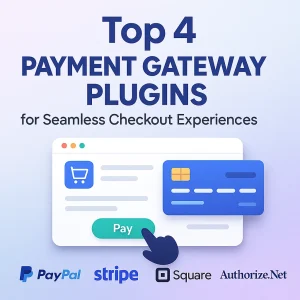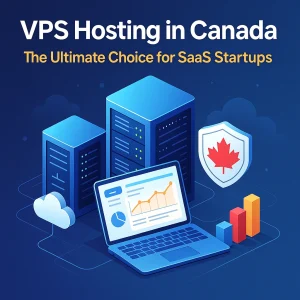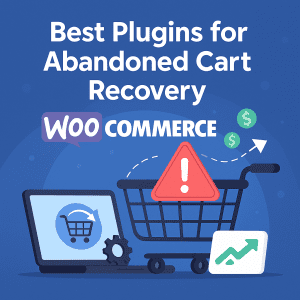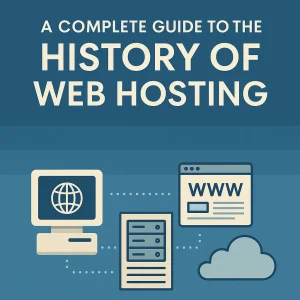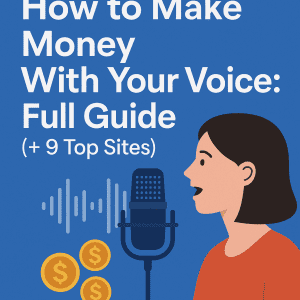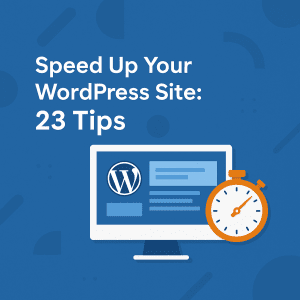 WordPress! It's the platform that powers over 40% of the internet, and for good reason. It's flexible, easy to use, and there is a plugin for everything you need. But, with great power sometimes comes a little bit of slowness. Ever clicked on a link on a WordPress site then stared at a blank screen in anticipation? It's not fun for anyone. Not you, the owner of the site and certainly not your visitors. In today's fast-paced digital world, speed is important. Google likes fast sites, and so do the users. When sites are slow, they tend to have a lot of bounces, a lower search engine rank, and ultimately going to lose opportunities. So, if you've been wondering how to accelerate your
WordPress! It's the platform that powers over 40% of the internet, and for good reason. It's flexible, easy to use, and there is a plugin for everything you need. But, with great power sometimes comes a little bit of slowness. Ever clicked on a link on a WordPress site then stared at a blank screen in anticipation? It's not fun for anyone. Not you, the owner of the site and certainly not your visitors. In today's fast-paced digital world, speed is important. Google likes fast sites, and so do the users. When sites are slow, they tend to have a lot of bounces, a lower search engine rank, and ultimately going to lose opportunities. So, if you've been wondering how to accelerate your
WordPress site, you've come to the right place. This is more than just a simple list of tips; it the ultimate action plan for there to be a speedier WordPress site. Not just in terms of tips, we have provided 23 actionable speed strategies in easy to follow steps, and loaded with practical tips to apply.
Why Speed is Important
Before we begin the real work of improving your site's speed, let's briefly recap why this is important.
- User Experience (UX): Waiting is not something people like doing. A slow site reduces user satisfaction, and makes users leave and visit another site. A fast site provides a quick and enjoyable experience for users, which encourages longer visits and more exploration.
- Search Engine Optimization (SEO): Google has said page speed is a ranking factor. So, obviously faster sites rank higher in search engines than slower pages. Therefore, we get more organic traffic from search. User signals also affect SEO, and it's clear as page speed increases a user's bounce rate decreases.
- Conversions: You could be running an e-commerce store, a blog, or a service business, but a faster site will improve your bottomline. Faster load times means more purchases, more form submissions, and more overall conversions.
- Brand Perception: When your website is professionally designed and loads quickly, users will begin to trust your brand. If a website is slow and clunky, then users translate that perception to your brand, and your brand appears unprofessional, and non-trustworthy. Now that you believe us, let's get started!
The Foundation: Choosing the Right Hosting (It’s More Important Than You Think!)
Prior to installing any plugins or optimizing your images, the most important aspect of your WordPress site's performance is your hosting. Think of it like a car. The car may have an excellent aerodynamics, but if the engine is misfiring, then you are not going to get very far.
Do not simply take the cheapest option (Seriously, don't)
We have all been in this position. You are trying to find a web host, and as you are looking, the "starts at $2.99/month!" deals are beyond tempting. But the harsh truth is that with hosting, you almost always get what you pay for. Most of the time these super cheap plans are squeezing hundreds if not thousands of websites onto a single server. This is called shared hosting. Shared hosting is like living in a apartment building where there are too many people for the resources to accommodate.
If one website sees a spike in traffic on shared hosting, that website may slow down the performance of all the other websites on that server, including yours. If you are serious about performance on your WordPress site, consider getting an upgrade.
Switch to Managed WordPress Hosting
For many WordPress users, this is where the real power lies. Managed WordPress hosting plans are specifically designed for WordPress, meaning your host takes care of everything from server environment to caching, security, and updates. Think of it as a built-in pit crew for your website. When you choose a fully managed WordPress host in Canada (or anywhere else), there's no more uncertainty around optimization for performance. Depending on the host, things like server-level caching, CDN, and security are usually included as standard. While the price will be slightly higher than shared hosting, it is well worth the extra cost for the performance upgrade and the peace of mind - especially if your website is so closely tied to your business.
As a side note, if you are located on the west coast of Canada, you may be looking for the best web hosting Vancouver BC has to offer? Many website hosting solutions are found locally with even more options available from international hosting providers that just happen to have local data centers too. You can find excellent managed WordPress options locally. Try to find hosts that are focused on speed with good customer support as you want reliable web hosting services Vancouver businesses can trust.
Think about using a CDN
While not a hosting type, a CDN is used exclusively with your hosting in order to deliver certain content unbelievably fast. A CDN is a network of servers that are located in different geographic areas of the world to deliver content. When a person visits your site, they receive your content (images, videos, CSS, javascript) from the closest server in the network.
So just think if someone in Toronto visits your website hosted in Vancouver. Without a CDN, the data has to traverse the whole continent, but with a CDN, it may be served from say, Montreal, reducing the transcontinental latency and load time. Many managed WordPress (WP) hosts deploy CDN integration as part of their packages, but they also can be used independently (e.g. Cloudflare, Sucuri).
Optimizing Your WordPress Setup: The Core Components
Once you have your hosting set up, it’s time to turn your attention to your WordPress installation.
Choose a Lightweight Theme
Your WordPress theme is how your site will look and it can have a big effect on performance. Lots of themes that can be found are stunning and full of features, but they also contain unnecessary code, animations, and scripts that add page size and slow your page load times.
You want to look for themes that are:
- Lightweight and minimalist: Like GeneratePress, Astra, and Kadence, that are built for speed, and provide a solid foundation without unnecessary clutter.
- Well-coded: Pick a theme from a reputable developer that practices coding best practices.
- Responsive: Responsiveness is not a speed factor directly, but a responsive theme ensures that your site looks good on all devices and functions correctly, which is part of the user experience aspect.
Avoid themes that are full of animations, fancy parallax scrolling, or tons of built-in page builder elements if you’re not going to use them.
Update WordPress, Themes, and Plugins
This is not just a security issue (although security is a HUGE part of it!), it also is a performance issue. Developers push out updates to their software all the time and encourage you to apply those updates because they come with bug fixes, performance improvements, and new features. Keeping outdated software can lead to vulnerabilities, compatibility issues and performance issues.
Remember to always backup your site before making any major updates, but make it a point to keep everything up to date!
Optimize Your Images
Images are the usual suspects when it comes to slow loading pages. An optimized image should be a high-resolution image, but who needs a few megabytes of image on their page?
The good news is that image optimization is simple.
Compress Images: Before uploading, use an image compression tools (these can be online or desktop software) to optimize the size of a file without changing quality enough to be noticed.
Select the Right Format:
- JPEG: Good for photos or generally colorful images.
- PNG: Good for images with transparency, or sharp lines (i.e. logos, or icons).
- WebP: Better compression and quality. WebP is the the newest format. Many browsers are starting to support WebP, as well as WordPress. You can use plugins to convert your images to WebP.
- Lazy Load Images: Lazy loading stops images that are outside the user's viewport from loading completely. It will load the images when the user scrolls down. Lazy loading helps you speed up initial loading page times. More than 50% of popular caching plugins (the next thing we'll cover) have lazy load built into them or available as an add-on or dedicated lazy load plugin.
Define Image Size:
Always use both width and height attributes in your HTML (but don’t bother specifying height or width for items that are not images). This will allow the browser to reserve space to fit the image, which will help avoid layout shifting once the page fully loads.
Set up Caching (Best Friend of Speed)
Caching is a very easy way to improve the speed of your WordPress site. When a user visits your site, WordPress is dynamically generating the page. In order to dynamically generate the page, WordPress retrieves the information from the database, loads and processes the theme files, and processes the plugin code. All of these steps take time.
When a user visits your site for the first time, caching will store a static version of your page after it is first generated. When additional users visit, their requests will be served with the cached version of the page, resulting in a load that completely bypasses the dynamic page generation process. This dramatically reduces the load on the server and greatly improves speed of delivery.
There are varying types of caching, for example:
- Page Caching: Stores static html versions of your pages.
- Browser Caching: Instruct the users browser to store files (like CSS, javascript files, images, etc) locally so that they do not have to be downloaded again on the next visit.
- Object Caching: Caching database queries, reduces the time taken for a user to receive certain information.
There are popular caching plugins for WordPress:
- WP Rocket (Premium): WP Rocket is commonly known as the gold starndard. It is super easy to set up but has tons of features including page caching, browser caching, GZIP compression, minification, lazy loading, and database optimization.
- LiteSpeed Cache (Free, requires LiteSpeed server): LiteSpeed Cache is a beast if your host runs LiteSpeed servers (many modern managed WordPress hosts do), since it provides server-level cache which is fast as frick.
- W3 Total Cache (Free): W3 Total Cache is a very hefty (sometimes complicated) caching plugin and has a ton of options.
- WP Super Cache (Free): WP Super Cache is a plugin from Automattic (the creators of WordPress) which is simpler, than W3 Total Cache but still works pretty well.
Pick any of the four caching plugins, configure it, and enjoy the better speed scores!
Minify CSS, JavaScript, and HTML
Minification is when unnecessary characters (like whitespace, comments, and line breaks) are removed from code without affecting the functionality. This reduces file sizes and leads to faster download times for your visitors.
Many caching plugins (like WP Rocket and W3 Total Cache) have minification built-in, or you can use standalone minification plugins, however, it is typically better to have the functions combined through a singular and more robust caching solution.
Turn on GZIP compression
GZIP compression is a server-side technology that compresses your website files (HTML, CSS, and Javascript) before it reaches the user's browser, at which point the browser decompresses the files. It's like zipping a file on your computer to make it smaller for transfer.
GZIP compression can lead to fantastic file size reductions and thus significantly improving load times. Most good hosting providers have GZIP compression turned on and enabled by default. You can check if GZIP compression is enabled with an online tool or your caching plugin, or even .htaccess file can typically enable it.
Plugin and Database Management: Less is More
Plugins are what gives WordPress its power, but they can also be its Achilles heel with performance.
Audit Your Plugins (and be ruthless!)
Each plugin you install creates code, database queries, and uses additional resources, and potentially makes external requests. Congratulations, you may need some plugins, but others may be bloatware.
- Deactivate and Delete Unused Plugins: If you're not currently using a plugin, deactivate and delete it. Even unused plugins sometimes create security risk, and you can use resources for other purposes.
- Look for performance-conscious plugins: Before installing any new plugin, read the reviews, look at when it was last updated, and specifically look for reviews on performance impact. Some plugins are notorious for being resource-heavy.
- Use fewer Plugins: Instead of using separate plugins for different solutions, see if one good plugin can handle a few. For example, one good security plugin can have firewall protection, malware scans, and limit login attempts.
- Test performance every time you install a new plugin: A good rule of thumb would be to test your your site's speed (using GTmetrix, Google PageSpeed Insights, etc.) after each new plugin install, that way you can see what plugin might have started slowing your site down.
Optimize Your WordPress Database
Over the course of time, your WordPress database can become littered with unwanted data:
- Post and page revisions
- Spam comments
- Unused tags and categories
- Transient options
- Leftover data from uninstalled plugins
This extra weight can slow down your site, as there is more data for WordPress to sift through when it is looking for what it needs.
Many caching plugins have database optimization functionality. WP Rocket allows you to remove revisions, spam comments, and to clear transient options, all from your WordPress dashboard in a couple of clicks. A database optimization plugin like WP-Optimize can also be used.
Caution - Always create a full backup of your database before performing any optimization!
Limit Post Revisions
WordPress automatically saves revisions of posts and pages by default while you edit your content. While backups are great, you can start to grow your database with a post that has dozens of revisions.
You can limit the amount of revisions saved by simply adding a line of code to your wp-config.php file:
PHP
define( 'WP_POST_REVISIONS', 5 ); // Limits revisions to a maximum of 5
Or, if you need revisions seldom, you can simply disable this feature:
PHP
define( 'WP_POST_REVISIONS', false ); // Disables revisions
Make sure to add this above the line.
Advanced Optimizations: Digging a Little Deeper
We're getting into some more technical topics now but, not to worry, it's still pretty simple!
Always Use the Latest PHP Version
PHP is the scripting language WordPress is developed on. Newer versions of PHP greatly improve performance and provide better security. Currently, the recommended version of PHP is 8.x.
Most hosting providers give you the ability to update the PHP version using your control panel (cPanel, Plesk, etc.) if you want to change the version. If you're unsure how to do it, the support staff at the hosting company can help you. Just a friendly reminder: if you decide to upgrade your PHP version, make sure that your theme and plugins are compatible with that version to prevent taking your site down all together!
Fix Render-Blocking CSS and JavaScript
When a browser loads a web page, it will encounter various CSS and JavaScript files. If those files are "render-blocking," it means the browser must completely load and parse those files before it can render any of the page content, resulting in a blank screen or poor "above-the-fold" performance.
To solve this,
- Defer Parsing of Javascript: This means that you will tell the browser that the javascript will load after the main html content is loaded.
- Asynchronous Javascript Loading: This allows your javascript to load parallel to the other resources, and is better because it doesn't block rendering.
- Minify and Combine CSS/JS: As I mentioned before, every small reduction in file size helps.
- Critical CSS: Determine your critical CSS needed to render your "above-the-fold" content, and inline that into the actually html. Your later css can then be loaded asynce.
There are many advanced caching plugins (such as WP Rocket) where you can check a box and it will automatically defer, async, and optimize your CSS/JS. If you are using a free plugin you will need a dedicated plugin in most cases like Autoptimize or a variety of approaches.
Reduce your External HTTP Requests
Every time your website loads you request an external service (google fonts, google analytics, social media widgets, embeded videos, tracking scripts). Each of these requests takes time to load your page.
- Limit Social Sharing Buttons: Many of social sharing button plugins are heavy and slow down your site despite their usefullness. Consider using a lightweight plugin or links instead.
- Host Fonts Locally: Rather than fetching Google Fonts from Google's servers just download them and host them locally, which avoids an external request.
- Be Smart with Embedded Content: If you are embedding YouTube videos directly it is worth considering using a plugin that will lazy-load them, or at the least using a static image until you click it.
- Audit Tracking Scripts: You really only want to use the analytics and tracking scripts that you absolutely need.
Optimize Fonts (yes, fonts!)
Fonts can hurt performance especially custom fonts or multiple font weights.
- Use System Fonts: If speed is critical, you could use system fonts (like Arial or Georgia, Times New Roman etc). Existing on the users computer, they don't need to be downloaded.
- Don't Have so Many Font Families or Weights: Don't have too many different font families or too many weights (e.g., regular, bold, italic, light, extra bold) from a single font family as each is another file to be downloaded.
- Preload Critical Fonts: If you have critical fonts for your "above-the-fold" content, you can instruct the browser to load it first by using preload tags.
- Utilize Font Display Swap: This particular CSS property allows your custom font to load while a fallback is in place, ultimately preventing your visitor's browser from experiencing a "flash of invisible text" (FOIT).
Disable Hotlinking
Hotlinking is when other websites hotlink a file or image off your server without your permission and the user loads it from their website; basically, they're stealing your bandwidth. It's just like someone siphoning gas from your car!
In order to disable hotlinking, you can use a few lines of code in your .htaccess file to prevent other users from embedding your images or files on their sites.
Use a Lightweight Contact Form Plugin
A contact form is an imperative aspect of any site. While there are lots of contact forms out there, some of them can be pretty bloated. You're looking for a leaner contact form plugin. Look for WPForms Lite, or another lightweight contact form like Contact Form 7 (it's worth noting that Contact Form 7 can be slow if it's not properly configured, so you should always do a test). Avoid contact form plugins that load bloated amounts of JS or CSS on every page.
Ongoing Maintenance & Monitoring: Keeping the Speed Up
Speed optimization should never be a one-time event. It will be a continual process.
Periodic Site Performance Monitoring
Optimizing a site for speed is just the beginning. Check your site's speed frequently - something like:
- Google PageSpeed Insights - scores for mobile and desktop with improvement recommendations
- GTmetrix - a performance report of your site, including waterfall charts describing the loading order of each element
- Pingdom Tools - similar to GTmetrix, gives a good overview and waterfall chart on performance
- Google analytics - watch for the speed metrics in your analytics dashboard
Pick a timeframe to check your speed - monthly your speed, after significant changes, or after new plugin installations.
Establish a Robust Security Plan
Although not a speed improvement tip, a hacked site can become painfully slow because of malicious scripts, redirects, or even DDoS attacks. It is far better to prevent it from happening than to deal with it.
- Reputable Security Plugins: Using plugins such as Wordfence, Sucuri Security, or iThemes Security provides firewalls, malware scans, and more ways to protect your site.
- Strong Passwords: Always set complicated and unique passwords for your WordPress admin dashboard, database, and hosting accounts.
- Enable Two-Factor Authentication (2FA): This adds further protection to your ability to login.
- Backups Regularly: In case your worst fears happen, you can quickly restore your site from a backup.
Speaking of security, if you're simply looking to avoid a clean site, there are also some things on the horizon. For example, if you were to search for "9 Must-Have WordPress Plugins to Detect & Obliterate Malware in 2025," already many high-profile security sites including Sucuri, Wordfence, MalCare - as they change all the time to deal with malware and other problems. That's going to be necessary to secure and speed up your site.
Perform Routine Cleanups of Your WordPress Database
In the previous tip, we discussed that the database could get messy. You should be scheduling some routine cleanups of your database (say once a month or every few months) to clear out stale revisions, spam comments, and transient options. This can be done with your caching plugin or other optimizations plugin.
Have a Good Backup Solution
Still not speed tips, but have to be included strictly for the sake of peace of mind. If you end up causing your site to break during optimizations (e.g., a plugin or optimization caused your site to break), then you can quickly revert back to a working state using your last backup. Many manage WordPress providers automatically backup your site on a daily basis, and you may find that there are plugins such as UpdraftPlus or VaultPress.
Get Help When You Are in Over Your Head
Once-in-a-while during your work on optimizing your site, and regardless of your skill set, you may encounter an issue that you do not feel comfortable resolving on your own. That's when you need to use good help. If you are working with a managed provider like this, ask their support team for assistance, or hire a developer skilled with WordPress! You've spent some time diagnosing and working with a technical problem, getting help can be quick and expose you to more techniques to improve your site's performance and uptime!
Conclusion: Your Path to a Faster WordPress Site
We have covered a lot of ground, huh? We have started with the crucial foundation of the right hosting set-up (and why you should really consider fully managed WordPress hosting in Canada or wherever you are if you want the best performance without the hassles of managing a server), to image optimization, caching, and your databases.
Keep in mind, speeding up your WordPress site is not a task you do just once. It is an ongoing journey in optimization, monitoring, and adjusting. But with these 23 tips, you are totally set up to take your slow site and turn it into a super-fast and fast digital machine.
As I mentioned above, start with the things that have the greatest impact, your hosting and caching- don’t forget to discover WordPress managed hosting plans and even the cheapest web hosting Canada options if you’re balancing performance with budget. Then go in order through the rest of the list and see the progress you can make! You will be amazed at the difference it makes not only in your site performance numbers, but your users’ experience, your SEO, and ultimately your online success. So don't delay! Go make your WordPress site fly!