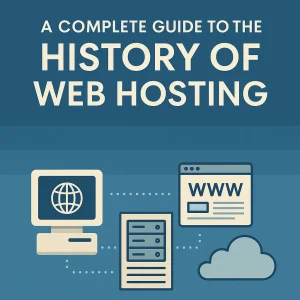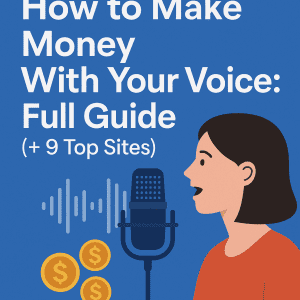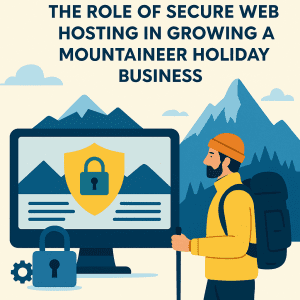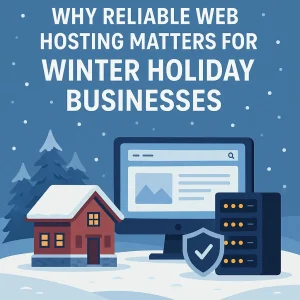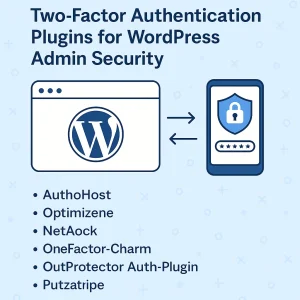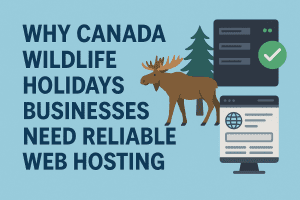There’s been plenty of instances where we’ve joined in with the consensus and stated that you can’t stop progress, and truth be told we’re of the mindset you wouldn’t want to anyway most of the time. Especially when it comes to anything that can make our workday better and up our productivity – something that is important if you’re working for yourself or for somebody else in an employee capacity. And for so many of us that involves working in the digital realm on personal computing devices.
So it’s here that we are looking at the benefits of a USB-C Hub Monitor, and of course the primary and most obvious reason they are a practical choice at the very least is because nowadays so many of us need to run peripherals from our main device. External power bricks may have been the norm for a while now, but we’re willing to guess they’re going to start making their way towards obsolescence. And that’s a good thing as less is always more and preferable when it comes to any desktop workstation.
All this resonates with us here at 4GoodHosting in the same way it would with any Canadian web hosting provider given the way our work puts the same premium on efficiency and getting a good job done as quickly but thoroughly as possible. So let’s spend this entry looking at what makes USB-C Hub Monitors such a good choice for anyone who’s not sitting at their desk because they could be doing something different.
Smart Upgrade
A USB-C hub monitor is every bit a smart upgrade for your home office. They remove the need for numerous cords from your desk and rather than connecting peripherals to your PC, you can instead connect them directly to the monitor to connect to your PC over USB-C. Desktops get added functionality too, but it is laptops that benefit most from USB-C. They can act as both a video cable and power cable in and that means you don’t have to have the device’s standard power adapter resting on the desktop or hanging to floor beside it.
Most who own a USB-C compatible laptop will need a USB-C hub or dock as it is, and so by bundling it with the monitor you won’t need to find space for a separate hub or dock there. The best of them will include Ethernet, multiple USB-A ports, and support daisy-chain displays over the unit’s DisplayPort. A USB-C monitor that can handle numerous peripherals at once is quite the treat when you put that versatility to work.
For the ultimate clean setup you can’t beat buying a monitor arm with a laptop stand and use wire clips to router wires behind the monitor arm. You’ll remove all wires from sight and only the USB-C cord that connects the laptop to the monitor will be visible.
Be ‘Hub’ Specific & Demanding
It’s important to know that USB-C hub is not a standardized term, so you need to make sure you’re getting what you need and not something that might be misleading with how its named. A USB ‘Hub’ is a term used to describe devices that extend USB connectivity. That’s it, and this is why you should pay attention to a monitor’s specifications. The benefits of using many of them as a USB-C hub are limited.
The best USB-C hub monitor are ones featuring at least four additional USB ports and a mix of USB-A and USB-C, and it is even more preferable if it comes with an Ethernet port if any devices doesn’t have an Ethernet port as many notebooks and laptops don’t.
Display & Power Interests
There isn’t any USB version that includes a video standard included in any base specification. What you will see is that USB-C devices handle video via an optional addition called DisplayPort Alternate Mode. USB-C monitors will list the version of DisplayPort supported by the USB-C port in the monitor’s specifications, and this is also something you will want to be looking for.
The version of DisplayPort used by the monitor isn’t something you need to consider, as any that supports video over USB-C will use a DisplayPort version that is sufficient for driving the monitor at its native resolution and refresh rate. But do check that a USB-C port with DisplayPort Alternate Mode is available on the PC you plan to connect to the monitor. Not all PCs that have a USB-C port that supports this, and DisplayPort version will matter if you connect to a device with a high refresh display.
Most USB-C devices support power delivered by USB, which is a requirement for supplying power over USB. The power standard here will vary though and to quite an extent for different devices. The wattage available can vary from a few watts to 100W or more. Determining if the USB-C monitor can provide enough power for any devices is another consideration for you.
That can be done by checking the monitor’s specifications to find out how much power it can send over USB-C. Compare that number to the rated wattage for your laptop’s power adapter. The monitor should support USB Power Delivery at an equal level to wattage supplied by the laptop power adapter.
Thunderbolt is Best
Thunderbolt Hubs are similar to USB-C ones, but they have some distinct advantages. For starters they have a higher minimum data rate than USB. Thunderbolt 3 and Thunderbolt 4 must support a data rate of 40Gbps, while USB 3.1 supports a minimum data rate of 10Gbps, and USB4 supports a minimum of 20Gbps.
The higher data rate you get with a Thunderbolt Hub could be important if you want to connect multiple high-speed storage devices or implement external graphics. Power delivery stays variable too, so you still need to check the power delivered by a Thunderbolt hub monitor is enough for the device you want to connect.
The last mention we’ll make here if for USB4, the latest USB standard. It stands ready to increase the minimum data rate for USB to 20Gbps and support a maximum of 40Gbps. Which will pair especially well with the latest version of USB Power Delivery supporting up to 240 watts of power. This is going to allow easy, single-cable connections with many laptops that would currently be incompatible for that reason.
Now the bad news: Compatible devices are rare. Only a few USB-C hubs or docks are available and none of the USB-C monitors shown at CES 2022 announced support for USB4 or the 240-watt Power Delivery standard.
USB4 makes inclusion of Power Delivery standard and has the option to support the latest up to 240 watts of power, but it doesn’t increase the required minimum wattage. You’ll still need to keep a close eye on exactly how much power a USB-C monitor provides.
Conclusion
USB-C hub monitors can be a bit confusing, but deciphering the details is worth the effort. You’ll need to do the same mental gymnastics to buy the right USB-C hub or dock, anyway. Choosing a USB-C hub monitor over a standalone dock will offer the same benefits and save space on your desk.