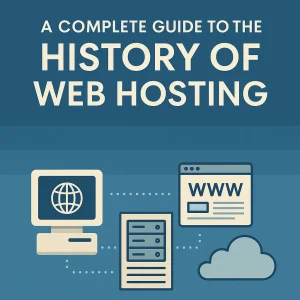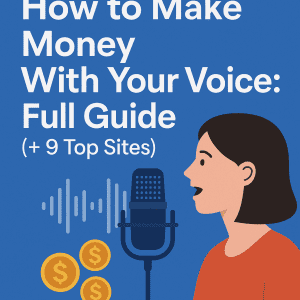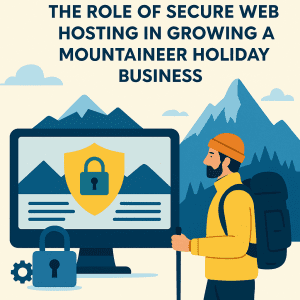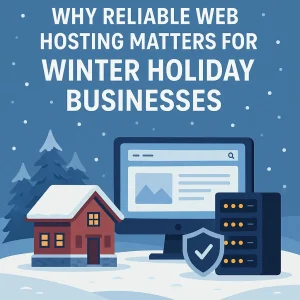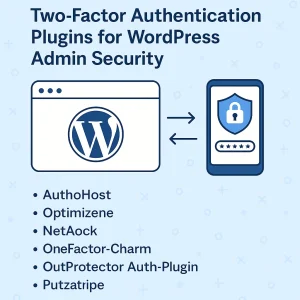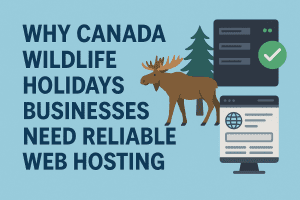Most people will associate bars with blocking, at least when it comes to the most average of contexts in daily life. There’s even a verb based on the word, as to ‘bar’ something is to block it from happening. So there’s definitely something to understanding that more bars means more blocking. Now of course when we’re looking at the top right corner of the screen on our smartphones, it’s a whole different thing. We want to see as many bars as possible, because that’s an indication of signal strength and the ability to enjoy mobile connectivity at a full roar.
If you’re not able to check your social media apps or the like then it’s really not that big of a deal. But if it’s a situation where getting your email to open is like pouring molasses then a lack of bars up there is going to be a real frustration. We’ve all been in those situations where a lack of signal strength is being a real bother for us. It’s definitely something that any Canadian web hosting provider will be able to relate to, as the nature of what we do is directly related to all of the different content and resources you’re looking to access with your mobile devices.
For most people the only idea they’ll have to increase mobile signal strength is to twist their phone left to right, up and down and add a verbal ‘come on’ to it for good measure. That’s usually not going to do very much, but there are some effective ways to do this and that’s what we’re going to discuss here today.
Here’s what’s known to be the best approaches for this
Toggle Airplane Mode / Reboot the Phone
You get a little too confused sometimes, and turns out your phone does too. If it was to be constantly searching for the best signal you’d then be furious that your battery has died so quickly. If you’re away from home and you seem to have constant weak-signal issues no matter where you are then it may be best for an instant reset to give your device a chance to start over without anything messing with its understanding of accessing networks.
So what you do here is toggle airplane mode on, and then wait 10 seconds or so. Then toggle it off again. What this does is quite basic; it forces your device to check to determine what networks are available. Airplane mode is easily found in your iPhone Control Center and Android's Quick Settings panel, and you probably already know that getting there is as simple as swiping down from the top of your screen.
In some cases may need to reboot your phone. This is common when crossing international borders, or sometimes when crossing into or out of roaming carrier zones.
Hold it Differently
Alright, we’re aware about what we said earlier about twisting your phone around in your hand and how that doesn’t really work. But in some instances a variation of what you’re doing there may in fact be effective. Some of you may remember how the iPhone 4 was hampered by having antenna bands that were easily blocked by your hand.
That mobile device is a long-since relic now, but that same issue happens sometimes. You might be accidentally blocking whatever antenna on your phone is in use, or the one closest to or most appropriately pointed at the cell tower.
This can be tested by holding up your mobile device with just two fingers, and making sure that you’re blocking as little of the case as possible. Keep in mind as well that some cases – and in particular ones that are the ‘rugged’ type for maximum drop protection – can actually contribute to blocking a signal. Most phone cases do not diminish a signal though.
If this test finds that you get more bars available with holding it up with way, you may want to look further into if your specific type of device is known to have signal-strength issues.
Go with a New SIM - or Clean It
This is one that is often overlooked, and it’s really good information for the average individual to have. Often when a person has been with the same carrier for a long time the SIM card in their phone may not contain the most updated and ideal data to connect to the latest network systems.
Another issue can be that the contacts on the SIM card may have dirt caked onto them or are worn down. This can cause intermittent failures, and it’s going to be a problem that will always get worse over time if you aren’t aware of it and do something about it. Taking the SIM card out and cleaning its metal surface with a disinfectant wipe, or a cotton swab and a little bit of rubbing alcohol is pretty simple. And it may be just the fix you needed.
If that doesn’t work, you can go to your network provider’s customer service and request a newer SIM card. They will almost certainly give you one quite happily and after that you may start seeing all those bars you were hoping for no matter where you are in town or out of it.
Go with a Different ‘G’ Network
Most of us who’ve been on 4G for as long as we can remember are more looking ahead to 5G rather than even considering moving back to 3G. But it’s true that making a switch can get you a better mobile signal, and it’s also true that 80+% of what you do with your phone doesn’t require the superior connectivity of a more updated network.
3G, 4G, and 5G all have different properties and, sometimes, come off different towers. The newer a network your phone is on, the more efficiently it uses carrier resources, so it benefits the network provider to have as many devices as possible on the newest networks possible. This can result in weak connections simply due to the volume of connected mobile devices.
Toggling between different available network modes may also be a good fix for you here. On the iPhone, go to Settings > Cellular > Cellular Data Options > Voice & Data and you should at least be able to choose between 5G and LTE (4G). Depending on your network, you may also be able to go down to 3G.
For Android phones, you can go to Settings and find an area that is usually called either Connections or Wi-Fi and Internet. Choose Mobile Network or SIM & Network, or something similar. There should be a ‘network mode’ option by which you can select between 5G (or ‘global’), 4G, 3G, or even 2G.
Cross Reference Bands
There are ways to cross reference the bands you need at your location. CellMapper.net is the resource for this. Choose your carrier and location, and look for your nearest towers. Clicking on them should give you the frequency bands being hit by your device. Then you can go to FrequencyCheck.com and see which bands operate on your phone model. If those numbers don't match up it means your phone can't hear what the tower is broadcasting.
In this scenario, you need to consider upgrading your mobile device.
Benefit from a Booster
Yes, this is a solution that’s going to cost you, but it can be the ultimate fix and the best one if you want to fix the problem and then some. What network signal boosters do is collect weak signals using large antennas before rebroadcasting them within your house or car. They’re pricey though, and many times upgrading to a new device will be nearly as effective and a much more appealing cost-effective alternative.