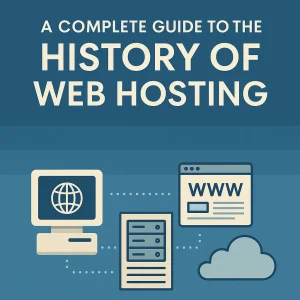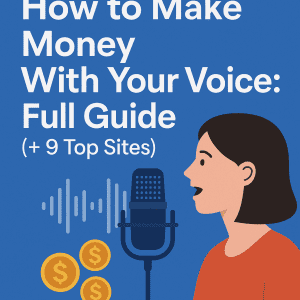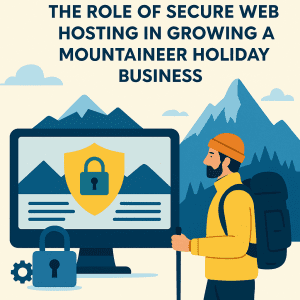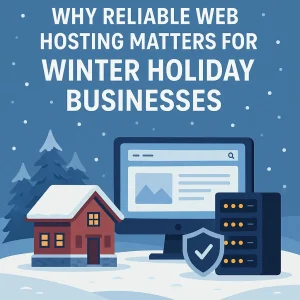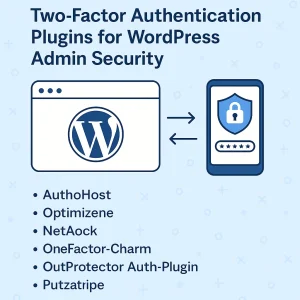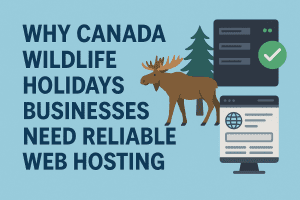The utmost confidence can sometimes border on cockiness, but generally that applies to some type of physical or athletic pursuit or endeavour. It’s unlikely that you’ll find a Canadian web hosting provider who’s described as being cocky, but when it comes managed WordPress web hosting we are as confident in our service as is possible. We’re also sure it comes across that way - but in the right way. Our customers who have migrated their WordPress business site over to our servers all tend to do so for the same reasons - optimized WordPress website performance, uptime guarantees, and more affordable web hosting plans in comparison to other similar providers. We definitely make the grade in that way as a Vancouver-based hosting provider.
The utmost confidence can sometimes border on cockiness, but generally that applies to some type of physical or athletic pursuit or endeavour. It’s unlikely that you’ll find a Canadian web hosting provider who’s described as being cocky, but when it comes managed WordPress web hosting we are as confident in our service as is possible. We’re also sure it comes across that way - but in the right way. Our customers who have migrated their WordPress business site over to our servers all tend to do so for the same reasons - optimized WordPress website performance, uptime guarantees, and more affordable web hosting plans in comparison to other similar providers. We definitely make the grade in that way as a Vancouver-based hosting provider.
Talking about website migration in a city-specific context is valid for a pair of reasons here. First is that any time it’s a big city like Vancouver there are going to be elements related to that that need to be taken into consideration. Most of them are framed by the fact that doing business in a major metro city in Canada presents a lot of challenges that you won’t have in smaller cities. Obviously the number of competitors you’ll have is the foremost of those challenges, but there are others too and many owners will see the value in having managed WordPress hosting so that they can trust their site is best positioned at all times. They’ll be paying for the service, and they can and should have expectations.
Fortunately it’s not a big deal at all to move WordPress to local hosting, and you’ll be pleased to know that here at 4GoodHosting you can have your site migrated over to our data centres and servers at no charge when you sign up for one of web hosting options. A lot has gone into making us one of the best web hosting providers in Canada over the past 20+ years, and every move was made with the idea of ensuring that would-be customers immediately see value in what we offer and the type of reliability that comes with our service. If you’re relying on your site to be available to prospective customers at all times you’ll be looking to have someone like us hosting it.
We imagine that anyone thinking about how to migrate a WordPress site to a Vancouver-based hosting provider is already starting to see how it’s not going to be much of a process at all. That’s accurate, and if you’re thinking about switching to managed WordPress hosting then you can trust that we’ll be making it super easy to have your site migrated over to us. It’s something that’s been done hundreds of times already, and that’s also a testament to how we are known to have the best affordable but reliable web hosting no matter where you are in Canada. Let us handle your WordPress migration - call today.
Suitably Straightforward
Don’t think that migrating a WordPress site from one hosting provider to another is going to be an overwhelming task. However, there are a number of factors and steps to consider but overall the act of migrating a WordPress site doesn’t have to be costly or stressful provided you’re equipped with the right tools and knowledge. There will be more than one Vancouver-based hosting provider that can provide the service, but it may be that some of them are not as keen to provide those tools and knowledge if you’re doing the migration on your own and not signing up for managed WordPress web hosting. But you can still move WordPress to local hosting.
Not the case here, and so this blog entry will lay out how to migrate a WordPress site without spending a premium or needing advanced programming knowledge. By then end of it most people should be able to migrate a site manually, and we’ll also point out a few WordPress plugins that can assist with automating the process. Let’s start by providing a clear definition of what a WordPress migration entails. It’s the process of transferring a WordPress website from one server to another — or from one hosting service to another — while ensuring there are no changes to the site’s appearance, content, or functionality.
The process will involve the content of a WordPress site (files, content, and databases) being copied and uploaded to a new server while the site content on the old server remains unaffected. Among the reasons you might need to migrate a WordPress site is the possibility you’re moving your site to a new domain. Alternately it could be you just want to create a backup of your site in case something goes wrong. This is something that needs to be done correctly as if it isn’t there is the possibility of losing data or breaking the site.
Other potential reasons for a site migration of this type will include:
- Changing hosting providers - People often switch providers in response to being better able to scale the business (e.g., switching to more powerful dedicated servers or cloud servers) or to dial back server resources and cut costs
- Moving to or from a WordPress multisite network - needing to move an existing WordPress site into a Multisite network, or remove a single WordPress site from an existing Multisite network and migrate it into a fresh WordPress installation
- Changing a domain name - a domain name change may be necessitated by a business evolving and it’s also possible a WordPress site migration can be required to change them. Note that domain name changes require permanent 301 redirects from the old domain to the new one. This is needed to maintain search engine rankings and prevent 404 errors for users following any existing site links.
6 Steps for Manual WordPress Site Migration
There are WordPress duplicating, cloning, and migration tools DIY webmasters can use to simplify the migration process, but it’s good to have a functional understanding of how to manually transfer a WordPress site. There are 6 steps to doing this.
Backup / Download WordPress Site Data
The process begins with manually migrating your WordPress site as means of backing up and downloading all your site data. This is important because the migration process could cause you to lose website data and this might results in damage to your site. Security best practices are needed here as this is also a critical component of the data transfer process.
Plugins to back up your WordPress sites like Duplicator or UpdraftPlus are good here. They allow you to utilize built-in settings to control which files are backed up, backup schedules, and where your data is stored.
Alternatively, you can also back up your WordPress site manually. This WordPress site transfer process can be done two ways - through your cPanel control or via an FTP (file transfer protocol tool)
Create a WordPress Installation with New Host
Next you will be manually migrating your WordPress site is to log into your intended portal to create a new site on an existing plan. Alternately a new install site would be created when you sign up for your new web hosting plan with 4GoodHosting. When you add a site in the portal where your plan details are managed, it will install WordPress on it. You will need to review and possibly edit these sections based on your site needs, and don’t forget to securely record your admin username and password.
Additionally with any Vancouver-based hosting provider you can change the automated database name and table prefix as you see fit. Leaving them as-is is also possible, but be sure to remember/record your database name and table prefix, and this is because you will need to reference them later.
Upload Database Alongside New Hosting Account
With Step 3 you’ll be uploading the actual pages of your current site into your new hosting account. The process for this may vary based on the Canadian web hosting provider you’re moving to, but the requirements tend to be the same across the board and as it relates to any one who is going to move WordPress to local hosting
navigate to ‘phpMyAdmin’ under the ‘Databases’ section and click on it. Then locate your database name and click on it. Select the ‘Check all’ box underneath these blank database tables, click the dropdown menu named ‘With selected’ and then choose the ‘Drop’ option. This will delete all blank tables in your database. Now import the database that you previously backed up by selecting ‘import’ near the top of the page and navigate to the ‘File to Import’ section. Select the ‘Choose File’ button next to the ‘Browse Your Computer’ text, locate the SQL database file downloaded previously and then click ‘open’.
Upload Content into New Hosting Account
Go to the ‘Access’ tab to get the SSH credentials you’ll need to starting uploading content into the new hosting account. Most cPanel controls or anything similar will have a file manager application that you can use to upload the backup into the public_html folder of your site.
With those SSH credentials you can now add those into your file manager application.
You will need to use a gzip decompress command to extract the backup.
Once extracted, be sure to go back and delete the actual zipped folder or the original gzip compressed file. The same step will apply if you upload a backup of your site in a zip file format — you can use a command such as unzip to extract out the file.
Any difficulties with this step? It’s one that some may struggle with, and if that’s you then let us handle your WordPress migration - call today.
Adjustments to “wp-config.php” File
Move back to your file manager application to locate the “wp-config.php” file. While it’s possible to edit the file directly in your file manager, it’s better to download it and then use a text editor with it. Your focus is going to be on these components of the code - ‘define(‘DB_HOST’, ‘localhost);’ and ‘$table_prefix’.
If you are moving to a new hosting provider it might be necessary to adjust the local hostname in the first file, and then for the second one you’ll edit based on the table prefix you recorded earlier..
Once these two lines are updated in your text editor, save your new wp-config.php file and overwrite the obsolete version of the file with the new one. Any Vancouver-based hosting provider will be able to assist you with this.
Post-Migration WordPress Cleanup
The migration is by and large complete at this point, and that means it’s time to begin the WordPress cleanup process. What’s recommended is to first replace old URLs with new ones
Log into your new site and ensure that internal links to pages and references to images are updated by replacing old URLs with new ones. This can also be done manually, but there are WordPress plugins you can use to streamline this process. If you’re going move WordPress to local hosting with a new provider this is something that they can do for you as part of site migration,
Pay more attention to backlinks that point to your old domain, as making sure these links are reoriented is very important for you to maintain the SEO value you have with your site. It may be that you must reach out to each individual publisher manually and request that they update any featured links. Put the most focus on your highest quality backlinks, as they will have the most contributing value there and this process can be tedious.
The last thing that needs to be done is reconfiguring of the domain’s DNS settings. They need to be changed to point to your new Canadian webs hosting provider. That host is going to be the domain registrar 99% of the time, and will have all the details you need to make this change. DNS changes can take up to 48 hours to take effect, so be sure to make these changes during a period when your site will have lower levels of incoming traffic and no spikes foreseen during this time. After all of this you’re free to manually delete website files, databases, and content on the old server. Still find this all daunting? Let us handle your WordPress migration - call today.