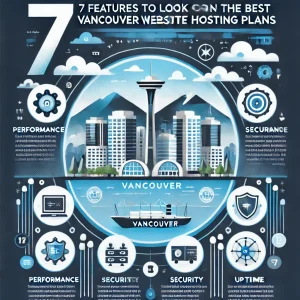There are a lot of people who are decidedly in one camp or another when it comes to iOS or Android smartphones, but it’s probably fair to say that many people go with Android ones because they’re not that savvy about the technology and they like the fact that generally Android phones are less expensive than iPhones. That may change some day, but as of now that’s the way it is and given Apple’s predispositions when it comes to their devise it’s unlikely it will. So if the small green droid is your guy then just go with your inclination.
You’ll be hard pressed to find any more than a few people who have less than a couple of gigs of data on their mobile plans these days, and many people will have 10+ as a minimum if they’re inclined to do more than check mails and use the odd messenger app from time to time. But if you’re an Android user and you’re roaring through your monthly data allowance then you might be interested in what we’re going to share here this week – ways to use less data on your Android device.
It’s something that will be of interest to some and of no interest to others, but here at 4GoodHosting we’re like every other good Canadian web hosting provider in that we know most people choosing us for web hosting in Canada will be being carried by the increasing wave of digitalization that we seemingly al are these days. That means more connectivity, and a need for more data. Or being smarter with the existing data you have, as the case may be.
So let’s get right into it and put you in the know about making your data allowance last longer, even if you paid way less for your Android OS device in the first place. After all, who is made of money these days?
Diagnose Data Usage
The first step is to have an understanding of your data usage each month, and where and how you’re utilizing your data. On older Android versions you can open up the Network and Internet section and tap a line labeled ‘data usage’ before selecting ‘mobile data usage’ on the appearing screen. For newer devices you follow the same path but go a little bit further into ‘app data usage’. If it’s fully updated to Android 12 then you’ll have a gear-shaped icon with your mobile carrier’s name that you click on.
From there, just have a look and if you’re going through much more data than you used to then you can get a definitive look at where most of it is going. Is any of that superfluous stuff that you don’t really need to be doing? This is where you might want to start making some priority changes if you’re not willing or able to add more data to your plan.
Do Away with Background ‘Trickles’
Unnecessary background app activity has always been a cause of diminishing data limits. Social and news apps tend to be the worst in this regard, checking in at regular intervals to prep content delivery if you choose to open them again. If you don’t, that is data wasted. So here’s what you should do – check these apps and look for data-saving options in their settings. One popular choice for certain apps like the Twitter app for Android is to uncheck the ‘sync data’ option that you should be able find quite easily.
And here’s a general rule that everybody should take note of; no matter what you do to change user preferences or anything else of the like, Facebook is an obscene data guzzler and you should really try to limit your time on it with mobile if you’re concerned about using too much data. Save the sifting through posts and the like for when you’re at home and on your Wi-Fi network.
Compress Your Mobile Web Experience
A quick, easy and guaranteed effective way to force browsers to be not so data hungry is to reorient Google’s Chrome browser for Android into its Lite Mode, where pages are routed through Google’s servers so that the pages are compressed before they are presented to you. Here’s how:
- Go into Chrome setting and look for the line listed as ‘Lite Mode’
- Tap to activate it, and leave it that way all the time if you’re so inclined
It really is that simple, and estimates are that steady and consistent use of Lite Mode can add up to data savings of up to 60%, and the other benefit is you end up browsing much faster too when you have compressed your mobile web experience.
Advance Downloads of Media
This one might seem very obvious, but mobile streaming will absolutely ruin your data budgeting if you engage in it too often. It is hugely advantageous to download content in advance, and there are plenty of multimedia apps that make that fairly easy. Those who have the user freedoms that come with YouTube Premium or YouTube Music Premium can be proactive here by going to the ‘background and downloads’ section of the app to adjust the setting and by tapping the 3-line menu icon you can find the download button to conduct your downloads while still at home on your Wi-Fi network and then not use even an ounce of data.
Put the Brakes on Play Store
Auto updates can dig into your data too, and the Google Play Store is one of the worst culprits here. Open up the app on your device and select Settings and then Network Preferences. Once you’re there you can choose to have auto updates limited to ‘over Wi-Fi only’ and you can also choose the same for auto-play videos. Highly recommended and is something that’s easily done. If recently updated menu choices with apps, games and the like are important then you can choose ‘ask me every time’ if you want to prevent ongoing auto updates here.
Go with Light Versions
Many services now offer scaled-down versions of apps and sites that you can use or visit without using so much data. Look for Google’s ‘Go’ branded apps here, including Google Go, Google Maps Go, Navigation for Google Maps Go, Gallery Go, Gmail Go, Google Assistant Go, and YouTube Go. All come ready made and will allow a sufficient user experience while not going to hard and heavy on your data allowance.