This tutorial will show you how to install a paid application.
This column on the right shows a list of all applications that are available for you to install.
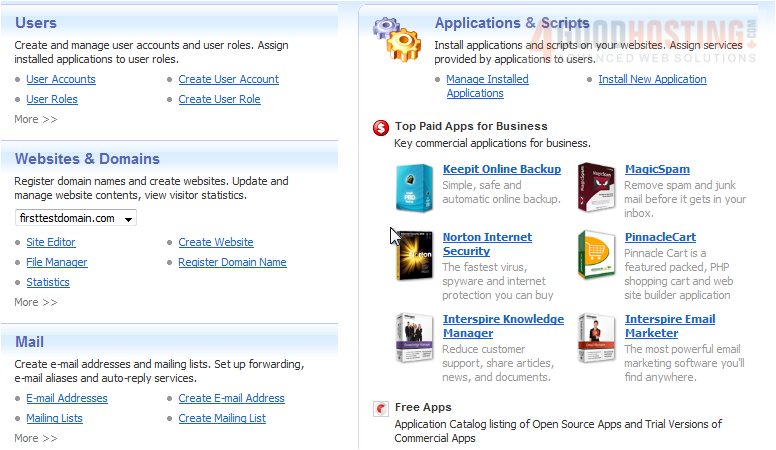
1) Select an application to view more information.
Before you can install and begin using this application, you must first purchase an activation key.
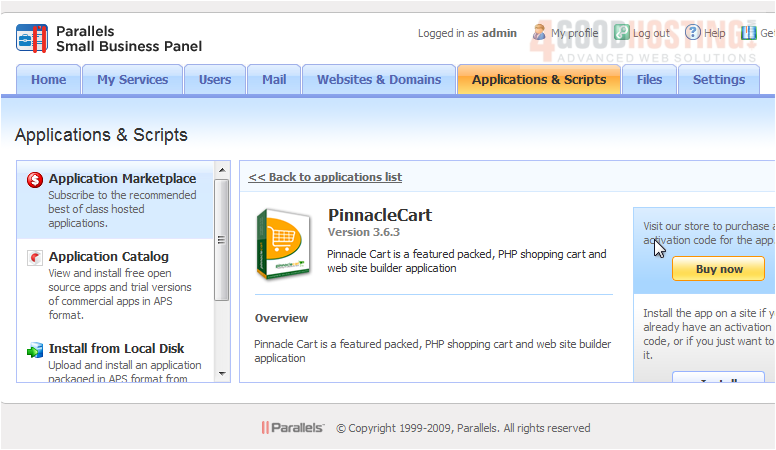
2) Use the Buy Now button.
You will be taken to the online store to complete the transaction.
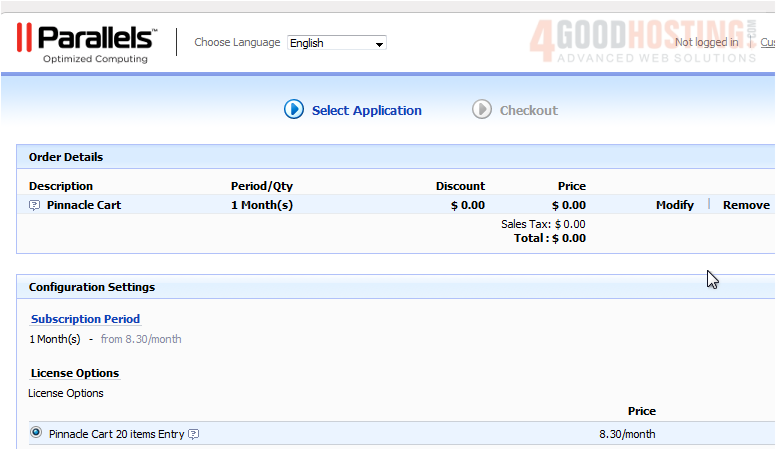
3) After you have selected any options, such as subscription length, click the Continue button.
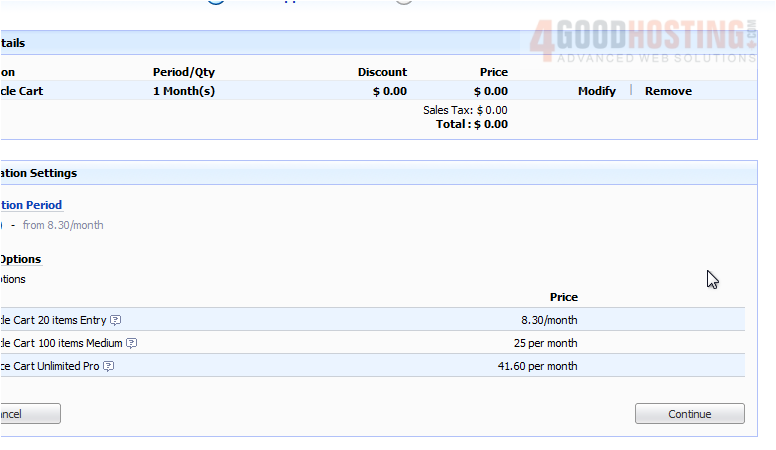
Once you have purchased an activation key or if you already have one, you can install the application.

4) Now, you simply accept the terms and conditions, then wait for the system to load with your information.
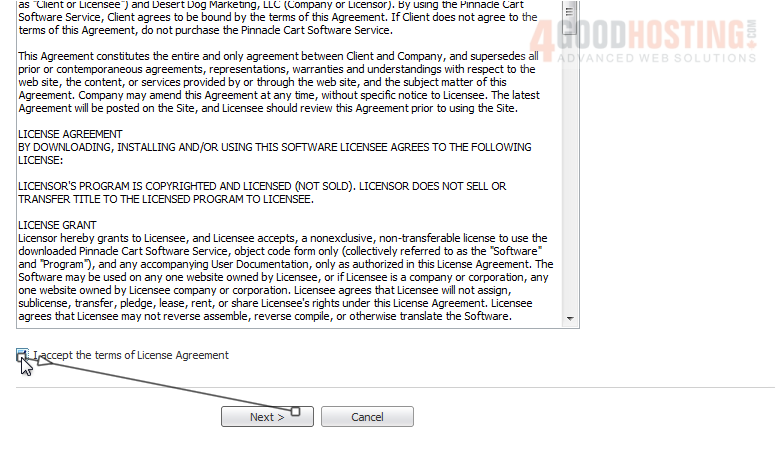
5) Enter your activation key here and continue with the installation.
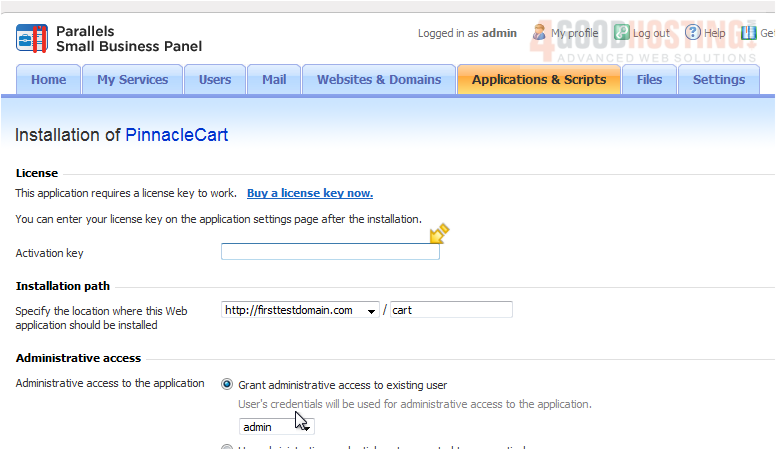
6) You'll notice all you will have to do is choose where you want the application to be, select who the administrative owner is...
7) ...and add the admin's email address, in this case. Then, click Install and the application will be installed.
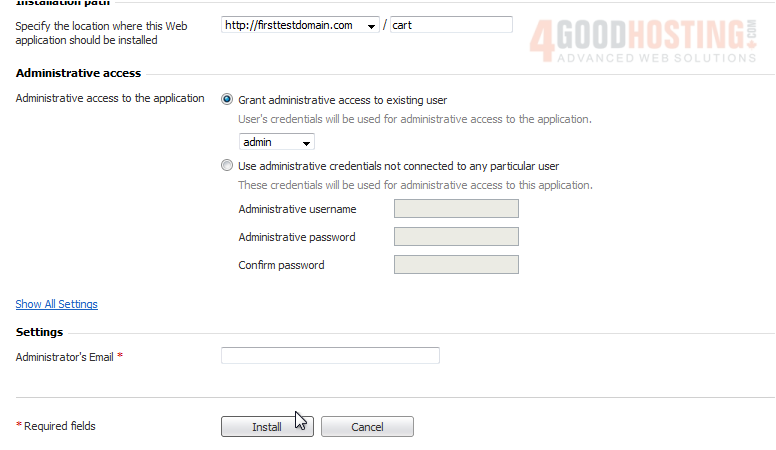
That's it! You now know how to install a Marketplace application.




