This tutorial assumes you've already logged in to Zen Cart
Now let's learn how to add categories to your store
1) Place the cursor over Catalog
 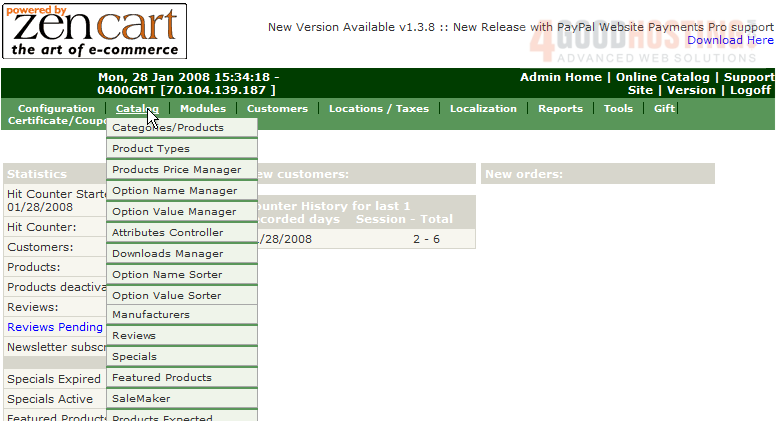
2) Click Categories/Products
Â
3) Click New Category
 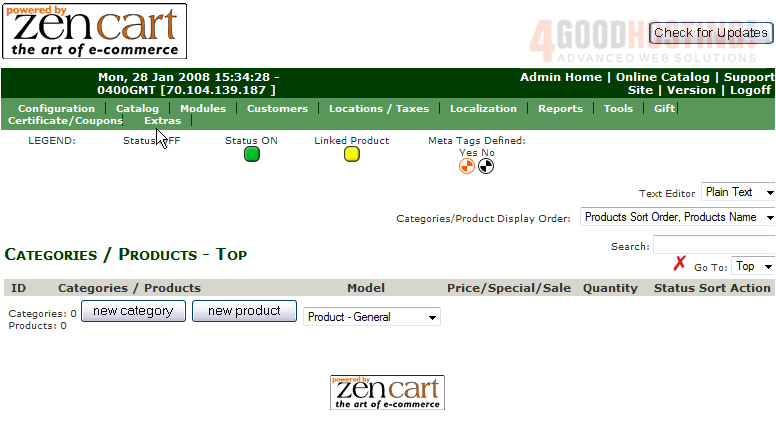
4) Enter a Category Name here
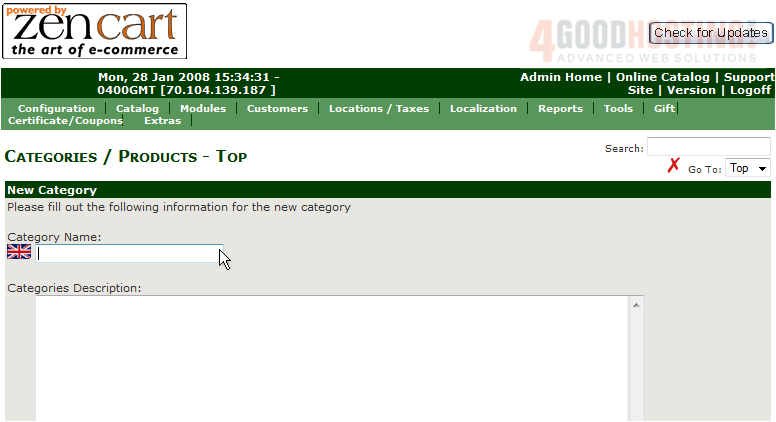
5) Enter a description for the category here
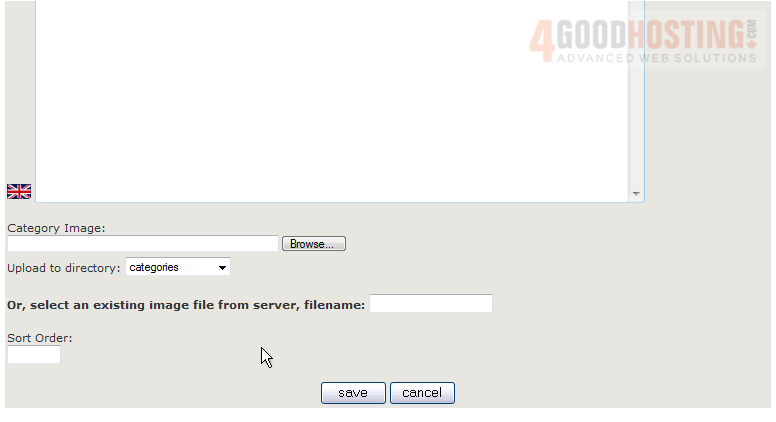
6) Click Save
 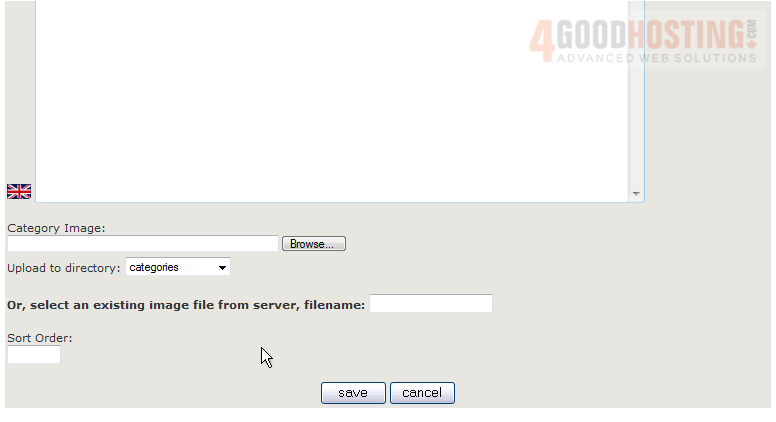
Â
That's it! Â The category has been added as can be seen here
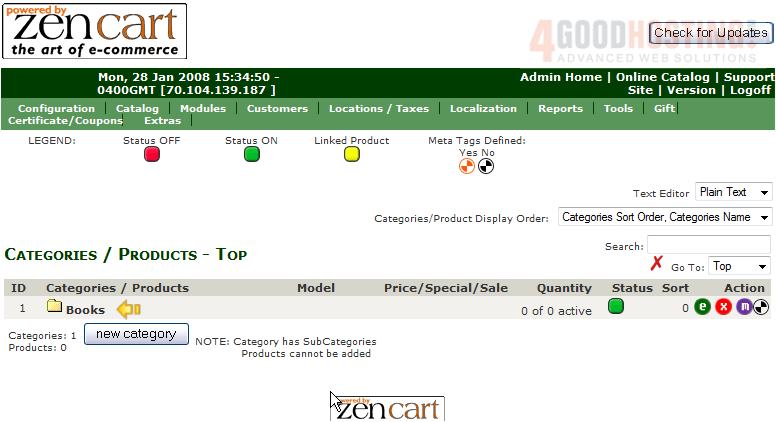
7) Click here to edit the category
Â
8) Modify the description of the category here
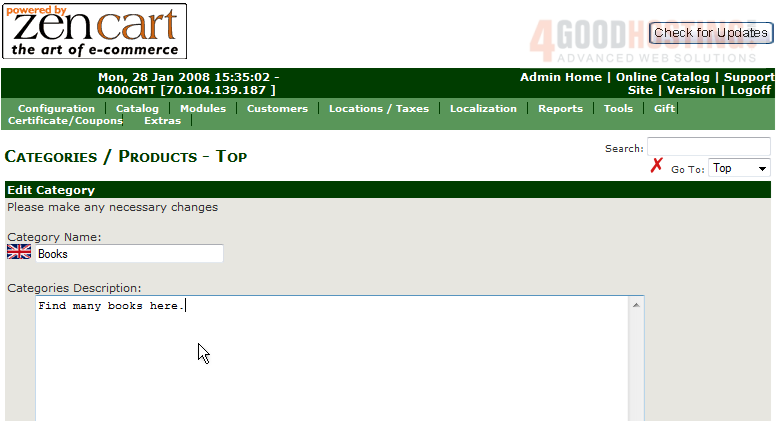
9) Click Save
 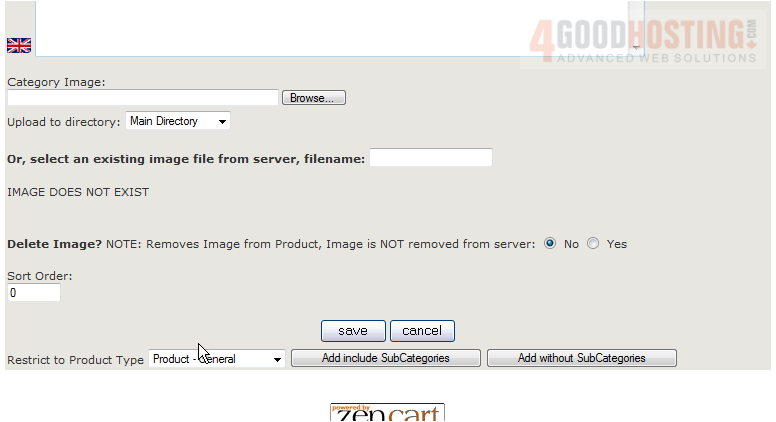
Â
That's it! Â The category has been edited. Â If we wish to delete this category in the future we would click here
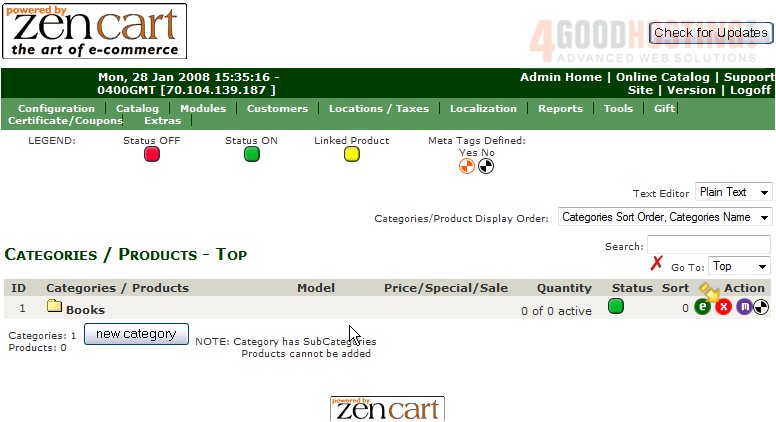
Â
This is the end of the tutorial. Â You should now know how to add categories to your store in Zen Cart

