This tutorial assumes you've already logged in to Zen Cart
Now let's learn how to add shipping modules
1) Place the cursor over Modules
 
2) Click Shipping
Â
A green circle means the shipping module has already been added... and a red circle means the shipping module has not been added as of yet
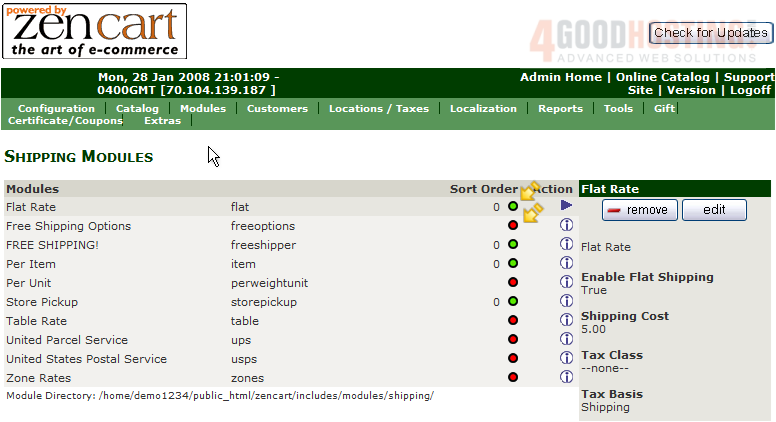
3) Select a Shipping Module to add
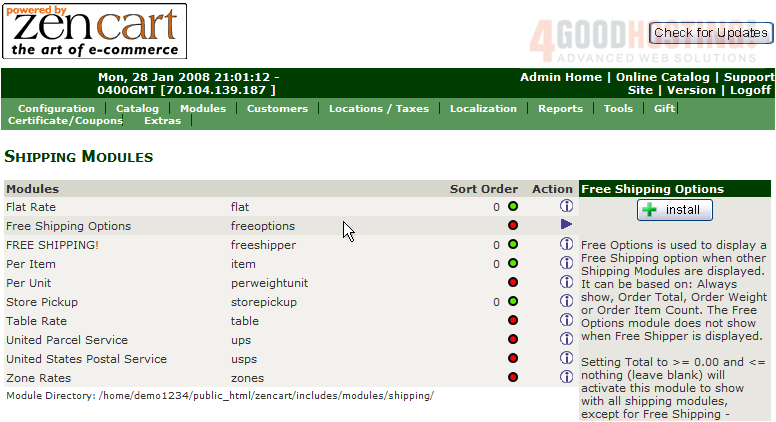
4) Click Install
Â
5) Enter a Shipping Cost
 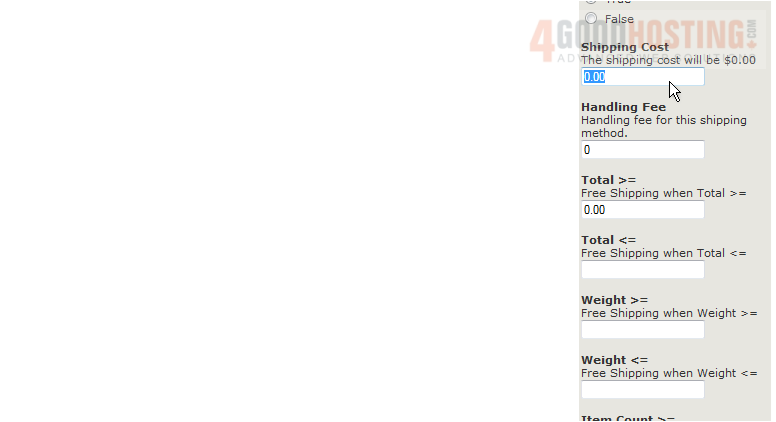
6) Enter how much the customer has to spend for free shipping here

7) Click Update
 
Â
That's it! Â The shipping module has been added as noted by the green circle here

Â
This is the end of the tutorial. Â You should now know how to add shipping modules in Zen Cart

