This tutorial assumes you've already logged in to Zen Cart
Now let's learn how to add product attributes
1) Place the cursor over Catalog
 
2) Click Attributes Controller
Â
Product Attributes allow different options for products. Â Let's add some now. Â Scroll down
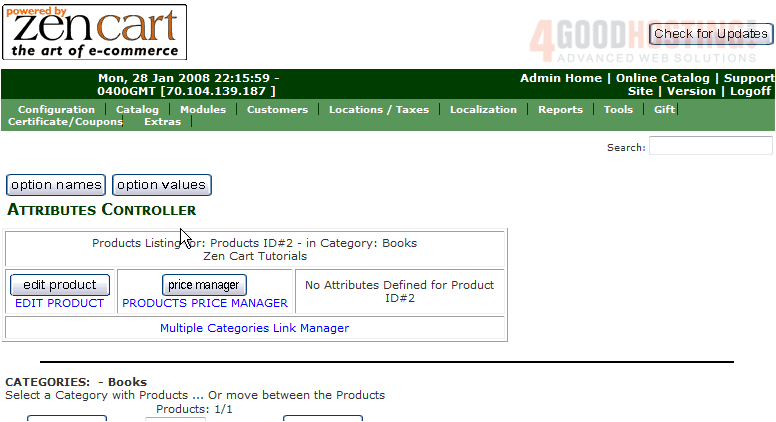
3) Click the Option Name here
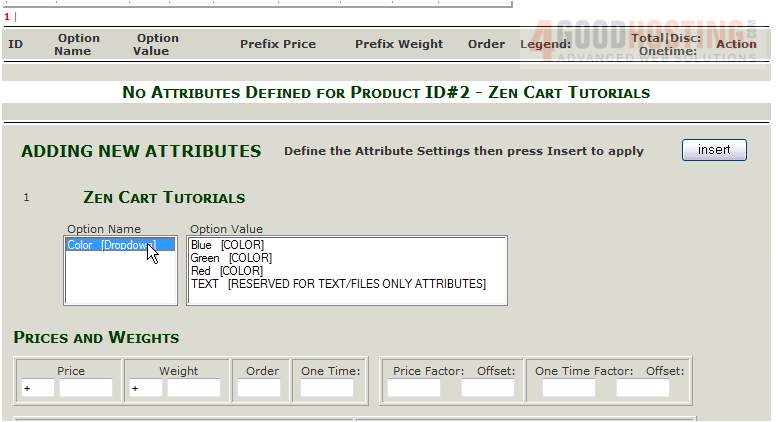
4) Select an Option Value
 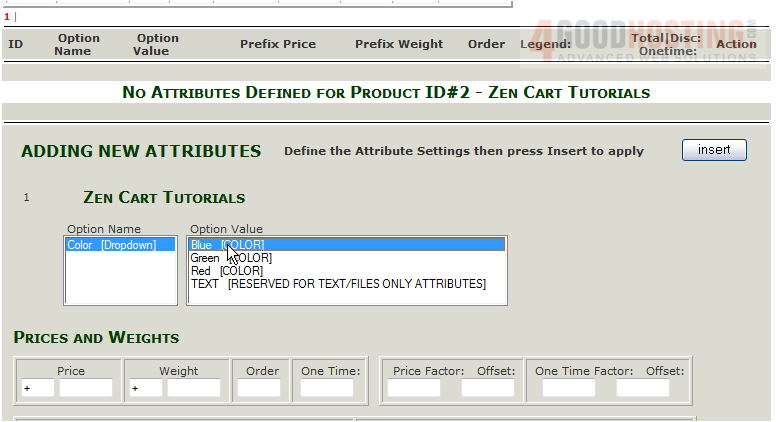
5) Click Insert
Â
6) Click the Option Name here
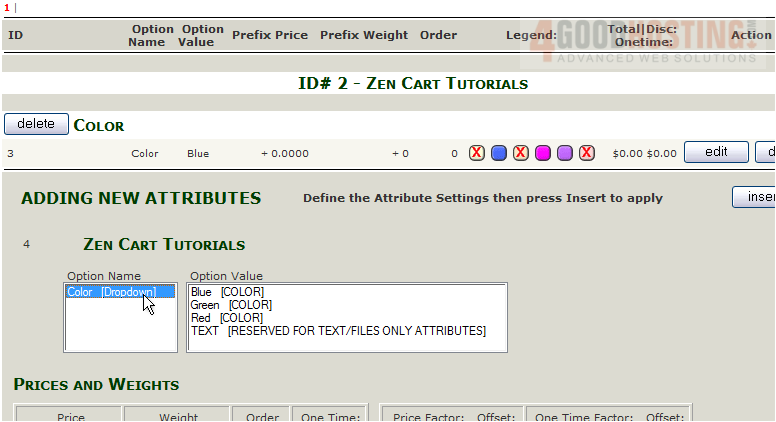
7) Select an Option Value
 
8) Click Insert
Â
That's it! Â The attributes have been added and can be seen here. Â Scroll back up
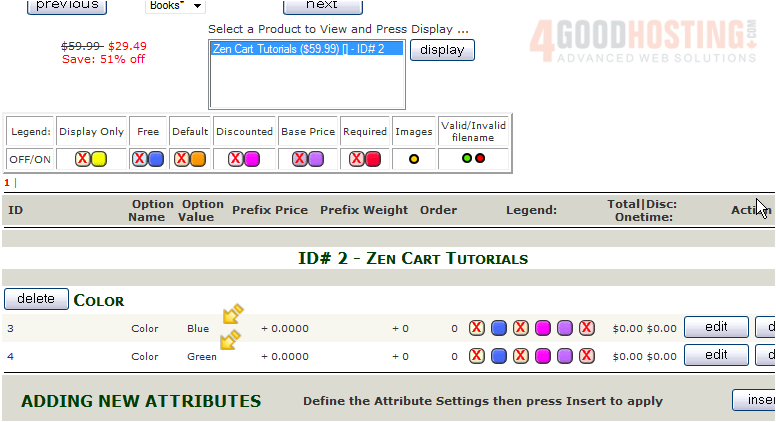
Â
This is the end of the tutorial.  You should now know  how to add product attributes in Zen Cart

