This tutorial assumes you've already logged in to Zen Cart
Now let's learn how to add products to your store
1) Place the cursor over Catalog
 
2) Click Categories/Products
Â
3) Click Books
 
4) Click New Product
 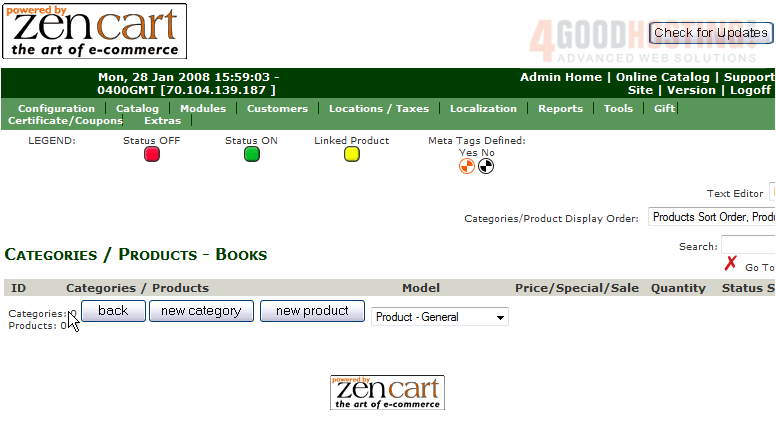
5) Enter the Name of the product here

6) Enter the description of the product here

7) Click Preview
 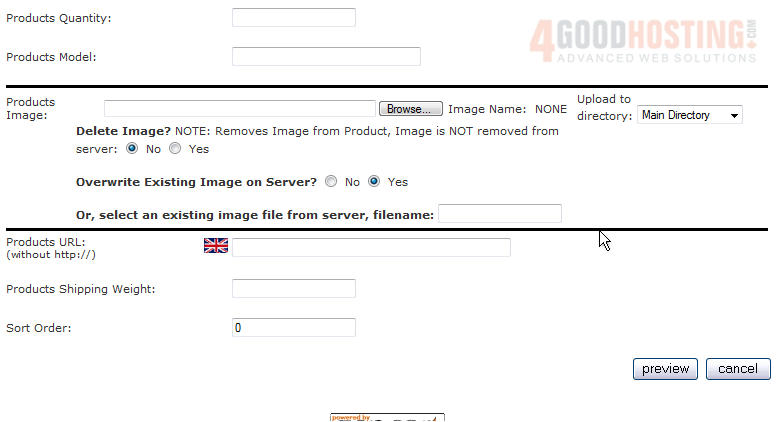
8) Click Insert
 
Â
That's it! Â The new product has been added and can be seen here
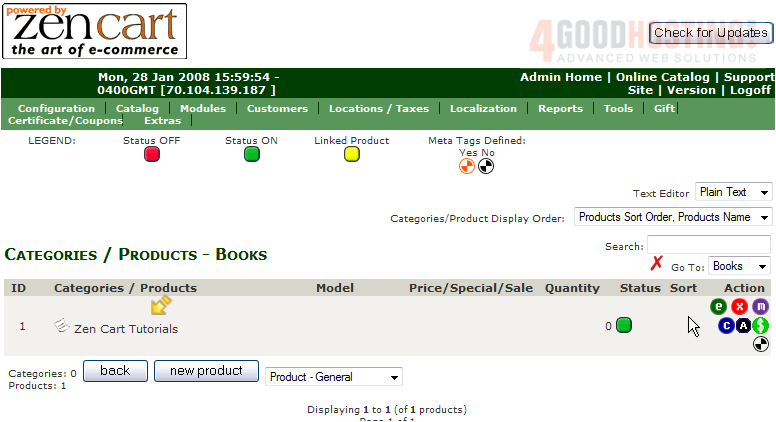
9) Click here to edit the product
Â
10) Enter a new price for the item

11) Click Preview
 
12) Click Update
 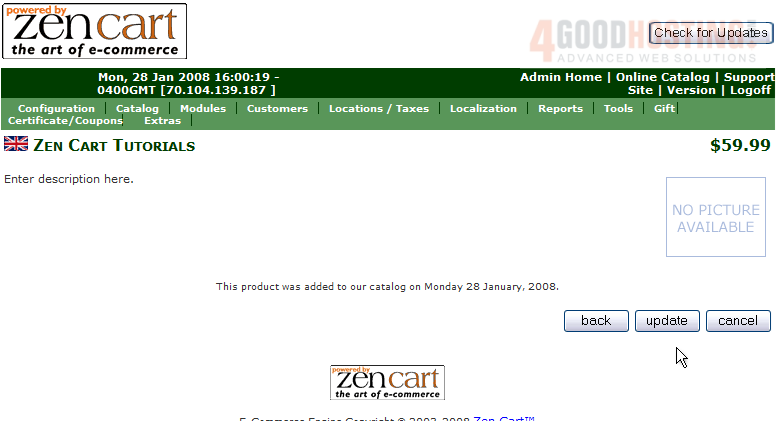
Â
That's it! Â The product has been edited
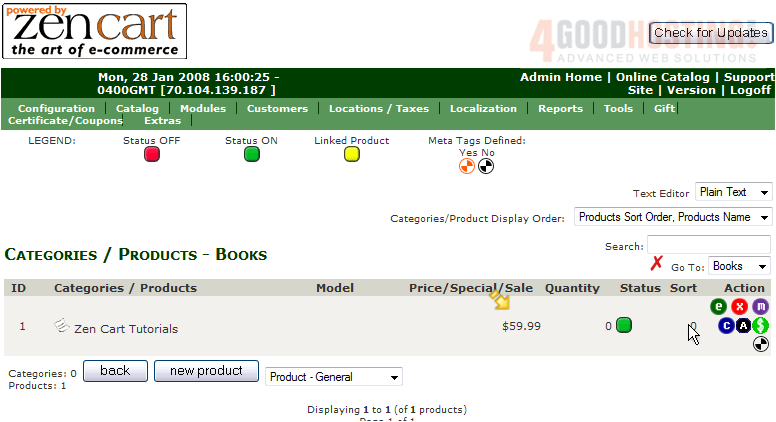
Â
This is the end of the tutorial. Â You should now know how to add products to your store in Zen Cart

