This tutorial assumes you've already logged in to your WHMCS admin panel
Now let's learn how to manage orders
1) Go to the Orders menu and click List All Orders
 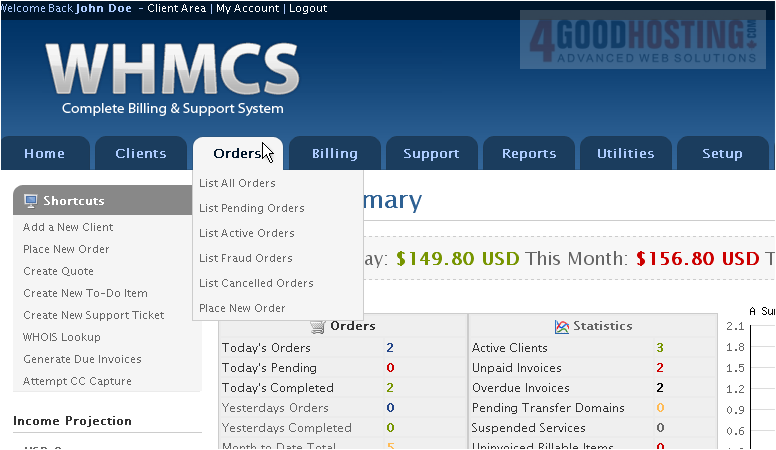
Â
A list of orders will show up here

2) To accept a pending order, select it...and click Accept
 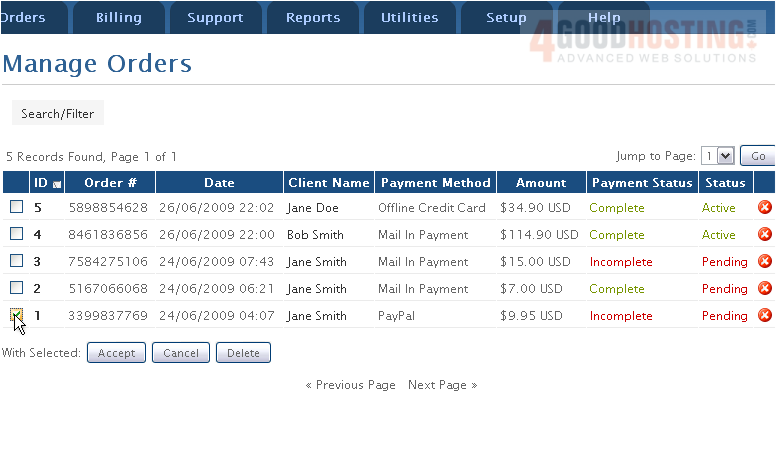
3) Open an order by clicking the ID number
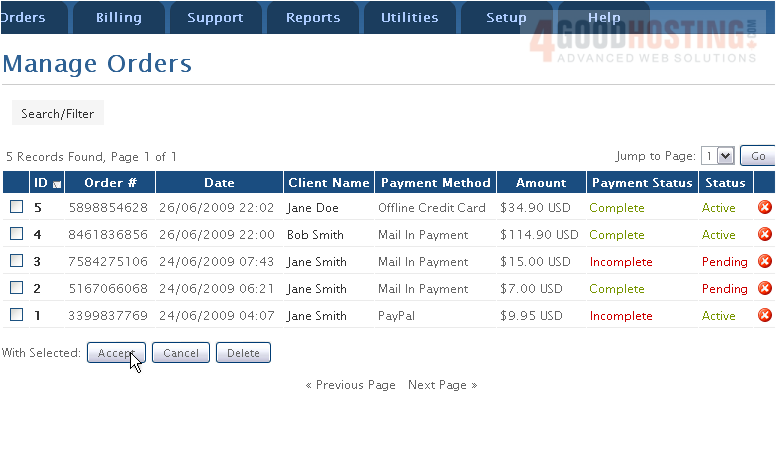
Details about this order will be shown. You can cancel or delete the order, set it back to pending or set it as fraudulent using this row of buttons

4) Click an Item in the order
Â
On this page, you can change details about the item such as the domain name, server, and package
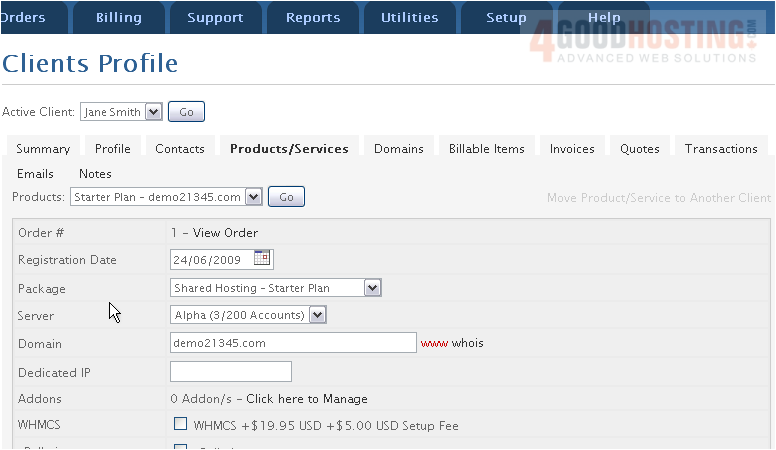
5) Click Invoices
Â
This is where you can view a list of the invoices for the selected customer

6) Click this icon to view the invoice
Â
Here you can send a payment reminder or change the amount to be charged. Let's add a payment

7) Click Add Payment
Â
8) Edit the payment amount if needed then click Add Payment
 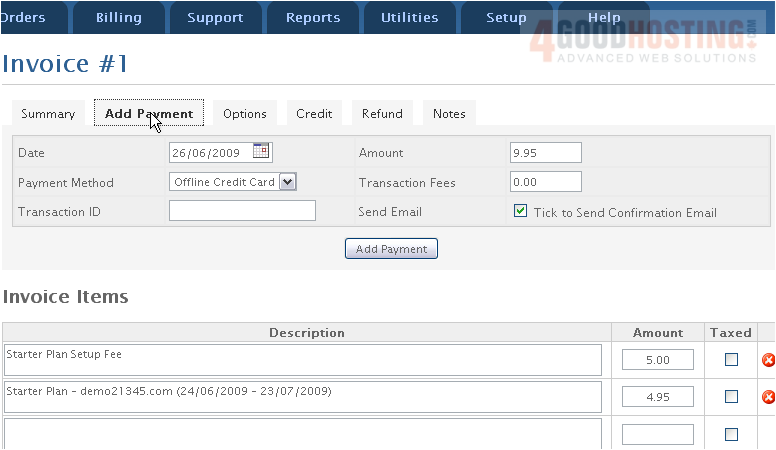
Â
That's it! You now know how to manage orders in WHMCS

