This tutorial assumes you've already logged in to your WHMCS admin panel
Now let's learn how to add a client
1) Click Add a New Client
 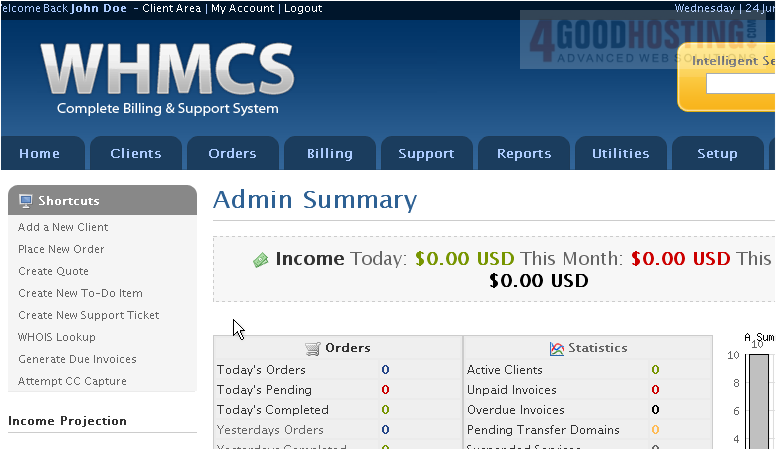
2) Enter a First and Last Name for the new client
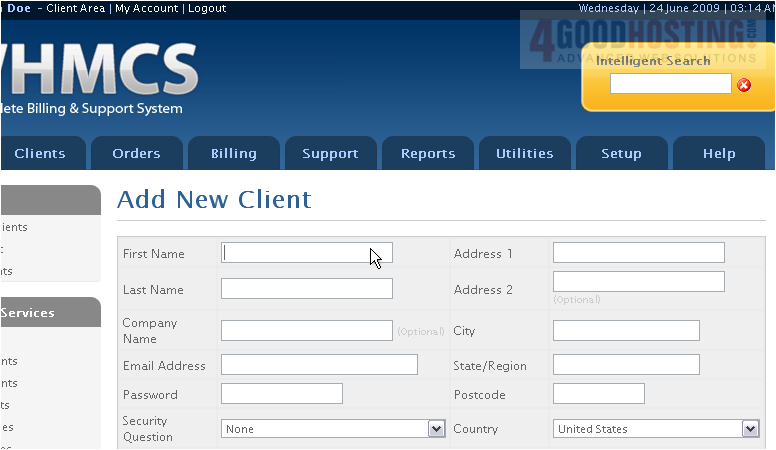
3) Type the client's email address
 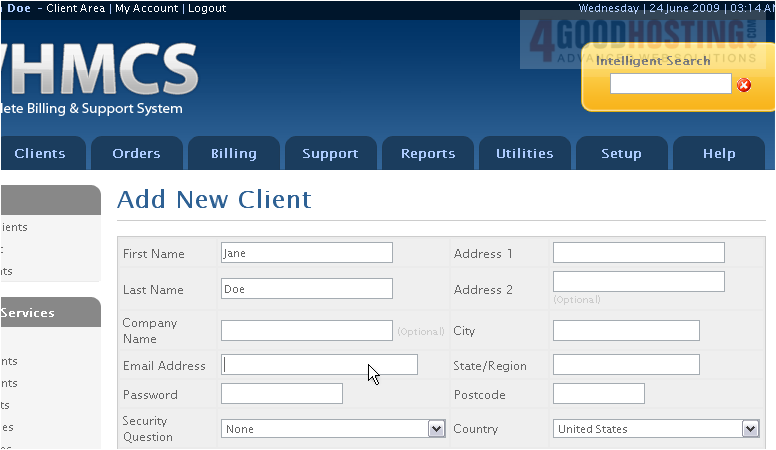
4) Choose a password
 
5) Enter the client's address
 
6) Choose a Security Question and type an answer
 
7) Enter the Phone Number
 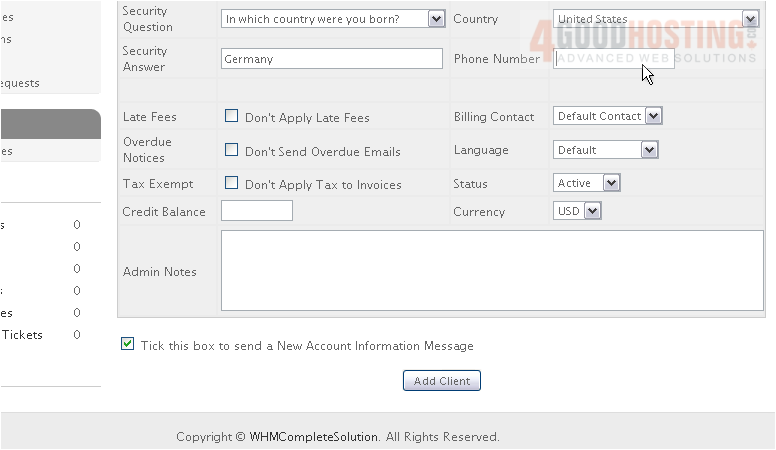
8) Click Add Client
Â
The client has been successfully added, and you can now begin managing the client's profile

Â
For information on how to manage these options, watch the next tutorial in this series
Â
That's it! You now know how to add a client in WHMCS

