1) To manage invoices, go to the Billing menu
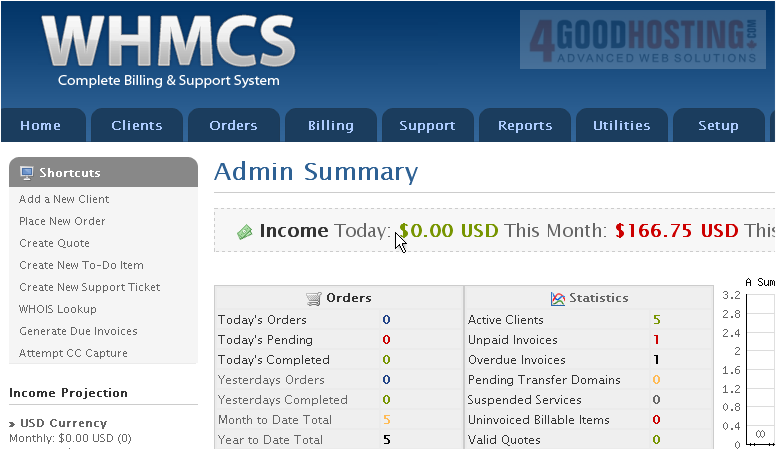
2) And click List All Invoices
 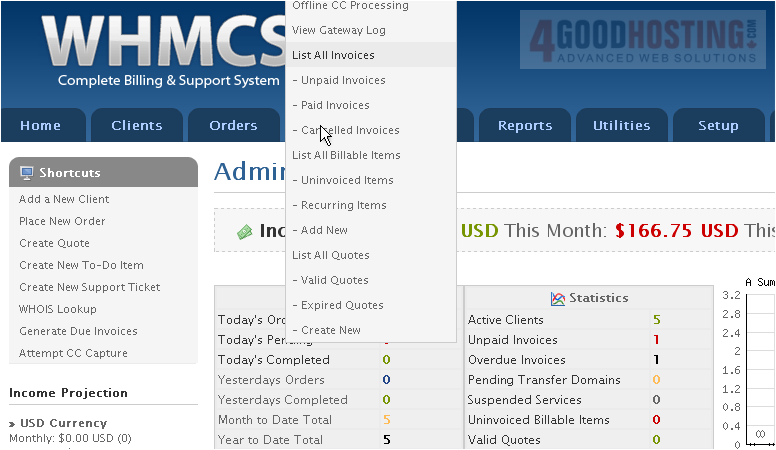
3) You can use the Search/Filter tab at left to change which invoices are displayed
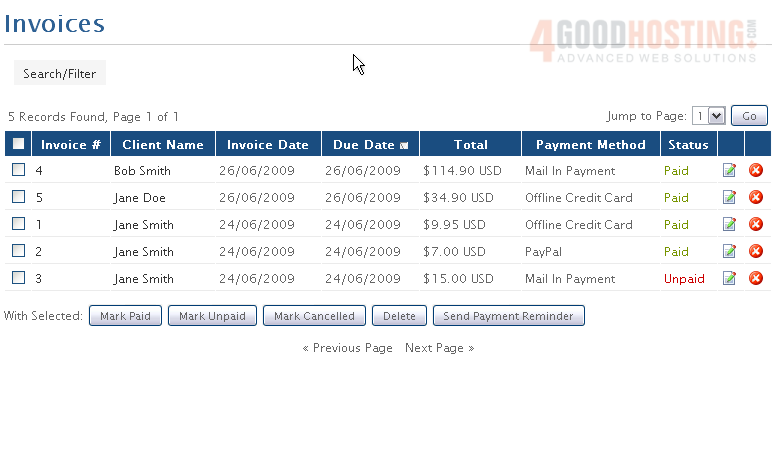
4) To perform an action on an invoice, click its checkbox
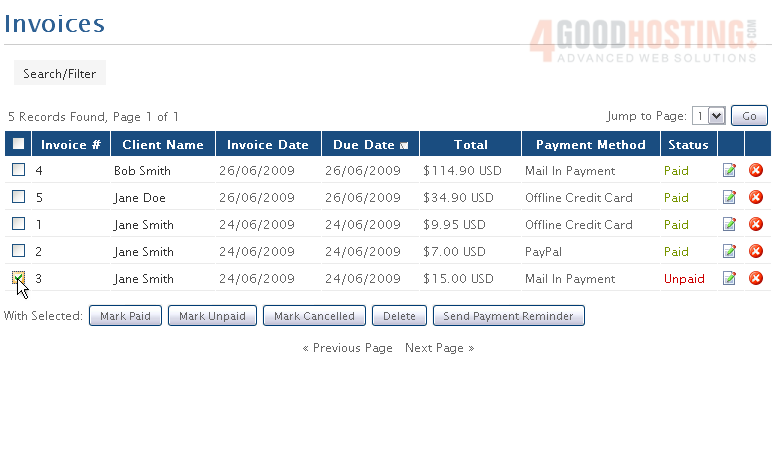
5) Then click one of the buttons next to With Selected. We'll mark this one as Paid
 
You can also mark invoices as Unpaid or Cancelled, Delete an invoice, or Send a Payment Reminder for an invoice
6) To edit an invoice, click this button
Â
At the bottom of an invoice's page, you can modify the items on the invoice and view a list of payments received
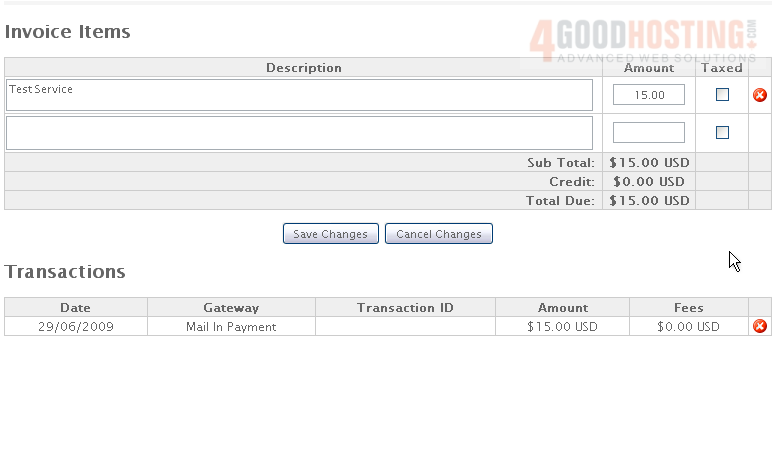
With the Summary tab open, you can also perform the several actions listed at right. For unpaid invoices, you can re-send the reminder e-mails using the top two buttons

Â
You can also add a payment to this invoice and apply a credit or a refund
Â
When finished, scroll down
Â
7) Click Save Changes
 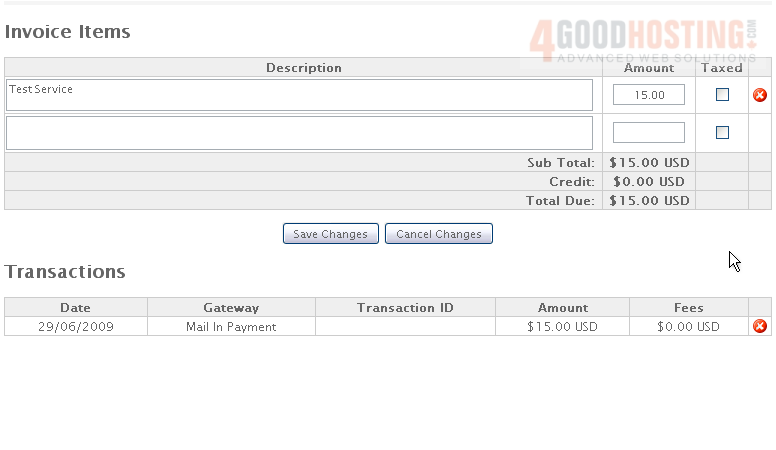
This is the end of the tutorial. You now know how to manage invoices with WHMCS

