This tutorial assumes you've already logged in to your WHMCS admin panel
Now let's learn how to manage clients
1) Go to the Clients menu and click View/Search Clients
 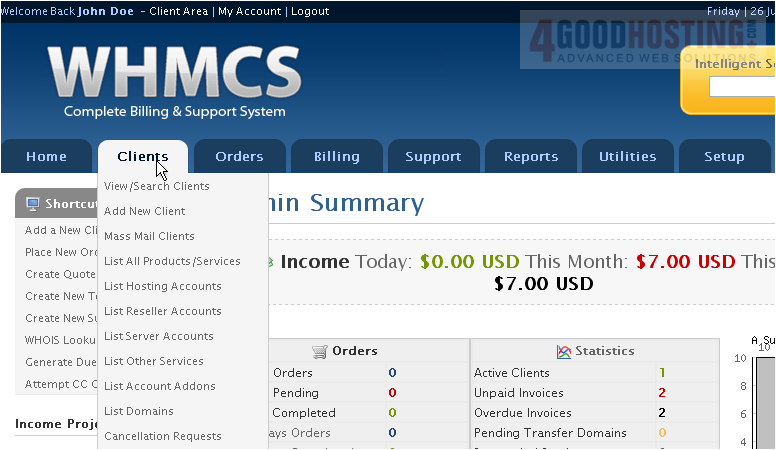
2) To view a client's profile, click on the client's name

This page will show you the client's information and stats. The right column will show you a list of shortcuts to actions that can be performed such as adding a new order for this client
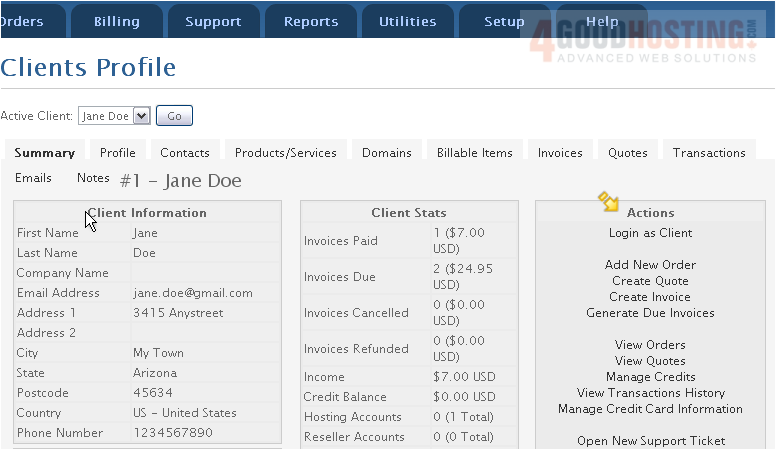
Â
Here we can see other information about the client and even send an email

Â
Here we can see a list of products/services, addons, and domains this client has purchased
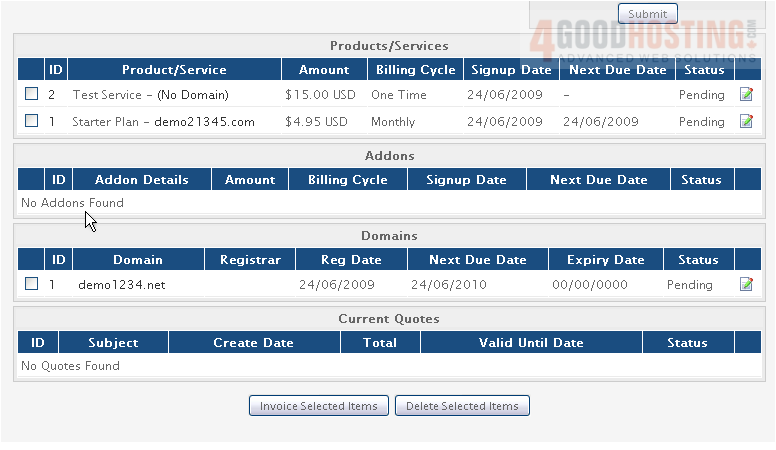
3) Click the Profile tab
Â
This is where you can edit the client's information
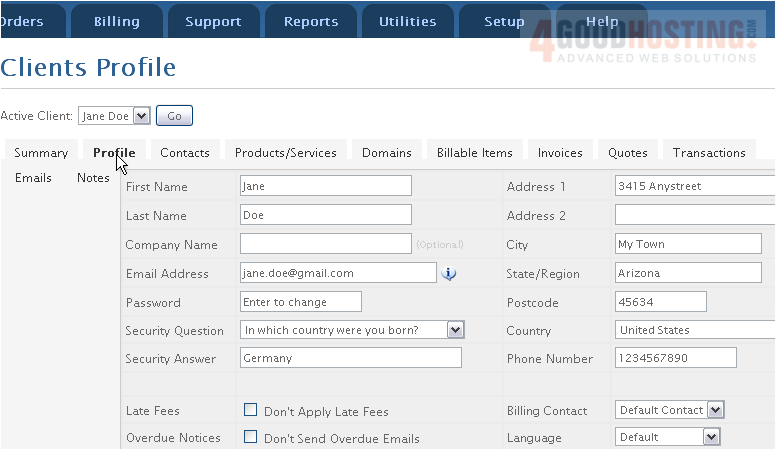
4) Make some changes then scroll down

5) Click Save Changes
 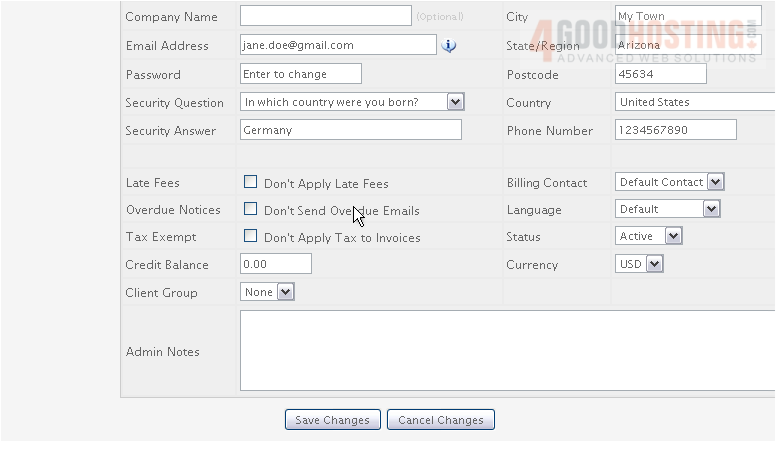
6) Now click Contacts
Â
On this page, you can add a contact for the client
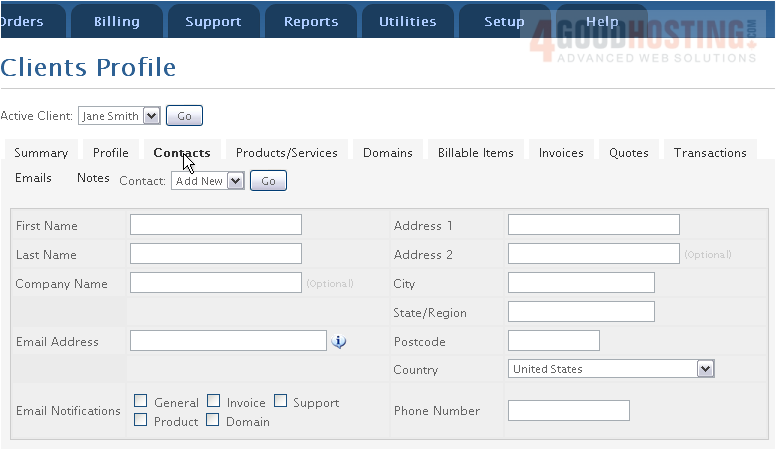
7) Go to Products/Services
Â
This is where you can edit the client's products and services
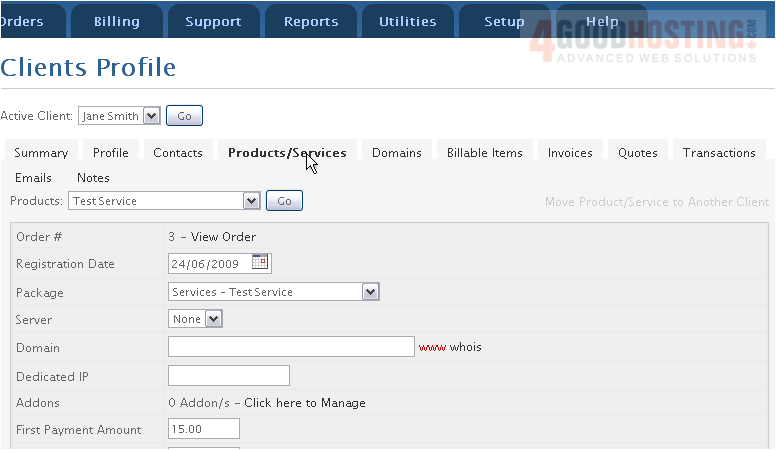
8) Go to Domains
Â
Here we can see the domains this client has purchased and edit information about each one

9) Click Billable Items
Â
If this client has been billed for additional items, they will show up on this page

10) Go to Invoices
Â
Any invoices this client has received will show up below

11) Go to Quotes
Â
Any quotes you have given to this client will show up here

12) Click Transactions
Â
If this client has sent a payment, it will show up below

13) Click Emails
Â
Any emails this client has received in WHMCS will show up here

14) Go to Notes
Â
Here you can add notes about the client
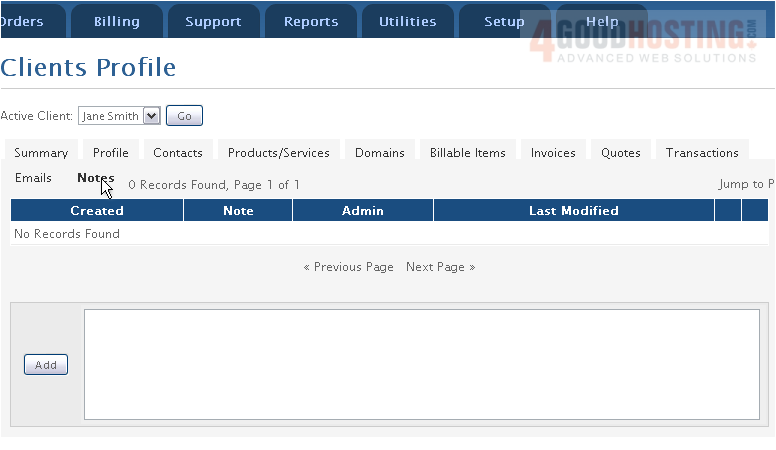
Â
That's it! You now know how to manage clients in WHMCS

