This tutorial assumes you already have WebsitePanel open in your browser
Now let's learn how to login to WebsitePanel
1) Enter your username
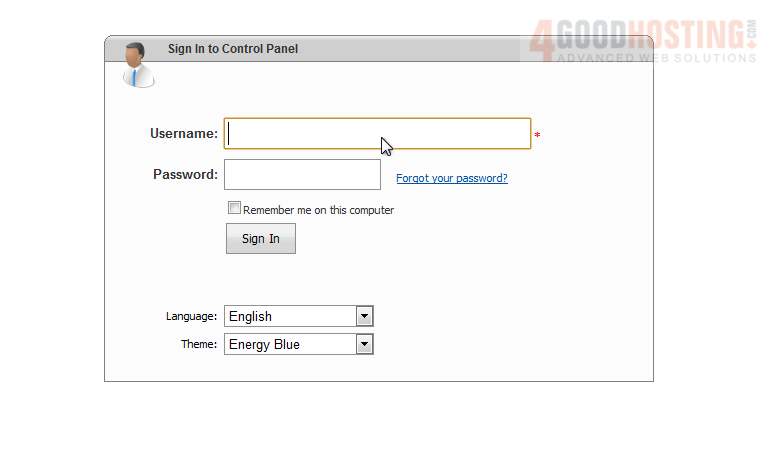
2) Enter your password
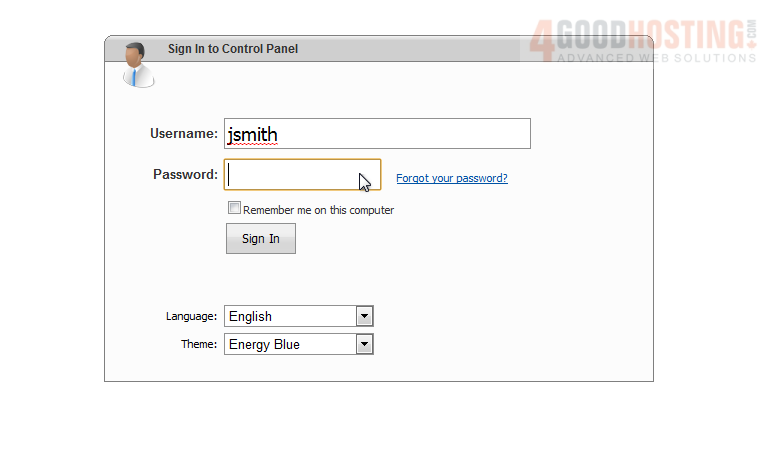
3) You can select Remember Me to have WebsitePanel remember your information next time

4) You can select your language from the drop-down menu
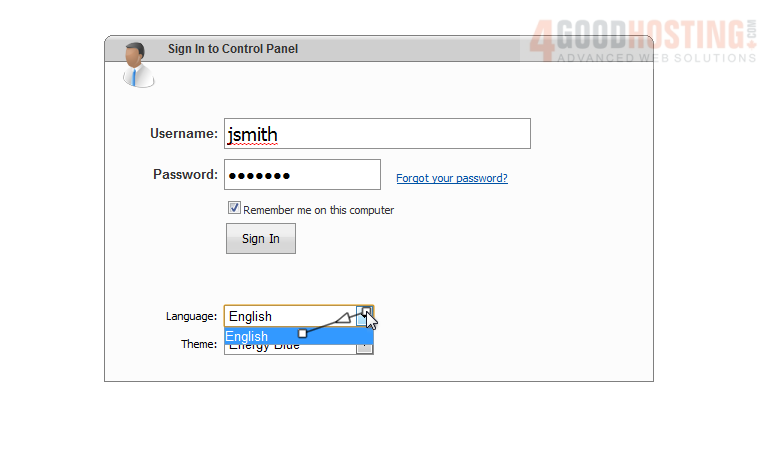
5) You can also select a theme to use if there is more than one installed
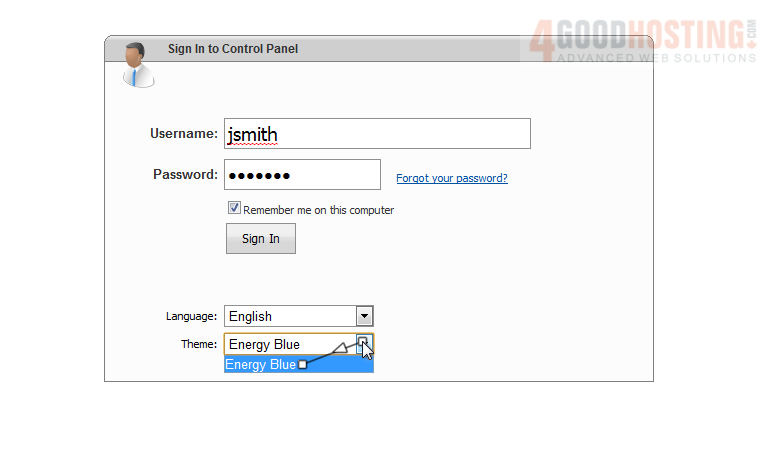
6) Now, click Sign In
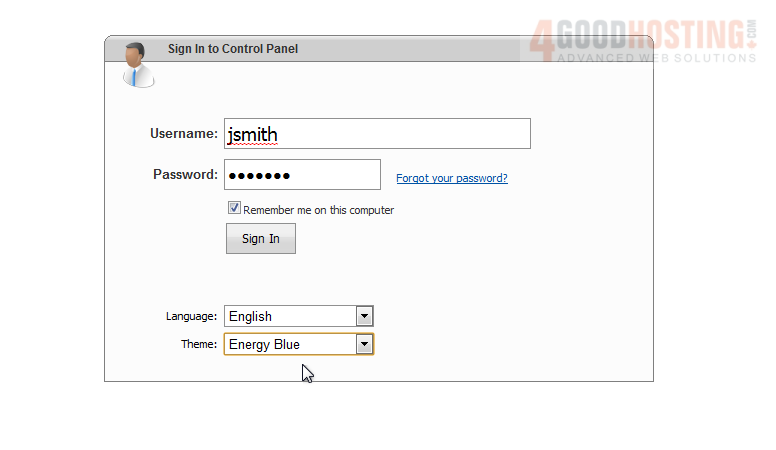
This is your WebsitePanel user control panel
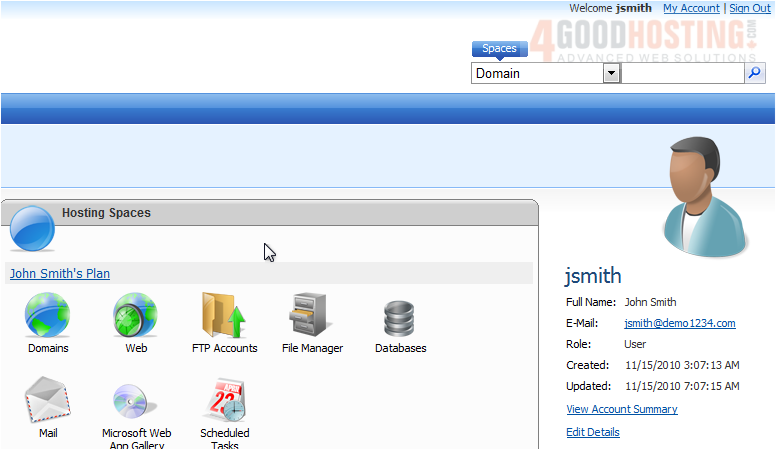
7) Once you are finished, you can click the Sign Out link
This is the end of the tutorial. You now know how to login to WebsitePanel




