This tutorial assumes you are already logged in to WebsitePanel
Now let's learn how to backup and restore your user account
1) Click Backup
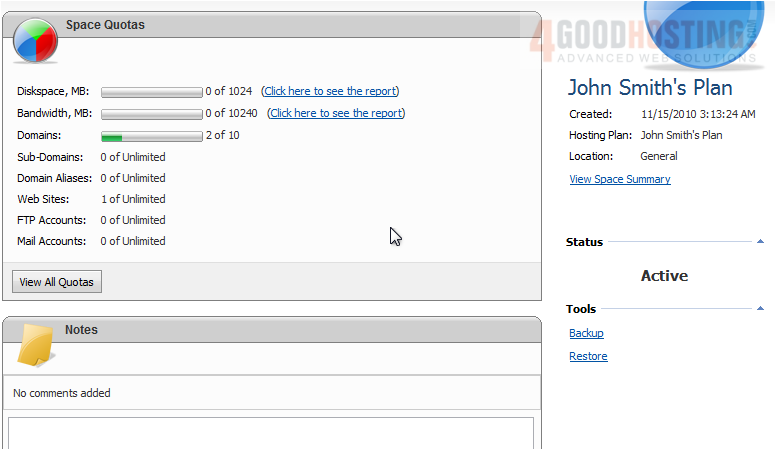
2) You can select a place for the backup file
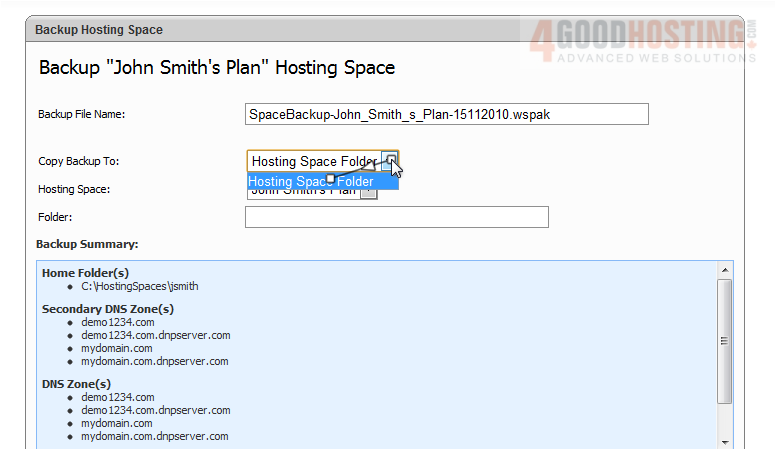
3) Select the hosting space to backup

4) Select the folder where you want the backup file to be stored
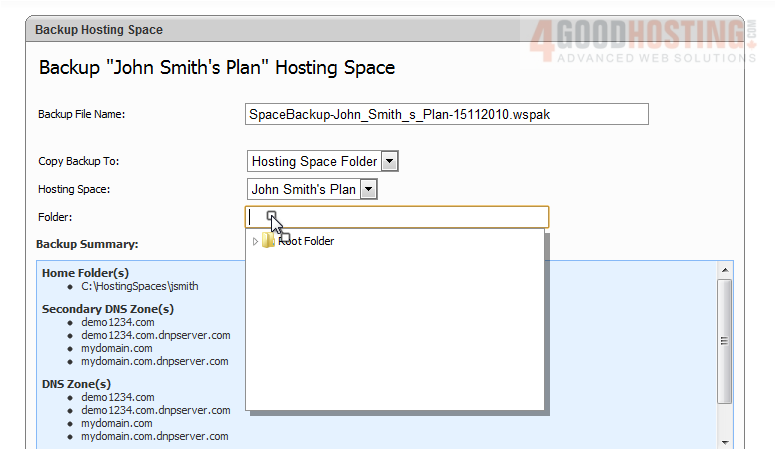
5) Then click Backup

This screen will appear while your backup file is being created
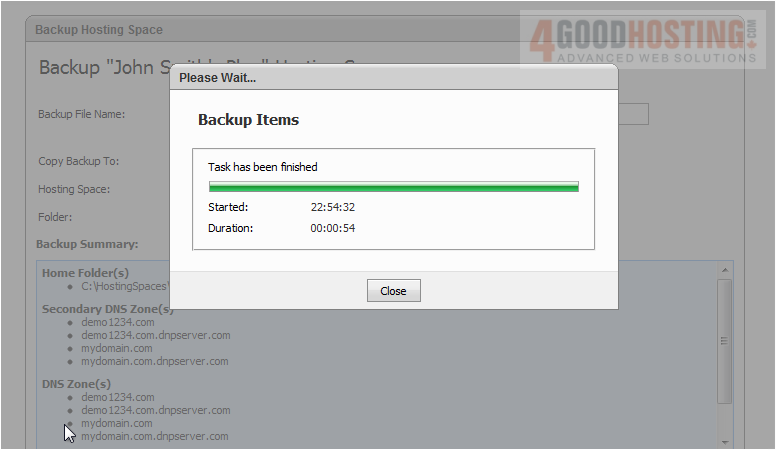
6) Once it has finished, click Close
7) You can click Cancel to return to where you were
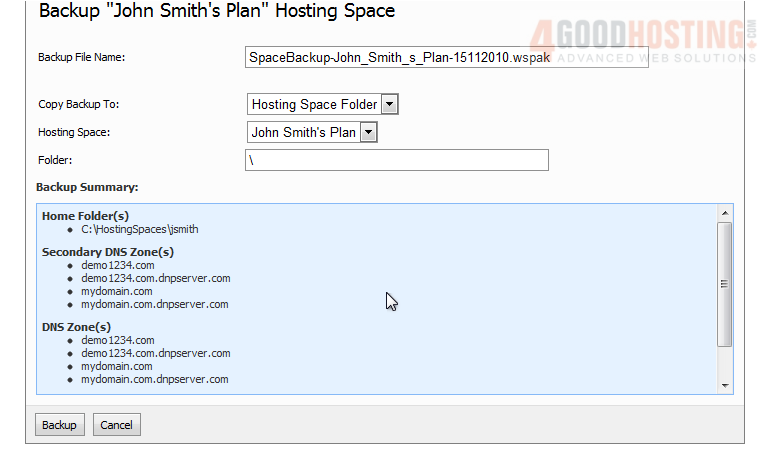
8) You can also restore your user account

9) Select the location where the backup file is stored
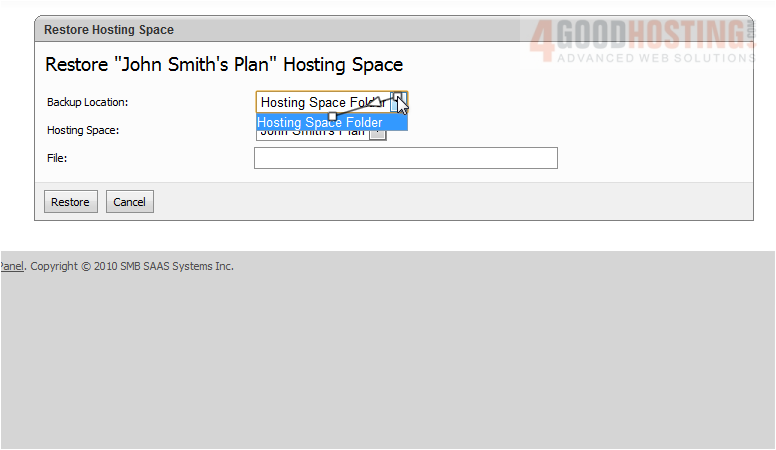
10) Select the hosting space
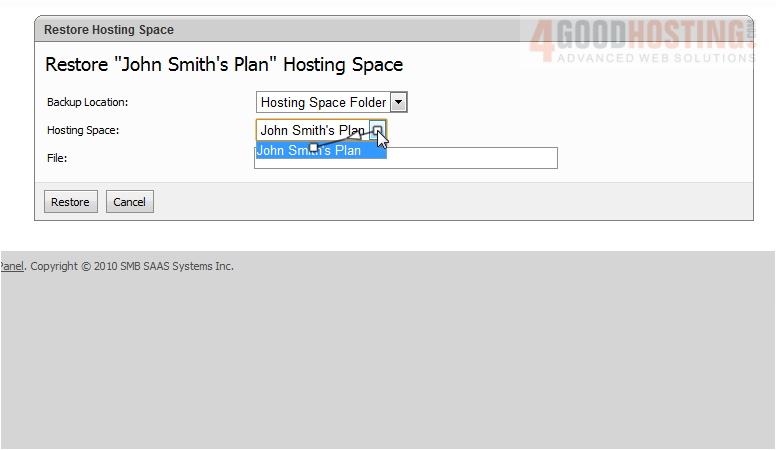
11) Browse for the file

12) Then click Restore

13) Click OK to confirm account restoration
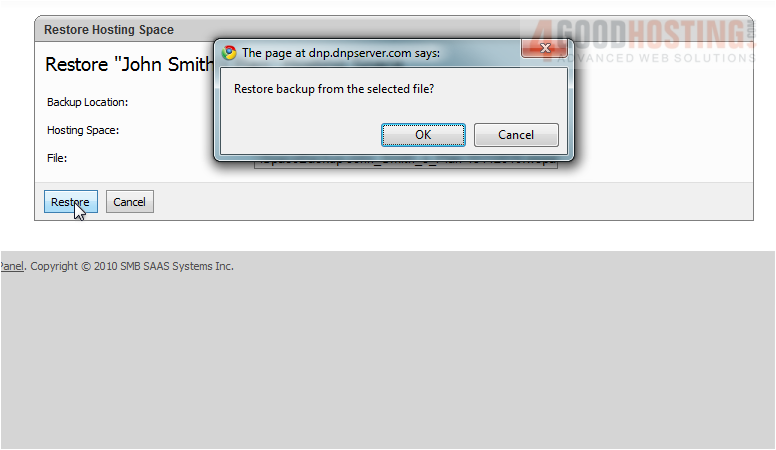
14) Once the file has finished restoring, click Close
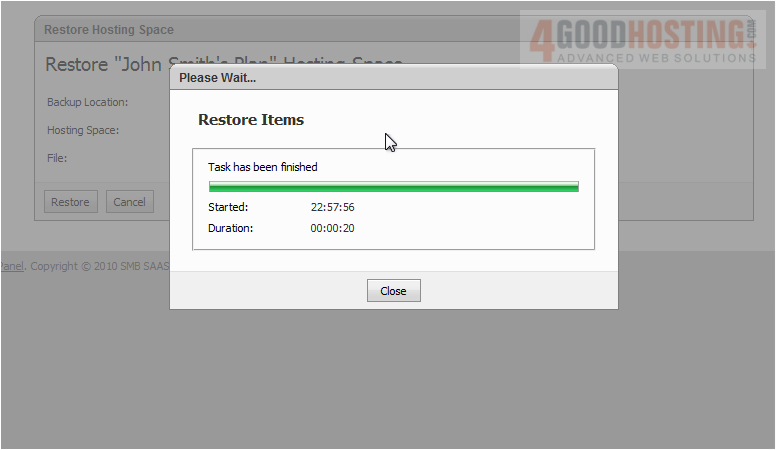
Success! Your account has been restored
This is the end of the tutorial. You now know how to backup and restore your user account in WebsitePanel




