This tutorial assumes you are already logged in to WebsitePanel
Now let's learn how to create a shared SSL folder in WebsitePanel
1) Click on the plan you want to add a shared SSL folder to
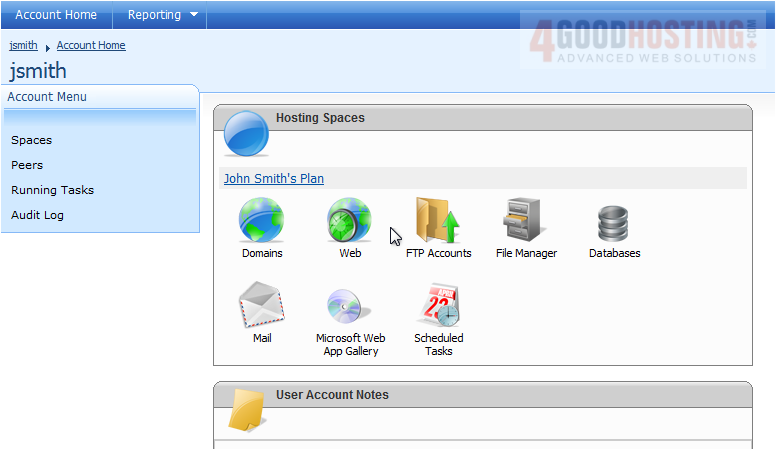
2) Click Shared SSL Folders
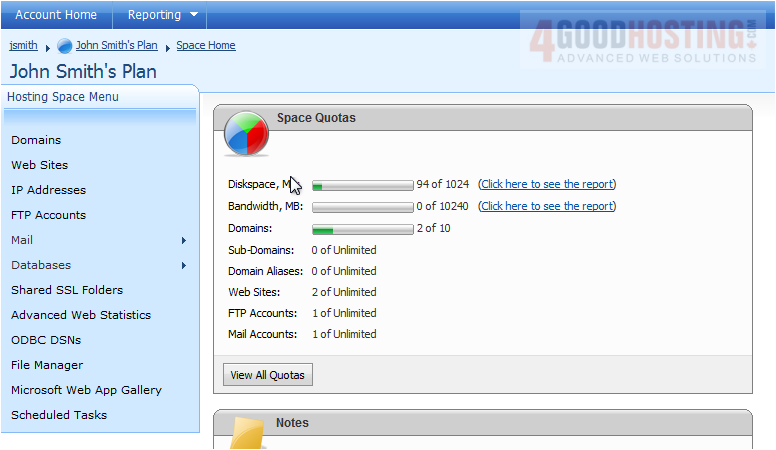
3) Click Create SSL Folder

4) Select the Web Site where you want the SSL folder placed
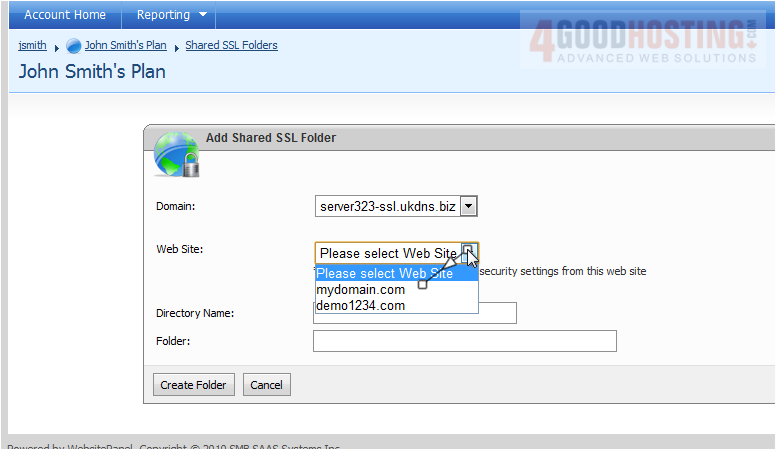
5) Enter a name for the directory
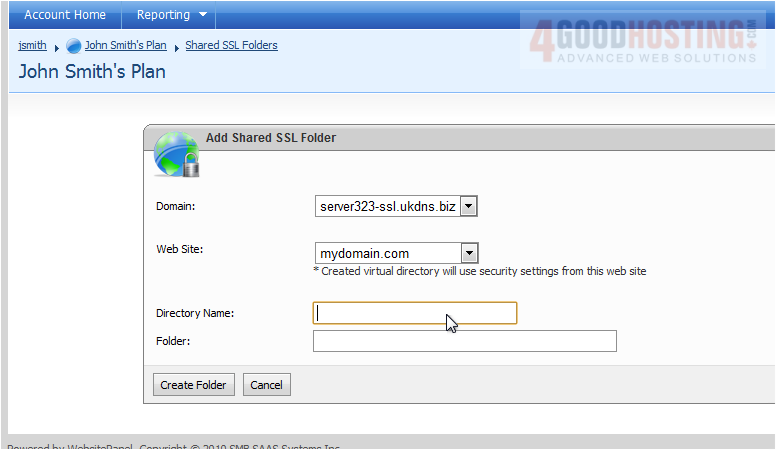
6) Browse for the folder where you want to put the shared SSL folder
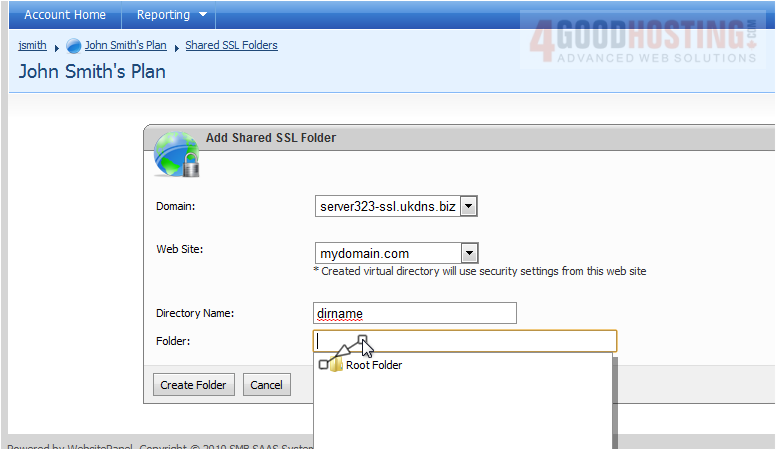
7) When you are finished, click Create Folder and your new shared SSL folder will be created

This is the end of the tutorial. You now know how to create a shared SSL folder in WebsitePanel




