This demo assumes you've already logged in to cPanel
Now let's learn how to use webmail to access our email, from within cPanel
1) Click the WebMail icon

2) Then click Go to Webmail Login

3) Click the webmail application available to you... in this case we'll select Horde
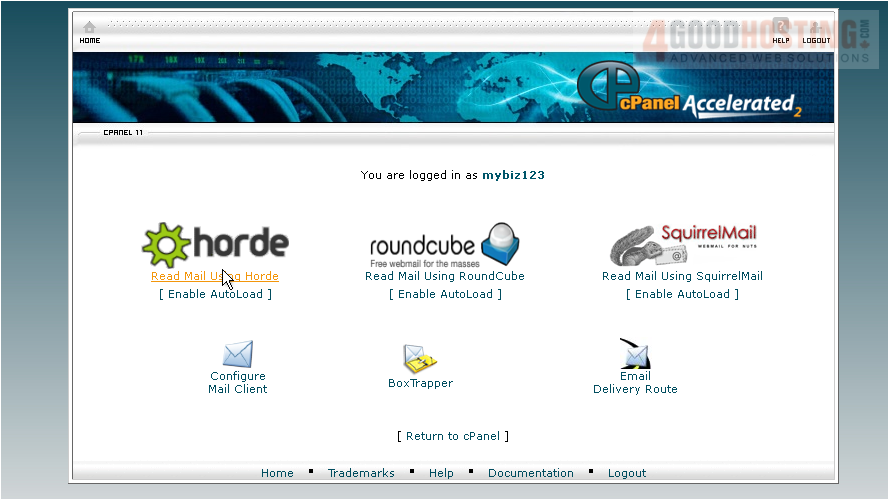
This is the Horde webmail main screen, where we can check our inbox...
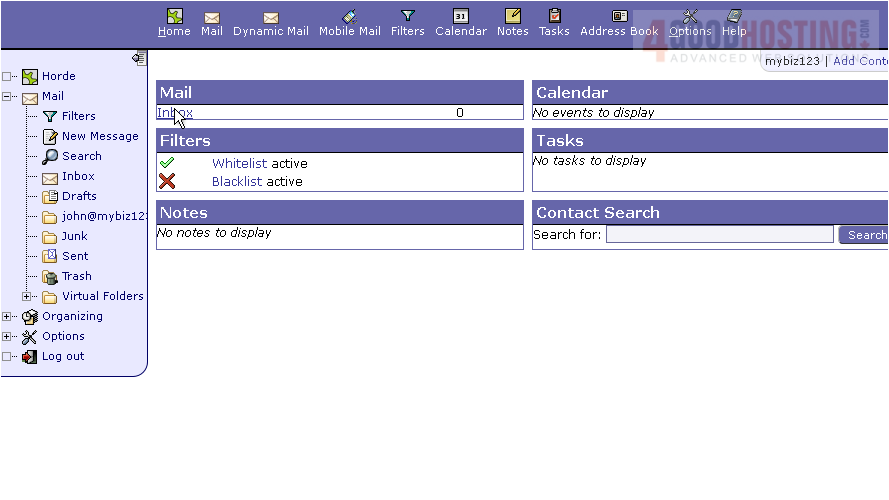
... and compose a New Message
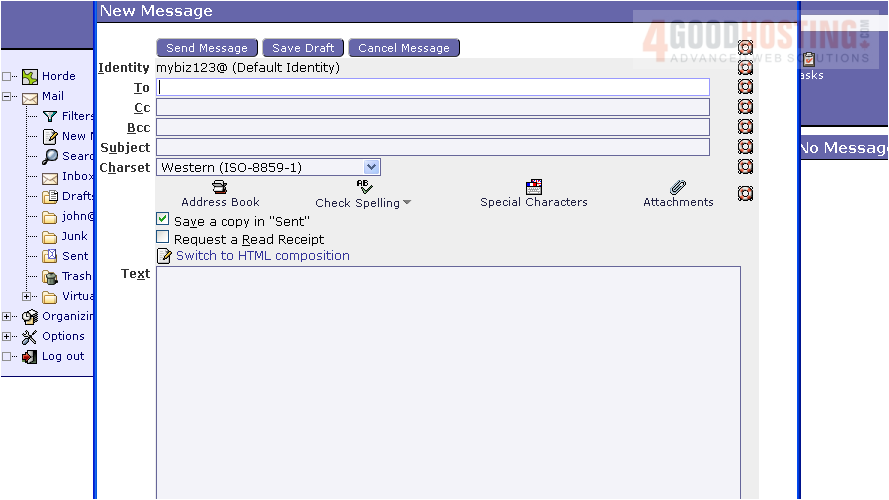
We're not going to get into the specifics of using the Horde webmail application... but suffice it to say that this is how you access, and manage your emails from within cPanel
4) When finished with web mail, click Logout
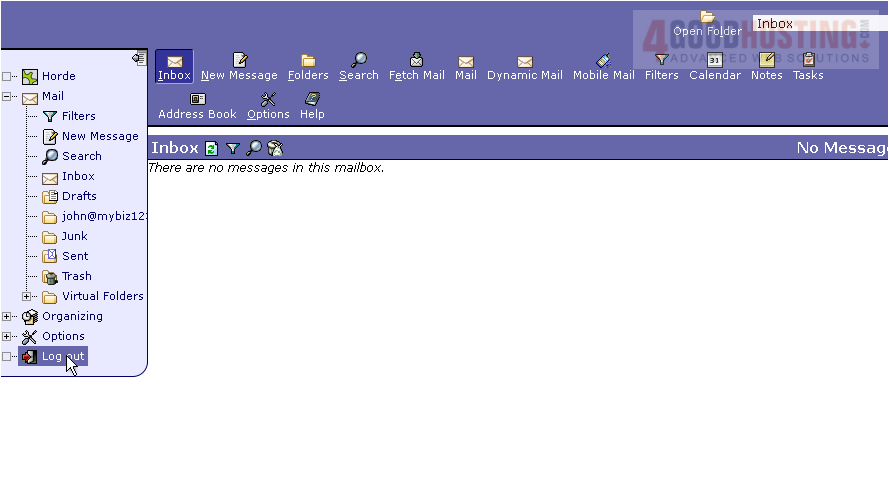
This is the end of the tutorial. You now know how to access your webmail from within cPanel




