This demo assumes you've already opened your browser, and entered your cPanel login URL
Now login to your cPanel account using the User Name and Password provided to you
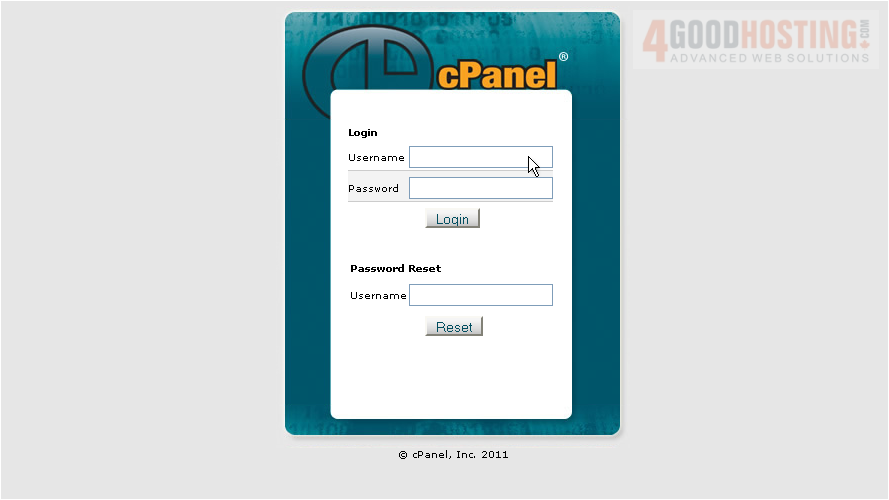
1) Enter your Username here...
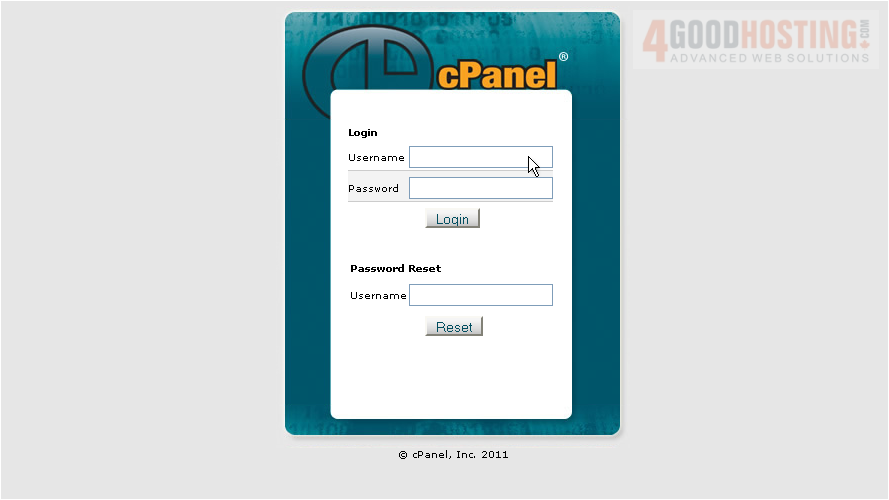
2) Then enter your Password here

3) Then click Login
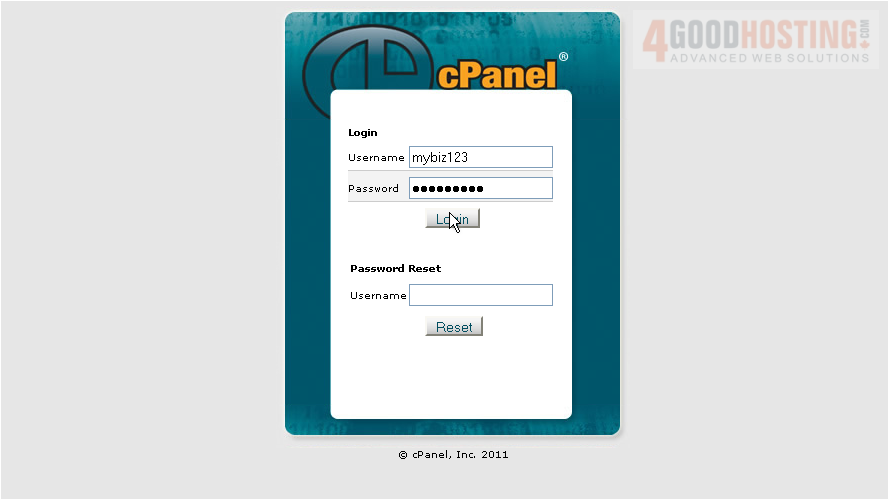
That's it! You're now logged in to cPanel, and can begin to setup email addresses, parked domains, databases, shopping carts, and dozens of other features!
4) To logout of cPanel, click the logout icon here

This is the end of the tutorial. Be sure to check out the other cPanel tutorials to learn all the great features available to you.




