This demo assumes you have a domain name registered through OpenSRS, and starts from this login page
Now let's learn how to update the domain name's DNS (Domain Name Server) settings
1) Enter your Domain Name here
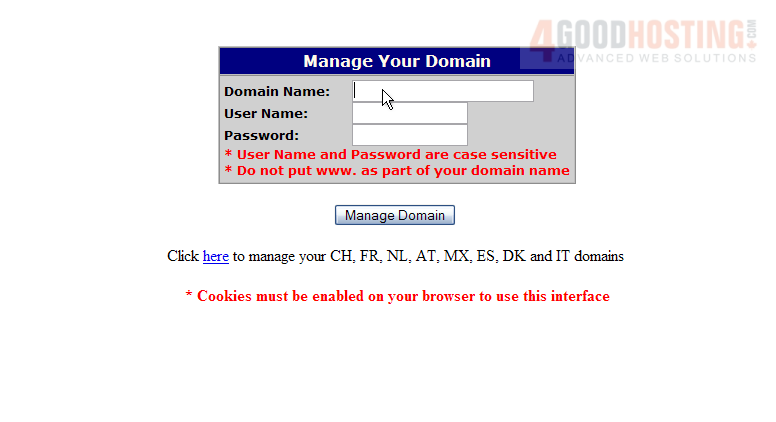
2) Then enter your OpenSRS Username and Password in the boxes here
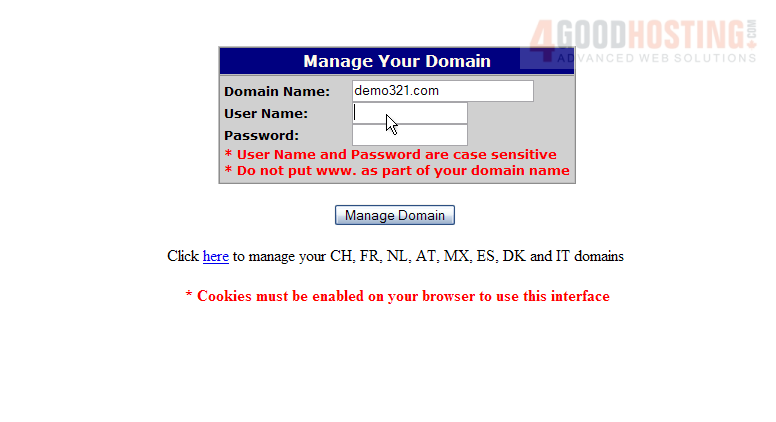
3) Click Manage Domain
You are now logged in to your OpenSRS account
4) Click the Name Servers link here
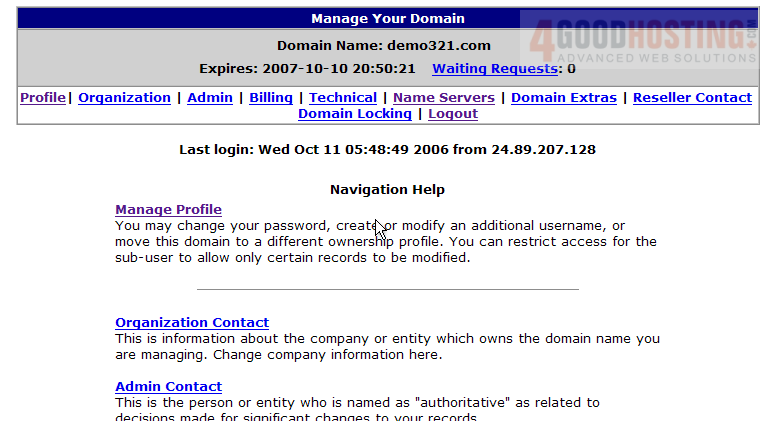
Here you can see the current DNS settings for this domain name, and it's these settings that we are going to change
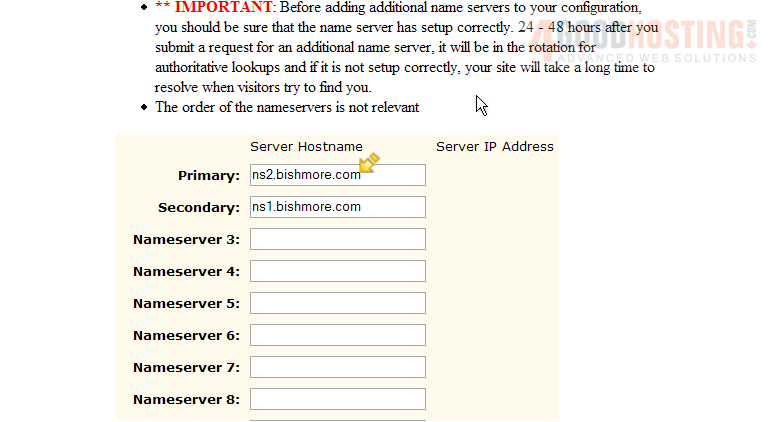
5) Enter the new DNS (or Name Server) settings in the boxes here

6) When finished, click Save Configuration
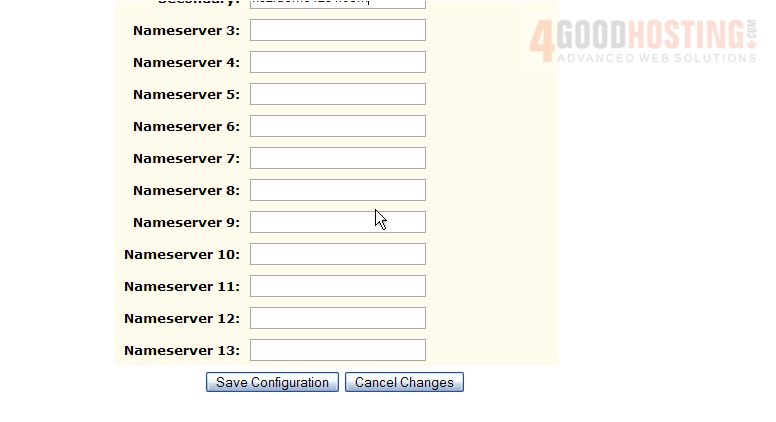
That's it! The DNS settings have been updated successfully
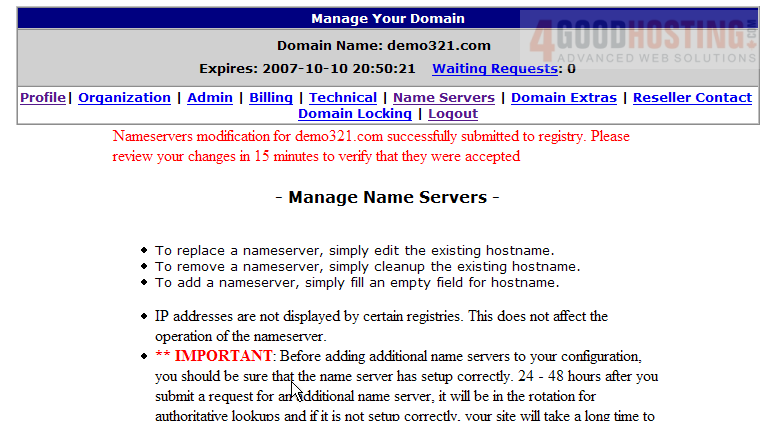
Remember that it can take 24-48 hours for your domain name to fully propagate, after you make these DNS changes
7) When finished, click the Logout link here
This is the end of the tutorial. You now know how to update the DNS settings of your domain name, provided it's registered with OpenSRS




