This demo assumes you have a domain name registered through 123-reg.co.uk, and starts from the 123-reg.co.uk home page
Now let's learn how to update your domain name's DNS (Domain Name Server) settings
1) Click on the Log in to your control panel link here
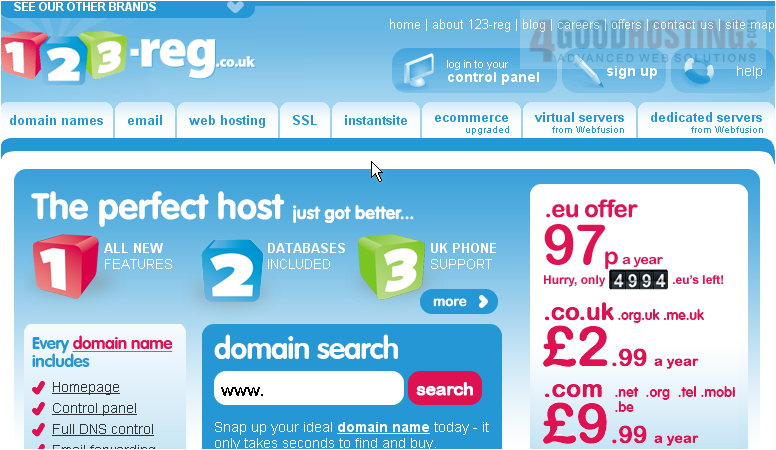
2) Enter your 123-reg.co.uk account Username and Password in the boxes here

3) Then click OK
You are now logged in to your 123-reg.co.uk account
4) Click Manage
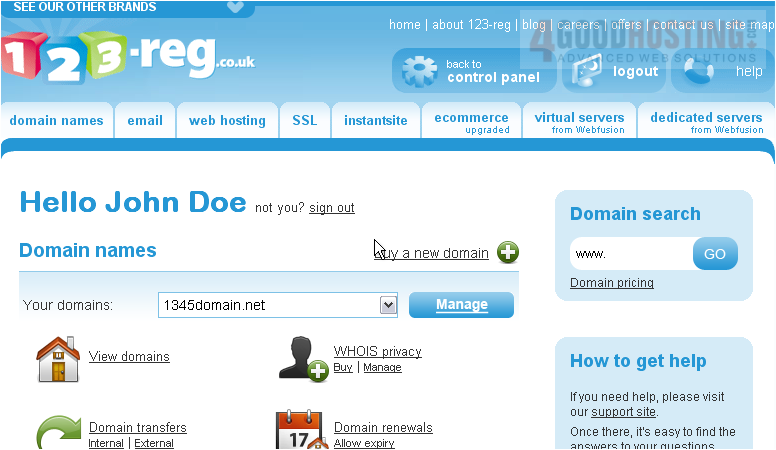
5) Click the Change Nameservers link
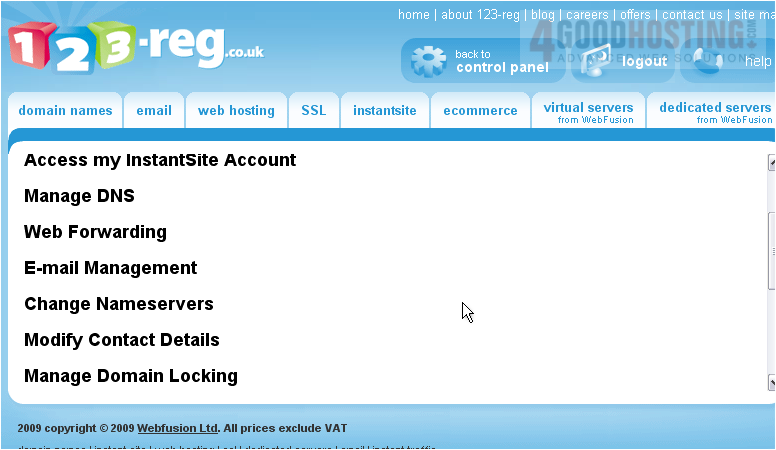
6) Enter your new domain name DNS settings in the boxes here
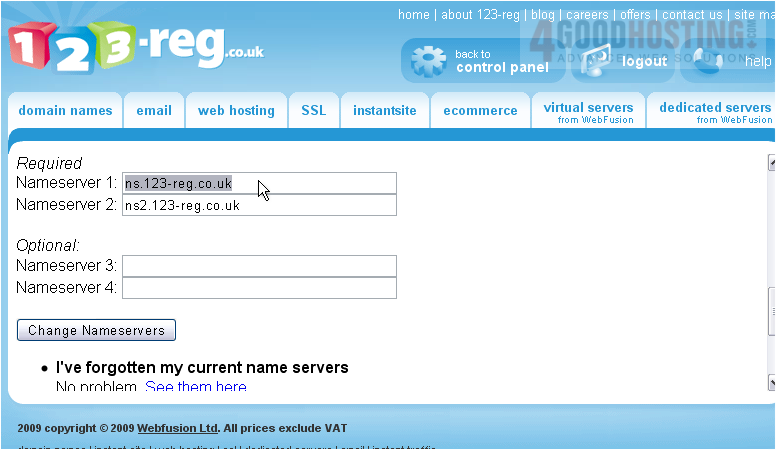
You only have to enter two nameservers (Primary and Secondary); Nameservers 3 and 4 are optional
7) Click the Change Nameservers button
That's it! The new DNS settings have been submitted
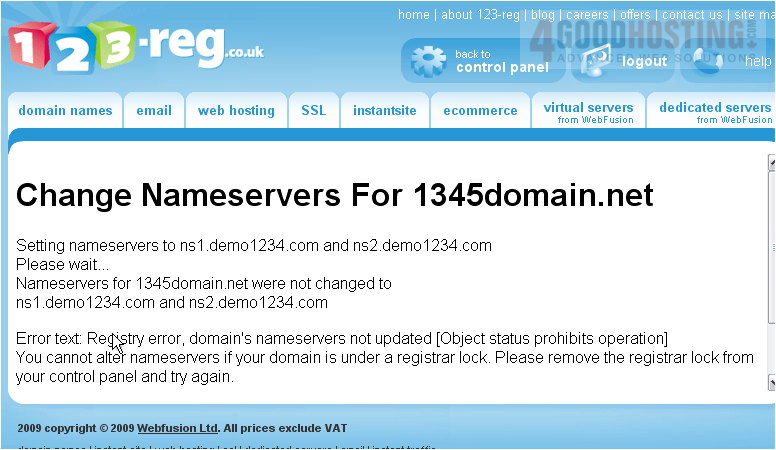
Remember that it can take 24-48 hours for your domain name to fully propagate, after you make these DNS changes
This is the end of the tutorial. You now know how to update the DNS settings of your domain name, provided it's registered with 123-reg.co.uk




