This demo assumes you have a domain name registered through DomainSite.com, and starts from the domainsite.com home page
Now let's learn how to update your domain name's DNS (Domain Name Server) settings
1) Click on the My Account link here
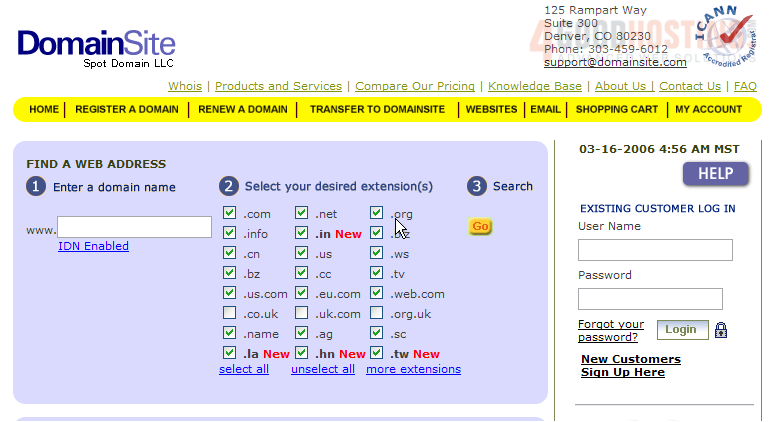
2) Enter your DomainSite.com Username and Password in the boxes here
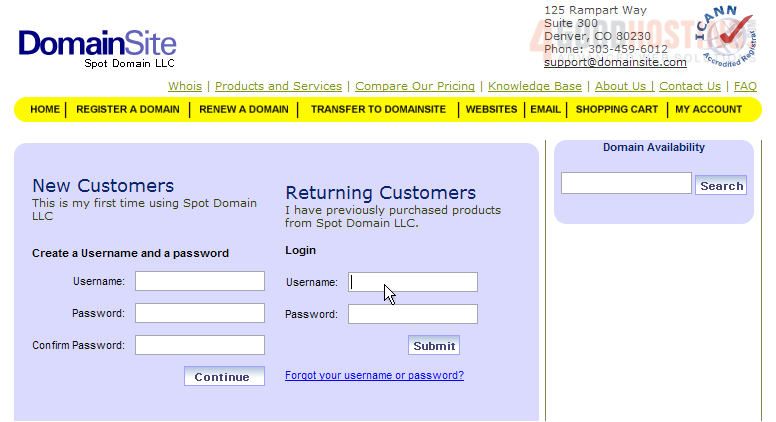
3) Then click the Submit button
You are now logged in to your DomainSite.com account
4) Click here to Manage Registered Domain Names
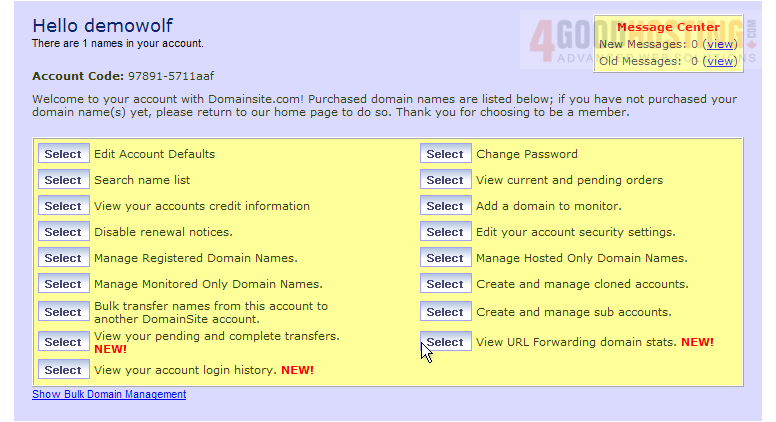
5) Then click on the domain name you wish to manage... in this case, demo678.info
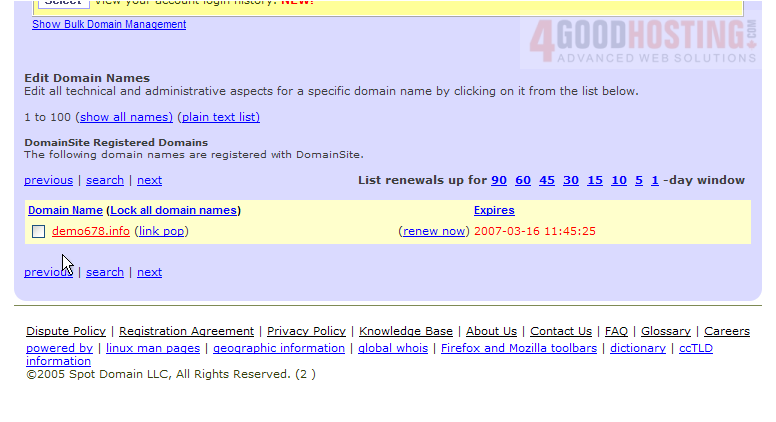
6) Click the Edit Name Servers link

Here you can see the current DNS settings for this domain name, and it's these settings that we are going to change

7) Enter your Primary DNS setting in this box here

8) Then click Add
9) Now enter your Secondary DNS setting here.....

10) ..... and click Add again
11) Now we have to remove the old nameservers that we no longer want
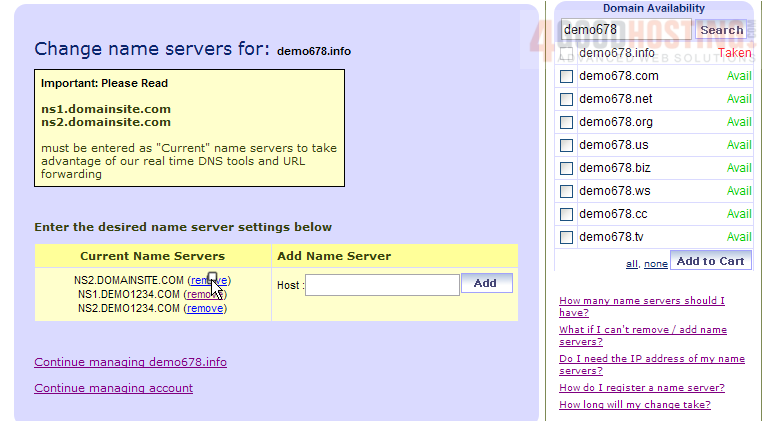
Remember that it can take 24-48 hours for your domain name to fully propagate, after you make these DNS changes
As you can see here, the DNS settings have been updated successfully!
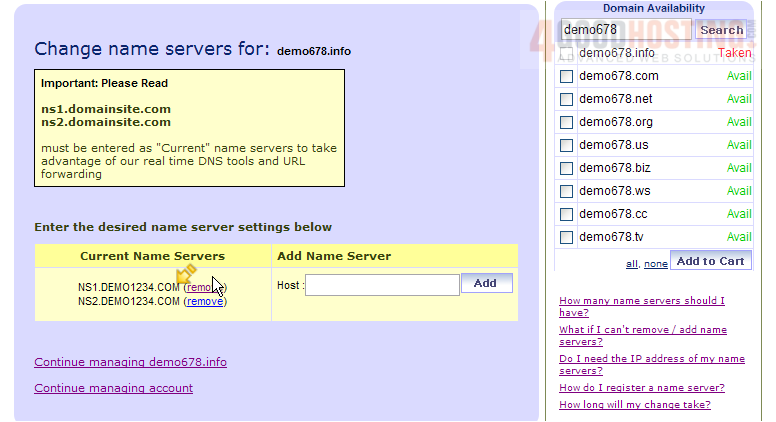
12) When finished, click the Log Out link here
This is the end of the tutorial. You now know how to update the DNS settings of your domain name, provided it's registered with DomainSite.com




