This tutorial will show you how to modify an account's password in WHM.
1) Find the Account Functions menu.
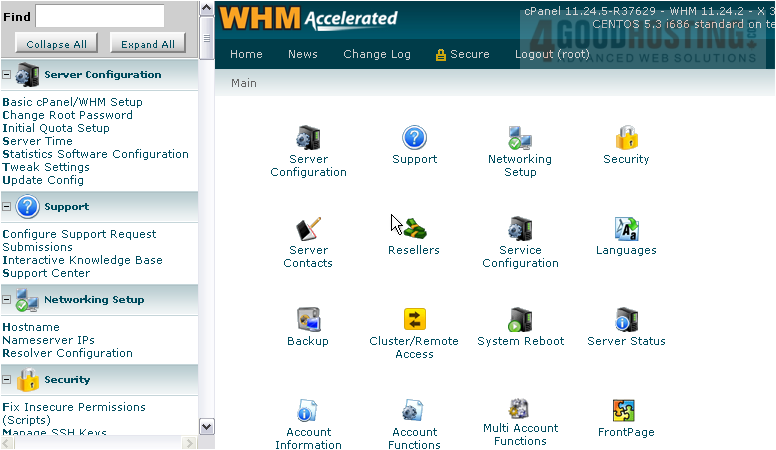
2) Click Password Modification.

3) Enter and confirm a password, or generate one.
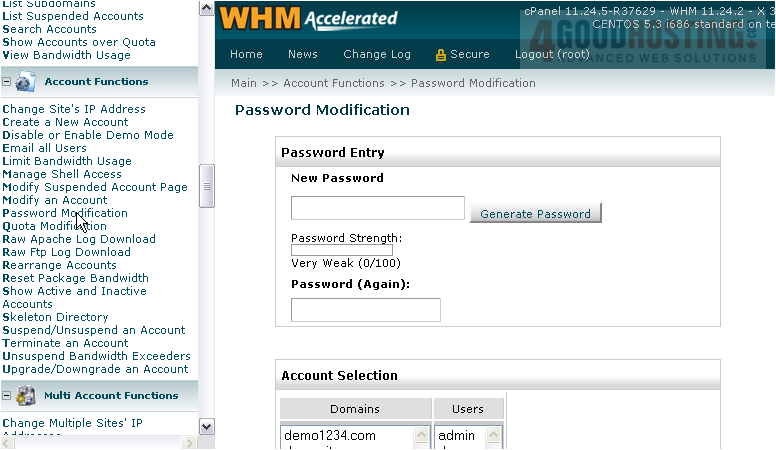
4) Click Use Password.
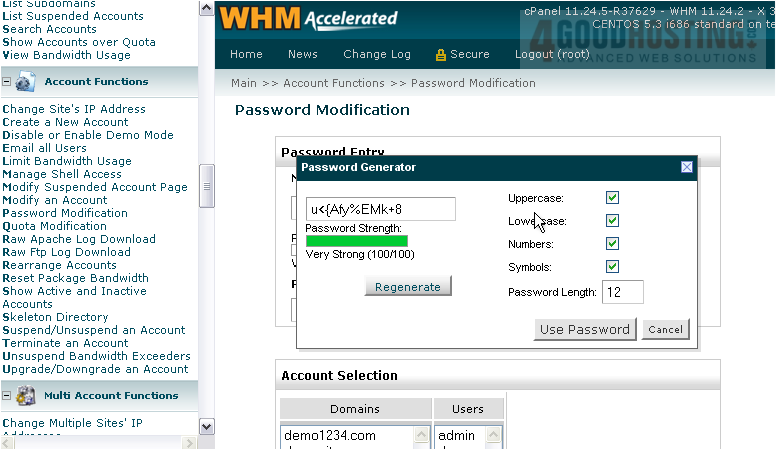
Â
5) Close the generator.
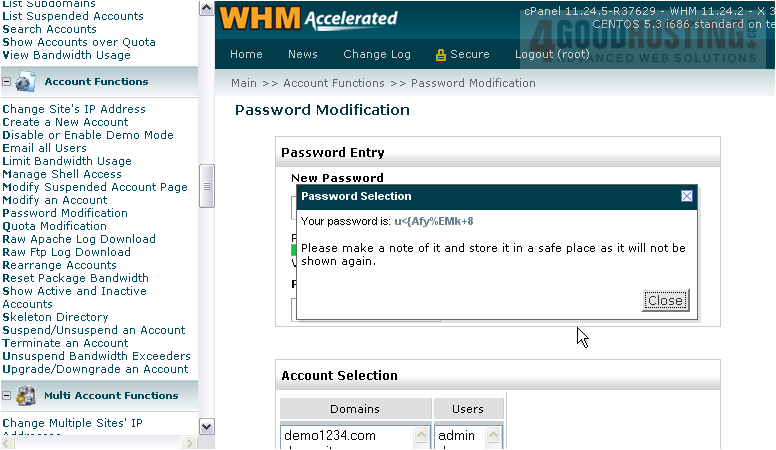
6) Select a domain or user from the list. Or, use the search fields below.

7) Click Change.
Â
The user's password has been changed successfully on the system, for cPanel, FTP, mail, and MySQL.

8) Let's see another way to change a user's password. Scroll up in the menu slightly.
Â
9) Go to List Accounts.
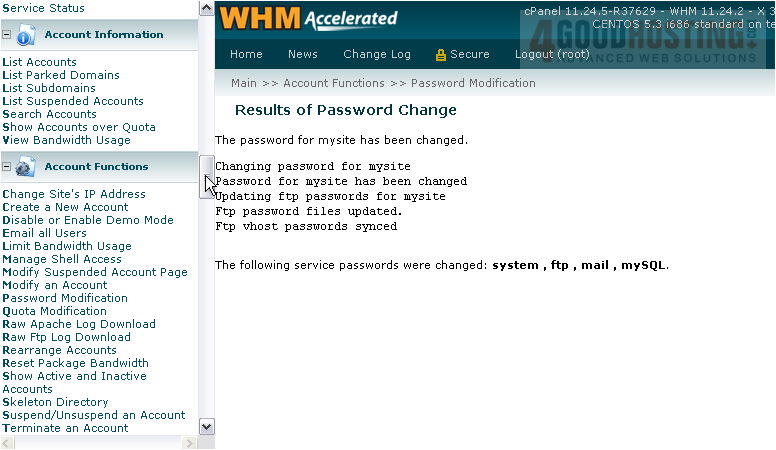
10) Click the plus sign + next to an account.

Â
Here, you'll see a simple form that will allow you to change this user's password.

Â
This is the end of the tutorial. You now know how to change an account's password in WHM.

