Before you can add an RSS feed to Apple Mail, you first need to find the feed in your browser. We'll use Safari for this example.
1) If the website has any RSS feeds available, an RSS icon will show at the far right of the address bar. Click it... and select the feed you wish to add.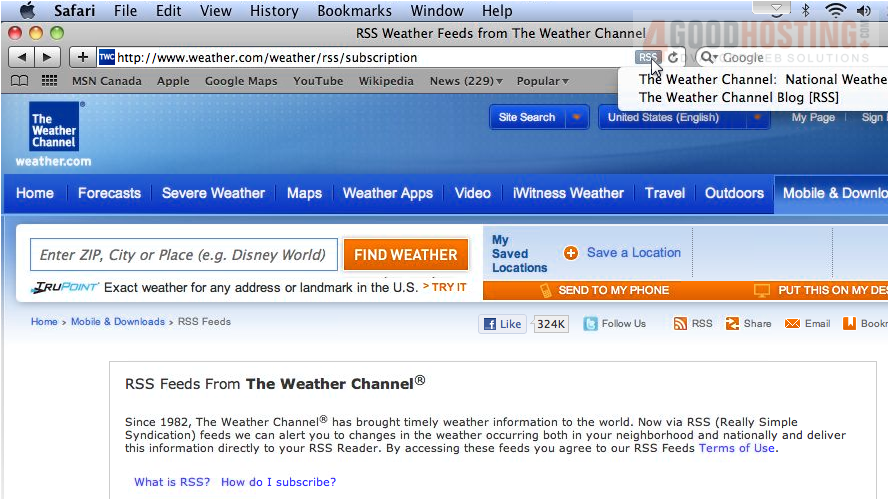
2) Now click this plus icon... select where to add this bookmark... then click Add.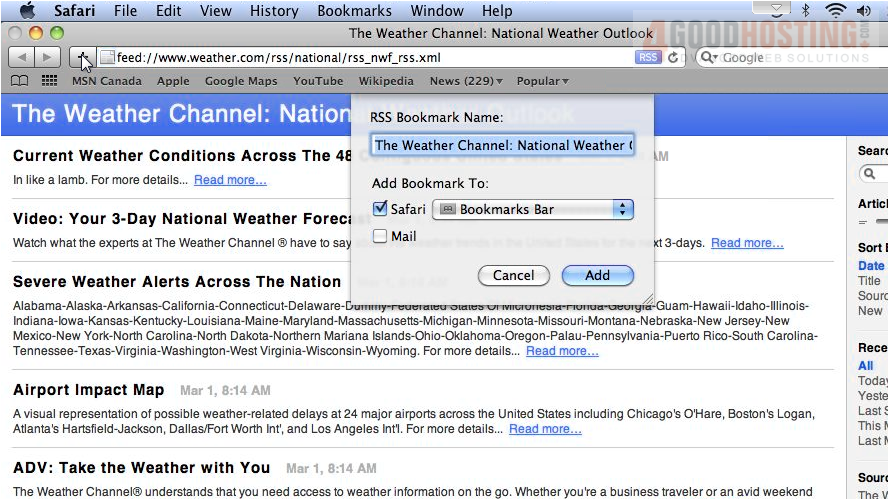
3) Now return to Apple Mail and you will see your feed has been added.
4) To manage general feed options, go to Mail, then click Preferences.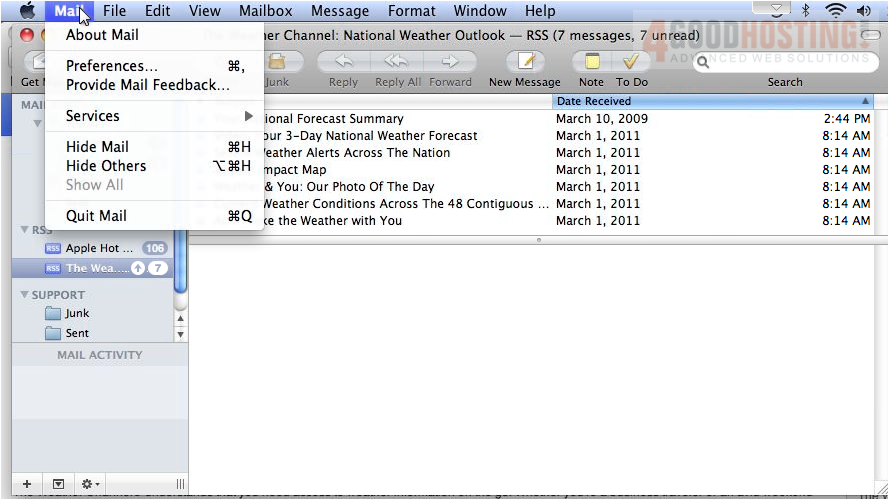
5) Click RSS. This is where you can change your default RSS reader, check for updates, and set when to remove articles.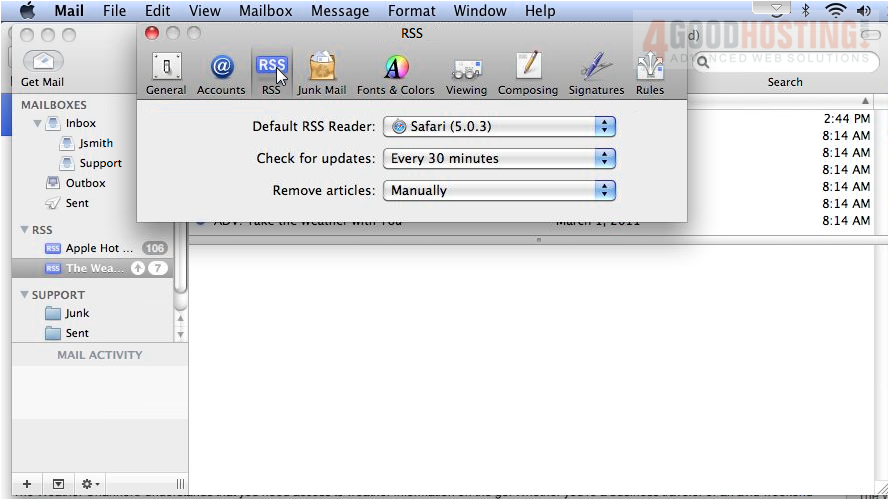
6) When finished, close the window.
7) Right click any feed to manage options specific to that feed. You can use this menu to rename, delete or archive the feed and more.
This concludes the demonstration. Now you know how to subscribe to RSS feeds in Apple Mail.




