This tutorial assumes you've already logged in to Zen Cart
Now let's learn how to manage your banners
1) Place the cursor over Tools
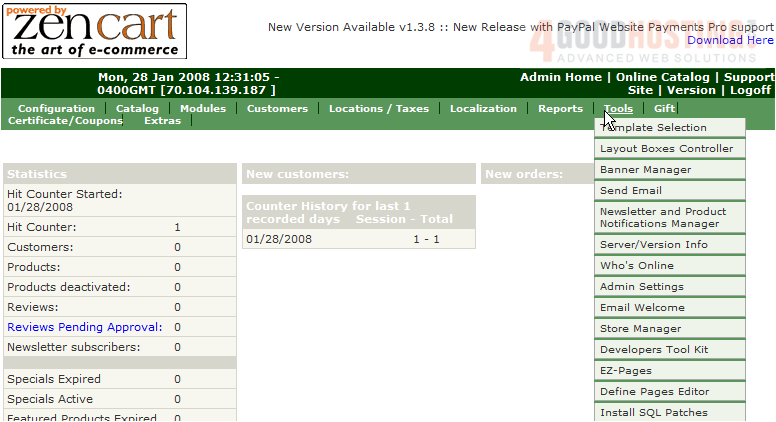
2) Click Banner Manager
3) On this page we can add a new banner for our Zen Cart. Click New Banner

4) Enter the Banner Title here
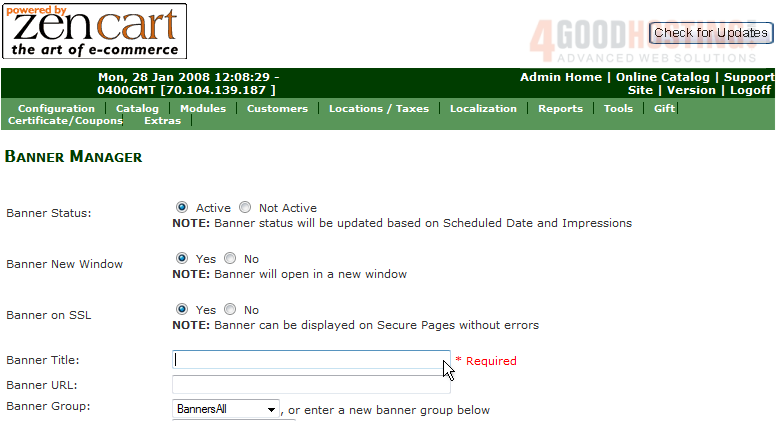
5) Enter the name of an image for the banner here
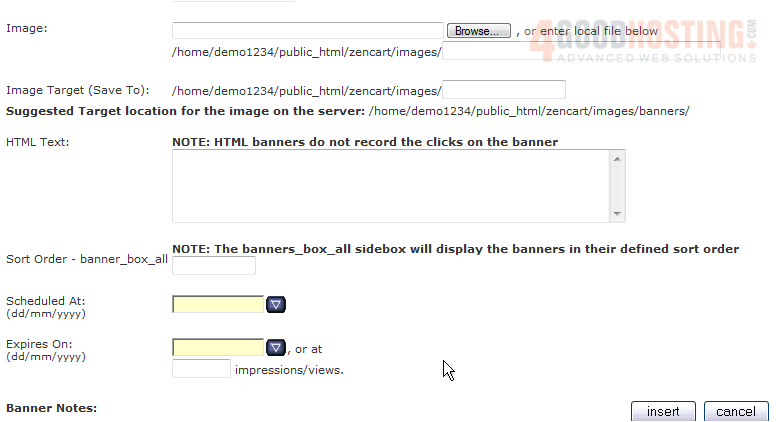
6) Click Insert

That's it! The new banner has been added as can be seen here
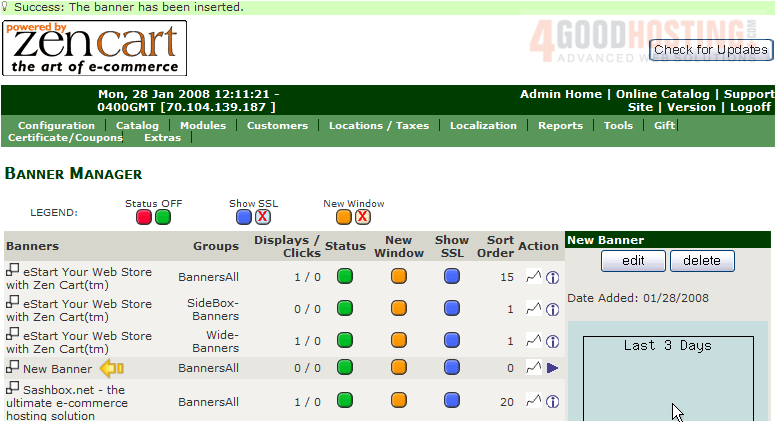
7) Let's delete the new banner now. Click Delete

The banner has now been deleted
This is the end of the tutorial. You should now know how to manage your banners in Zen Cart

