This tutorial assumes you've already logged in to Zen Cart
Let's learn how to configure your home page
1) Click Configuration
 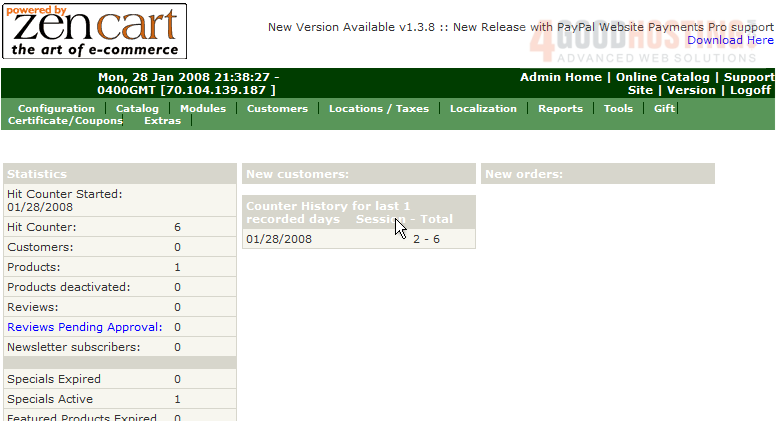
2) Click Index Listing
 
3) Click Edit
 
4) Select 0 to turn this option off

5) Click Update
 
Â
That's it! Â New Products will now no longer show on the main page. Â Let's change another setting
Â
6) Click here to edit the Special Products setting

7) Select 1Â to alter the order in which this option shows on the main page

8) Click Update
 
Â
That's it! Â The Special Products will show in a different order on the main page now. Â Scroll down to see more settings we can configure
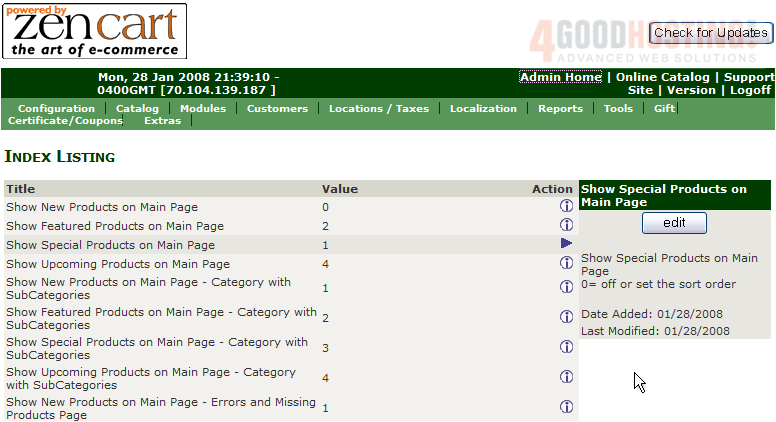
Â
To edit any of these settings, simply click on them.
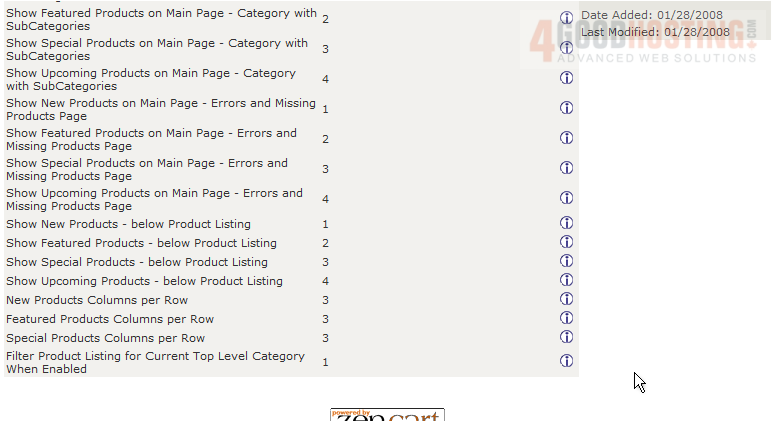
Â
This is the end of the tutorial. Â You should now know how to configure your home page in Zen Cart

