Fantastico is a WHM addon that provides a number of popular web software programs for easy installation by your clients in cPanel.
1) Start by going to the Fantastico developer website. This can be found at Netenberg.com.
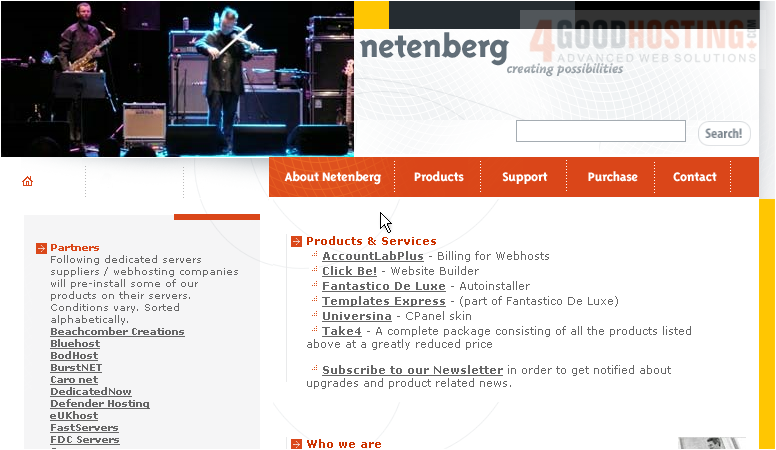
2) Go to the Fantastico De Luxe section.
3) Read over the description here, if you want, then scroll down.
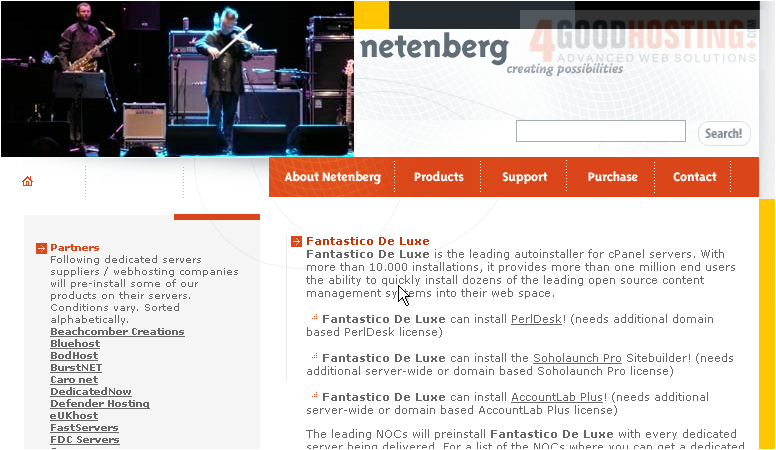
Fantastico is not a free product. In order for it to function, you will need to obtain a license using the Purchase link here. A page listing the Prices can be found directly above that one.
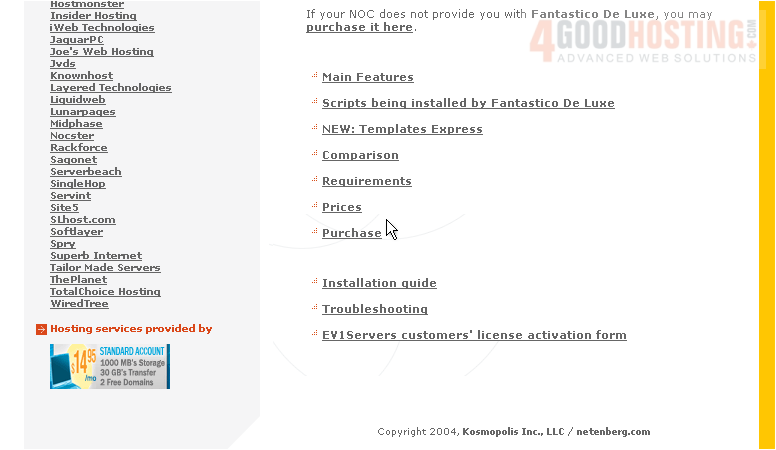
Your hosting provider may be able to provide you with a cheaper license, so be sure to contact them first.
4) When you're ready to install Fantastico, go to the Installation guide.
If there are any changes to the installation procedure, this forum thread will be updated.
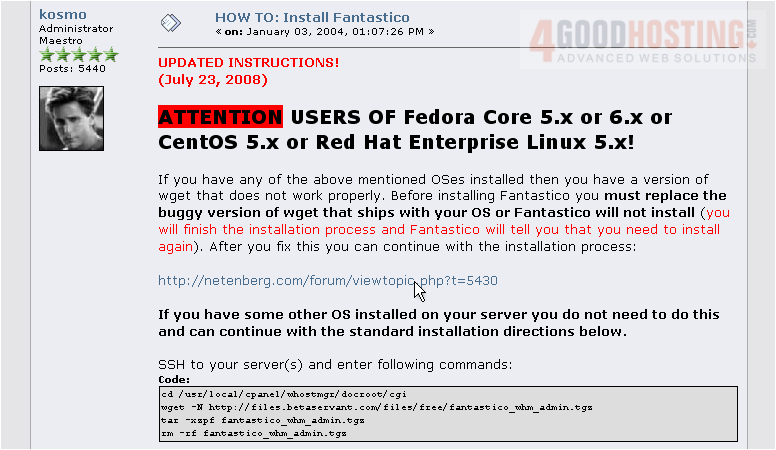
Take heed of their warning. Fantastico cannot be installed on CentOS 5, Red Hat Enterprise Linux 5, or Fedora Core 5 or 6 unless you fix the problem specified here. For a complete guide on how to fix it, watch the previous tutorial, or check out the forum link above.
If you aren't running one of the aforementioned operating systems, you should have nothing to worry about.
Here is an overview of the install process. We'll be going over that in detail next.
5) In PuTTY, start by entering the server's address above, or choose a saved session here.
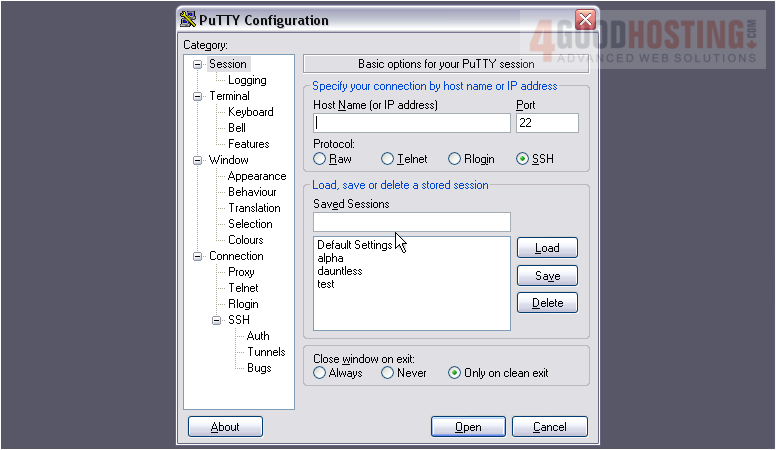
6) Then, click Open.
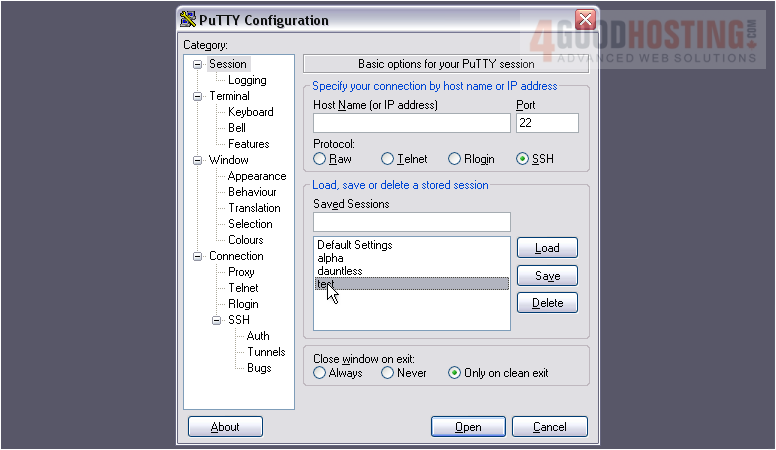
Your server may be configured to disallow direct SSH connections using the root user.
7) Attempt to log in as root. If this fails, you'll need to log in as an admin user, then switch users to root.
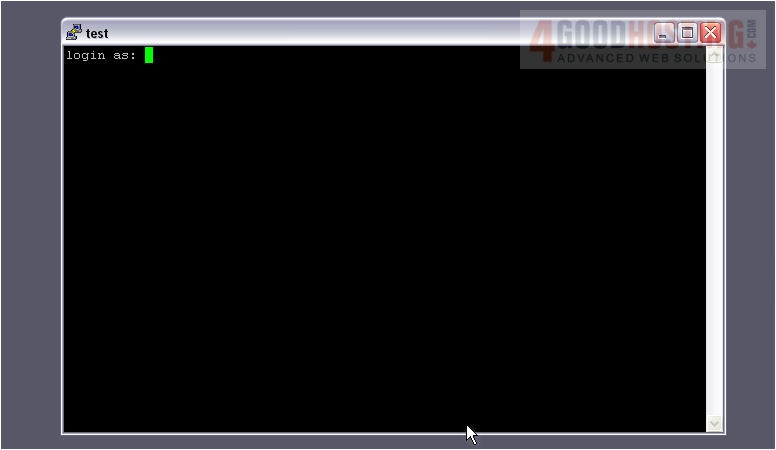
8) Type your password.

You should see a line like this appear after a successful root login.

If you're logged in as an admin, you must first switch users to root by typing su - then pressing Enter. Note that the hyphen is required. You'll be prompted for the root password, then should see a line similar to the one shown above.
9) As root, the first thing you'll need to do is switch directories using the command shown, then press the Enter key.

Notice that your directory has changed to WHM's cgi directory.
10) Next, retrieve the install package as shown, using the URL from the installation instructions.

If this URL does not work, you can also use the alternative listed in the installation guide. So, the command would become:wget -N http://netenberg.com/files/free/fantastico_whm_admin.tgz
11) As with all SSH commands, press Enter to execute.
12) The file has been saved to our current directory. It's a compressed archive file, so let's extract it.

13) Use the tar command, as shown.

Once the file has been extracted, go ahead and remove it.
14) Type ls -l to verify that the files extracted.
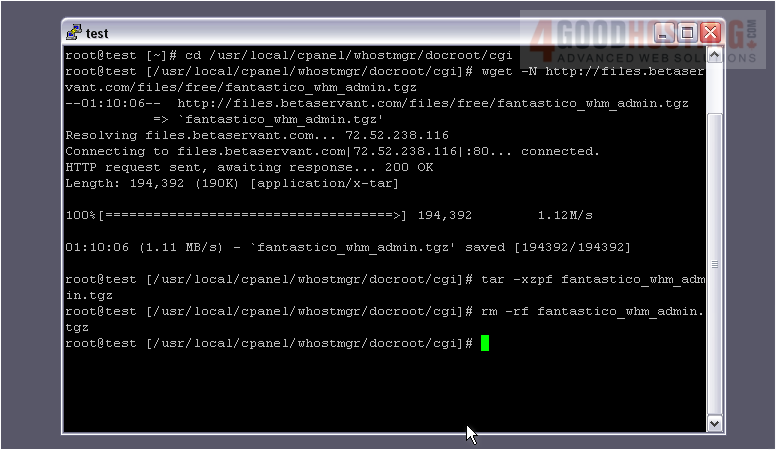
Here is the fantastico directory. It worked!
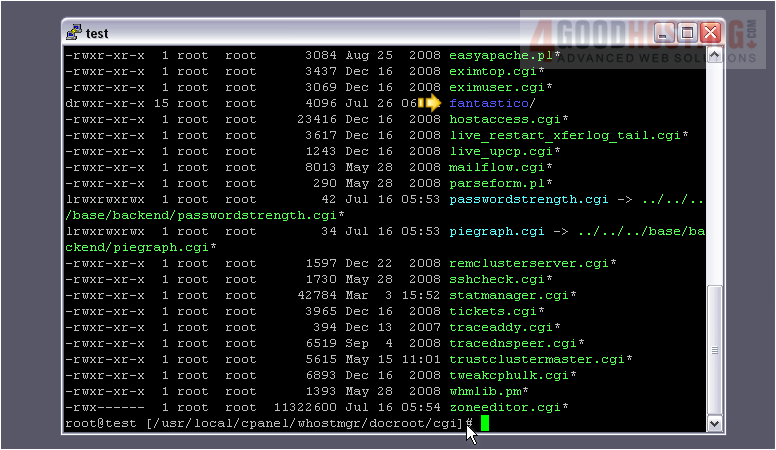
15) Now, we can go into WHM and complete the installation.
16) Scroll all the way down in the menu to Plugins.
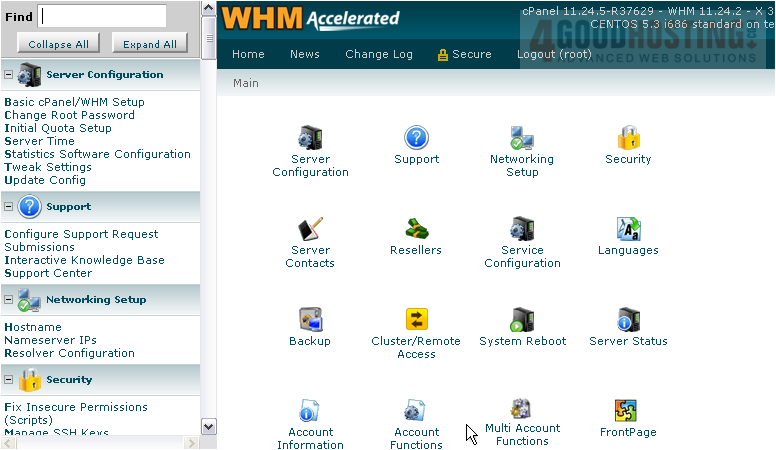
17) Click the Fantastico De Luxe WHM Admin link.
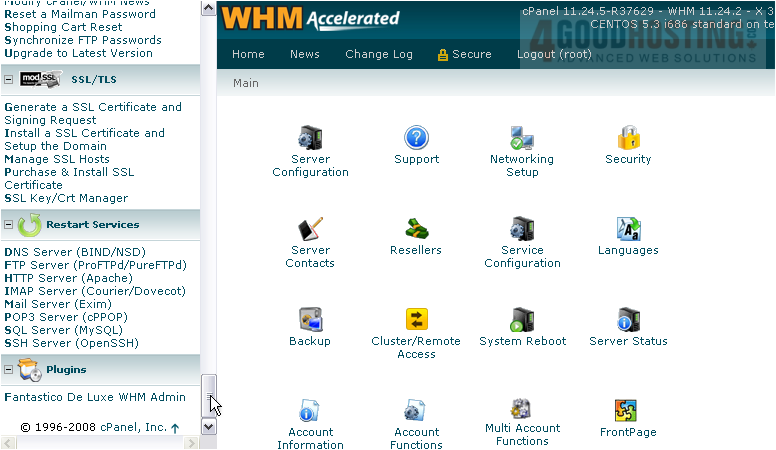
18) You will be notified that Fantastico has not been installed yet. Click here to start.
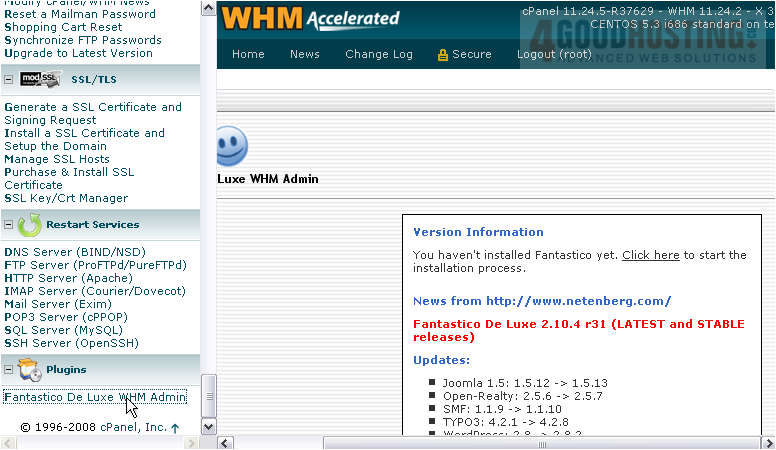
If your server is not properly licensed, you will be given a warning and will be unable to proceed.
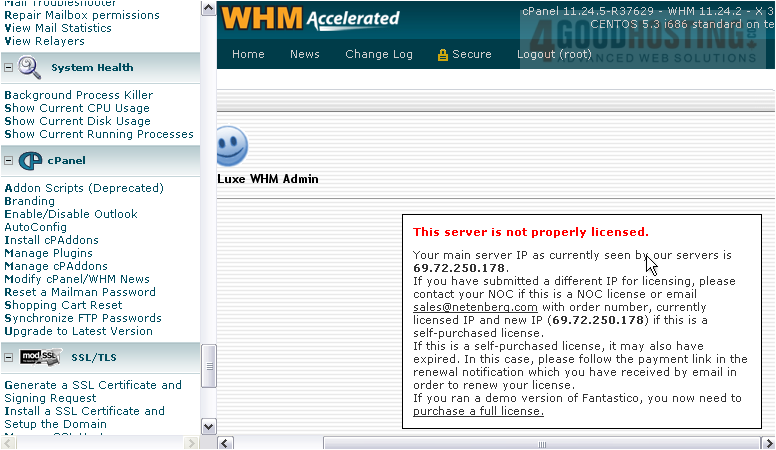
You'll need to purchase a license on the Netenberg site as shown earlier. Be sure to try getting one from your host first.
If you don't see this message, you can proceed with the installation normally.
This is the end of the tutorial. You now know how to prepare Fantastico for installation on your cPanel/WHM server.

