Fantastico is a WHM addon that provides a number of popular web software programs for easy installation by your clients in cPanel.
In order for you to be able to complete the Fantastico installation on your system, you must first verify that you don't have a buggy version of a tool it uses (named wget). In general, if your server is running Red Hat Enterprise Linux 5, CentOS 5, or Fedora Core 5 or 6, you're likely to have a buggy version installed.
1) Start by entering the server's address above, or choose a saved session here.
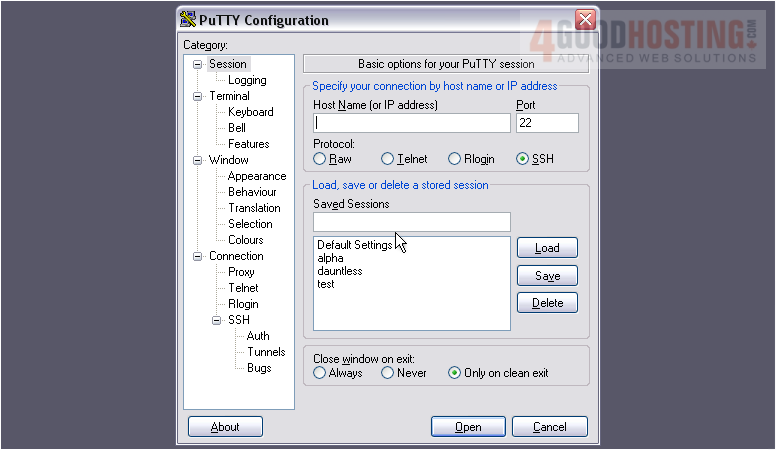
2) Then, click Open.
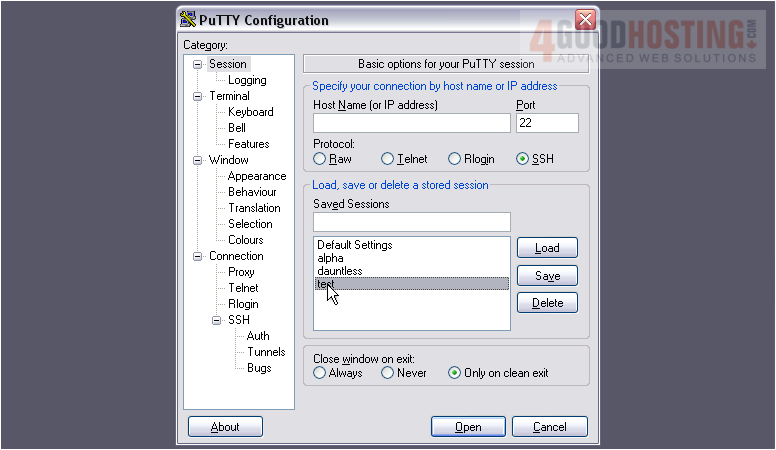
Your server may be configured to disallow direct SSH connections using the root user.
3) Attempt to log in as root. If this fails, you'll need to log in as an admin user, then switch users to root.
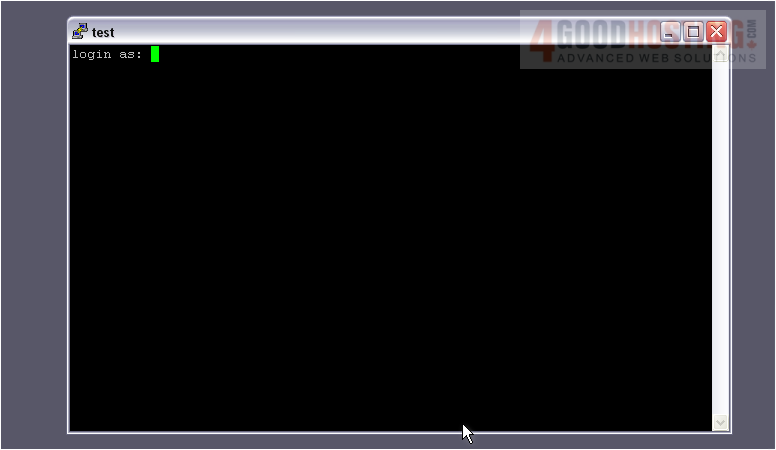
4) Type your password.

You should see a line like this appear after a successful root login.
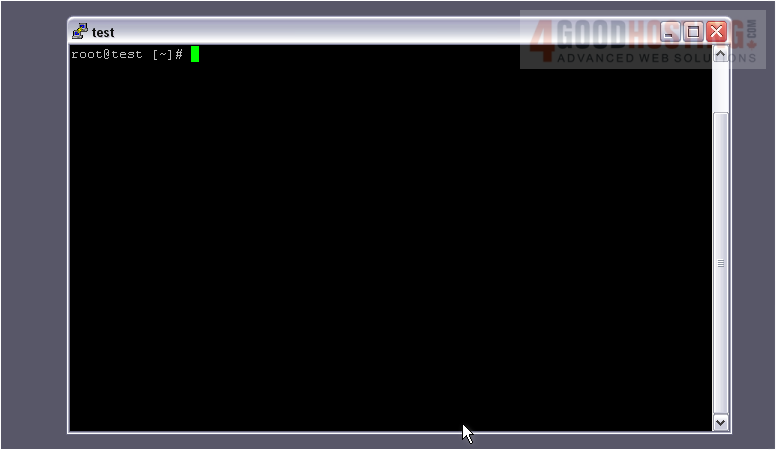
If you're logged in as an admin, you must first switch users to root by typing su - then pressing Enter. Note that the hyphen is required. You'll be prompted for the root password, then should see a line similar to the one shown above.
5) As root, the first command you'll type is rpm -qa wget followed by the Enter key.
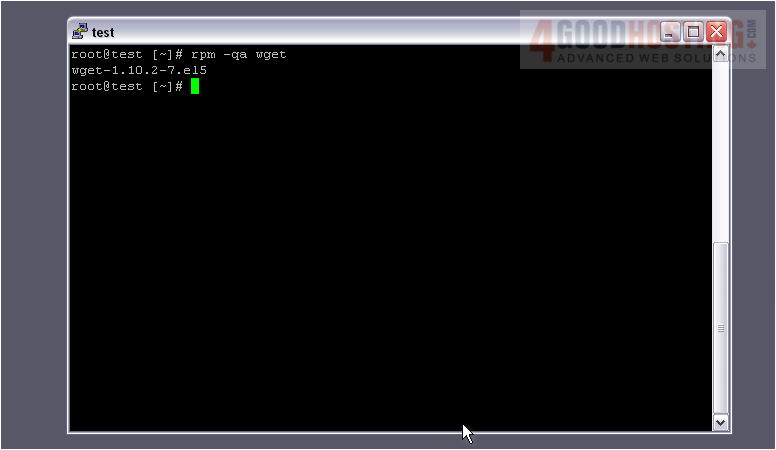
This command provides you with the exact version number of the package that installed wget.
The bugged versions are, in general, any version of wget 1.10.2 newer than -3.2.1. Everything older should work. These three versions are confirmed to be bugged:wget-1.10.2-3.3.fc5wget-1.10.2-8.fc6.1wget-1.10.2-7.el5
Any version of wget 1.11 should also work. We'll be using an older version: wget-1.10.2-3.2.1
6) Type the following command exactly as shown.
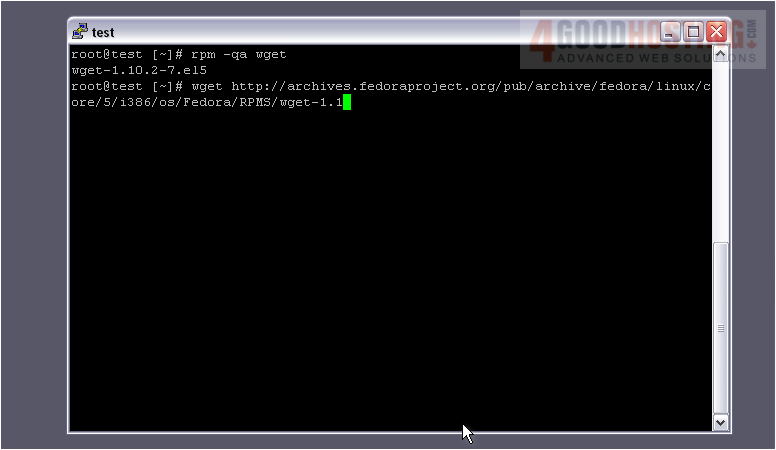
Note that this URL is for 32-bit systems. If your system is 64-bit, you should use the following URL:http://archives.fedoraproject.org/pub/archive/fedora/linux/core/5/x86_64/os/Fedora/RPMS/wget-1.10.2-3.2.1.x86_64.rpm
7) Always press Enter to execute a command.
Download complete. While this package is meant for Fedora, it should work fine on CentOS or RHEL.
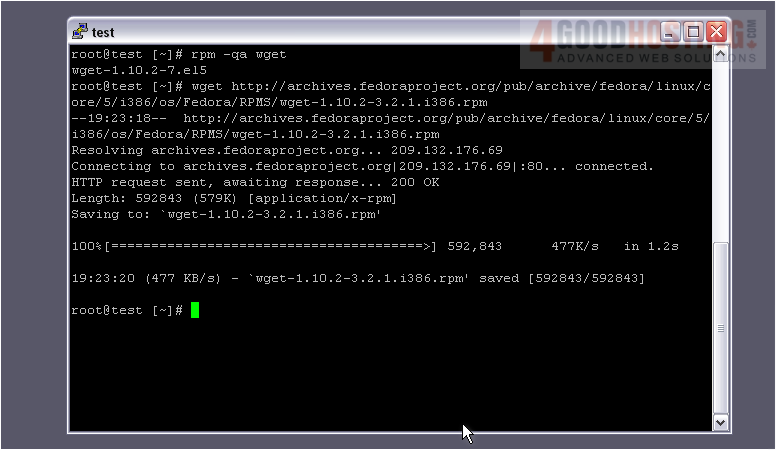
8) Next, let's get rid of the wget package that's already installed.
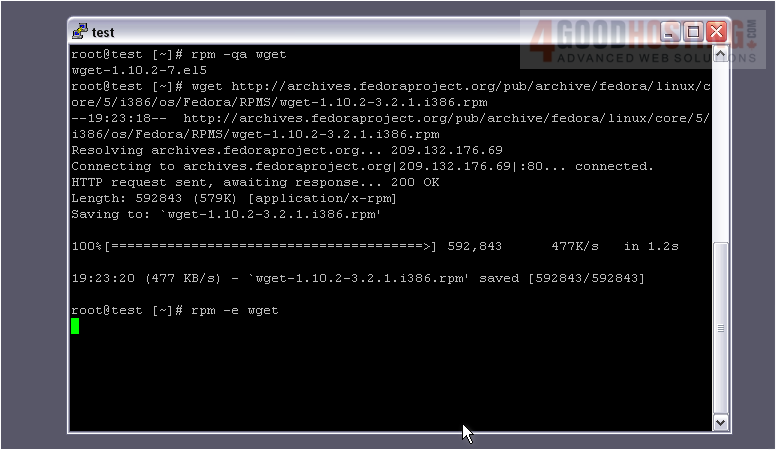
The package has been removed.
9) Now, to install the replacement package.
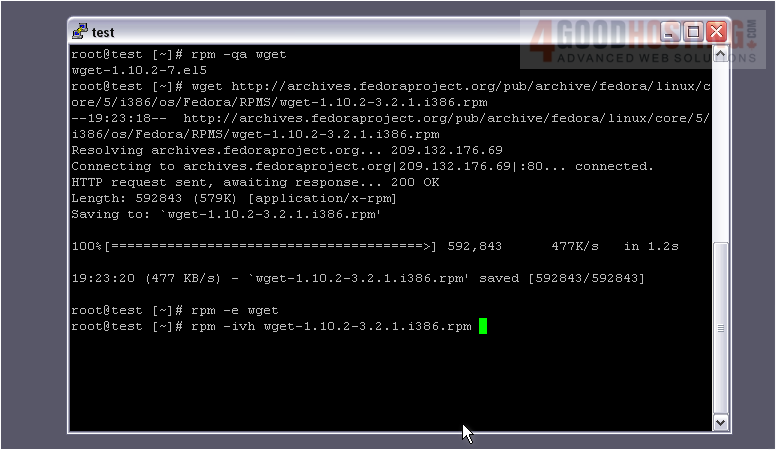
10) Press Tab to autocomplete the filename.
11) Installation is complete. Let's verify that the version is correct using the same command as earlier.
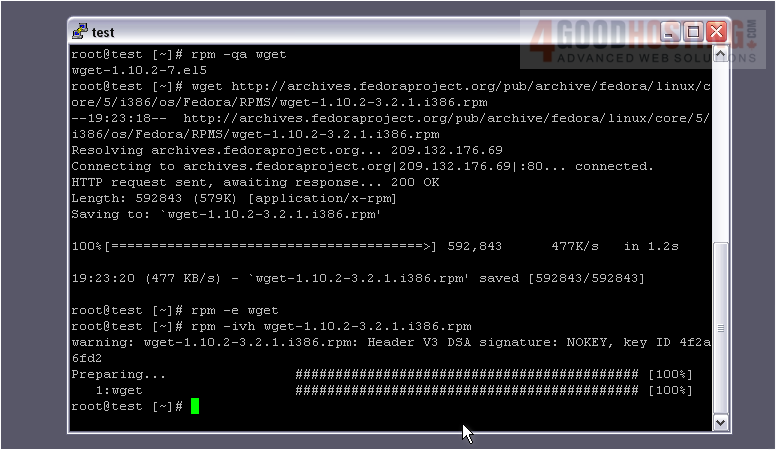
Success!
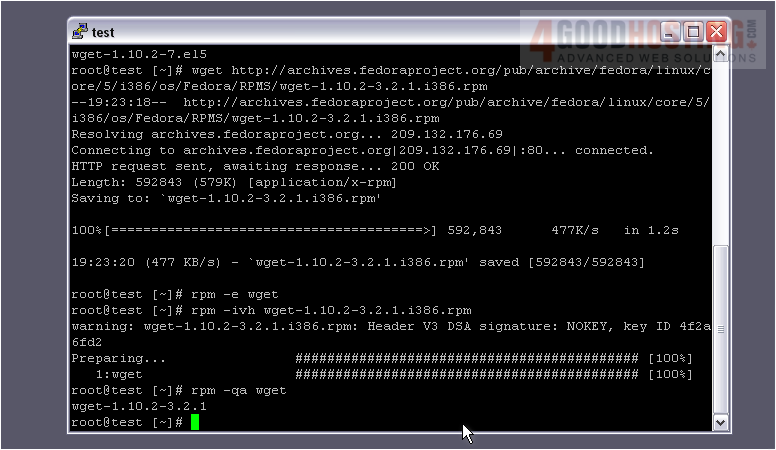
To finish, let's ensure that the version we just installed won't be automatically updated.
12) Open the file /etc/yum.conf with nano and add wget* to the exclude line.
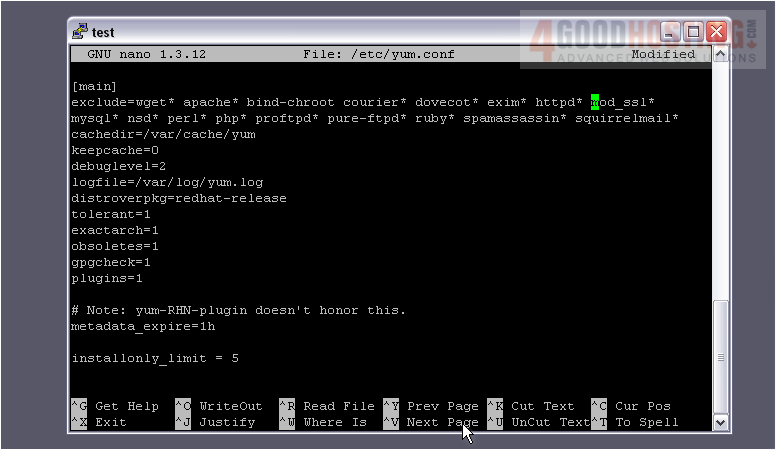
Ensure that everything stays on one line.
13) Press CTRL+X to exit.
14) Press Y when prompted to save.

15) Hit Enter to save the file using its previous name.
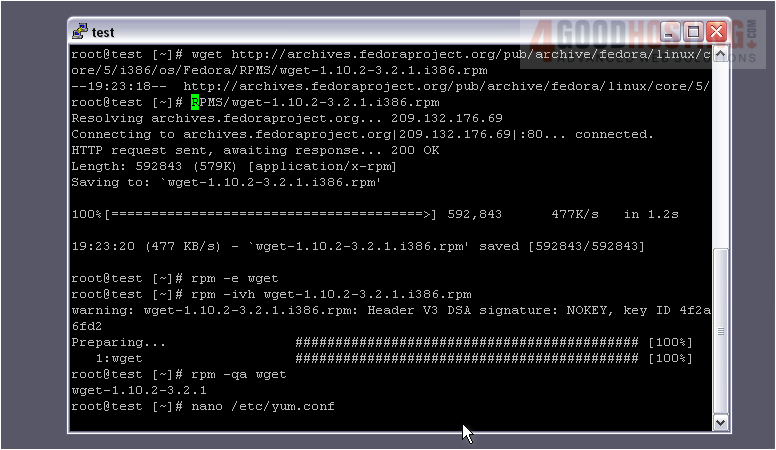
With that done, wget will never be updated automatically.
16) Using text editors can sometimes make your terminal a mess, so use the clear command to clean things up.
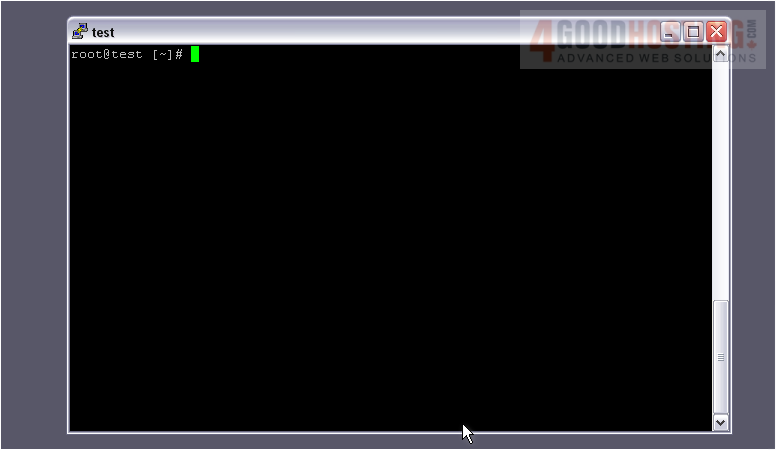
That's it! You're ready to install Fantastico!

