Now that WHM is installed and the Initial Setup has been completed, let's go over some things that should help you find your way around. This tutorial assumes, like all the tutorials that follow, that you have already logged in to WHM as the root user.
WHM is divided into many different categories. Each of these contains pages that allow you to update your server's configuration, perform actions on the accounts it contains, run tools to fix problems, et cetera.
At left, you can see a list of all the categories and the pages they contain.

The entire menu can be collapsed and expanded at will using these buttons.

You can open and close individual categories using the icon to the left of each one.
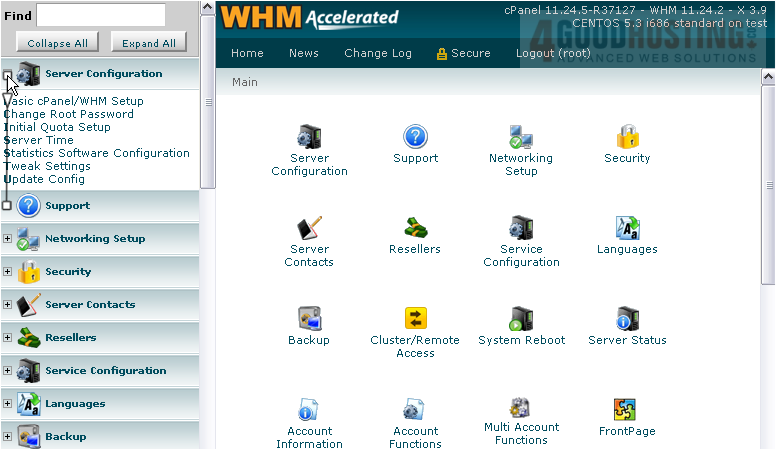
Notice the Find box at the top of the screen. This filters the menu items below based on what you type, allowing you to quickly find what you're looking for.
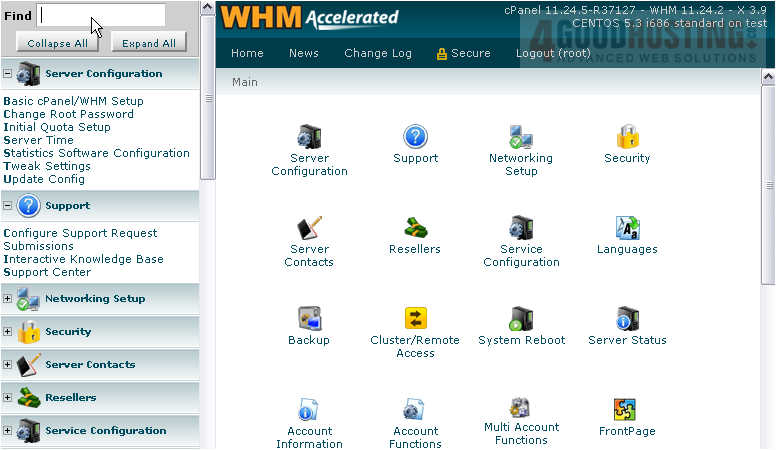
As you can see, this tool searches through the entire menu, rather than just the categories you had opened.
1) Click the X to remove the Find filter.
WHM has remembered which categories were open before you used Find.
2) Click Expand All to restore the menu to its original state.
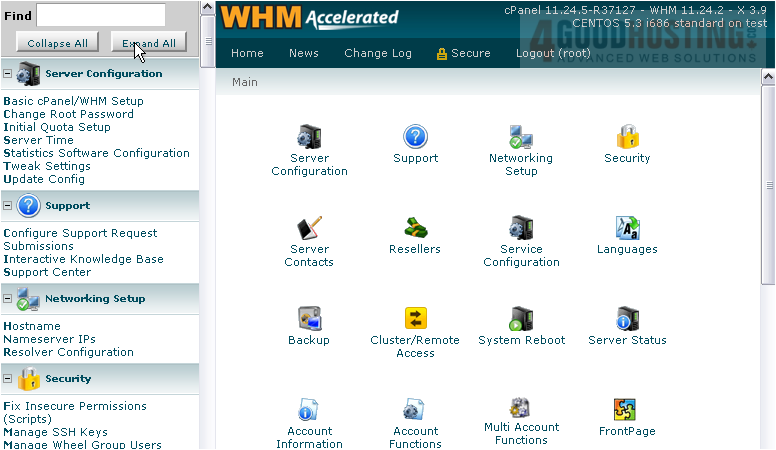
If you prefer, you can also navigate using the links on the right frame. Each category has its own page listing the same menu options as those shown at left.
3) Check out one of the categories.
Notice that the links on this page match what you see in the menu.

Let's take a look at one of the pages in this category.
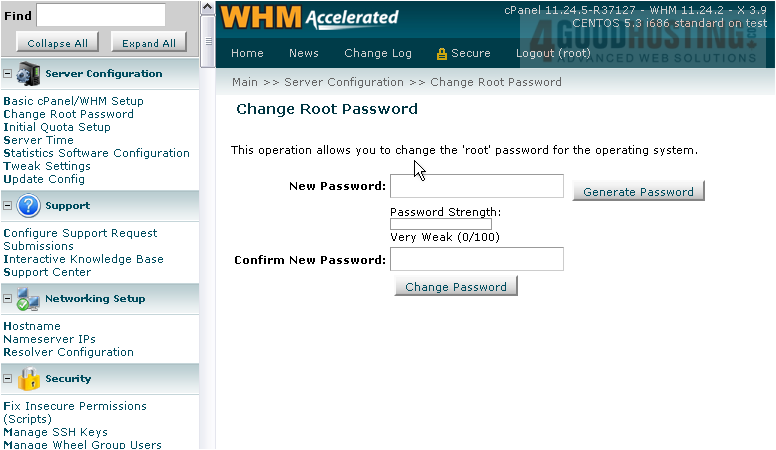
If you find yourself in need of assistance, you can always make use of the Support Center. This page contains several of the links found on cPanel.net's Support page.
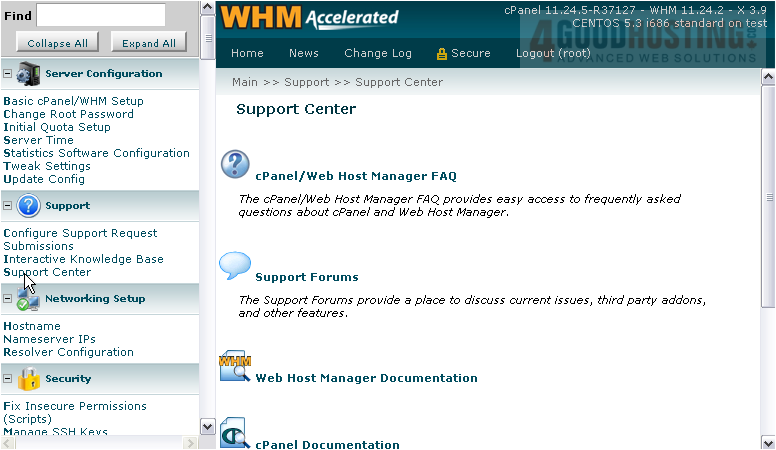
In order to submit support requests to cPanel's support staff, you may need the Support Access Number listed here. As the page states, you should contact your host or license vendor for support prior to contacting cPanel.
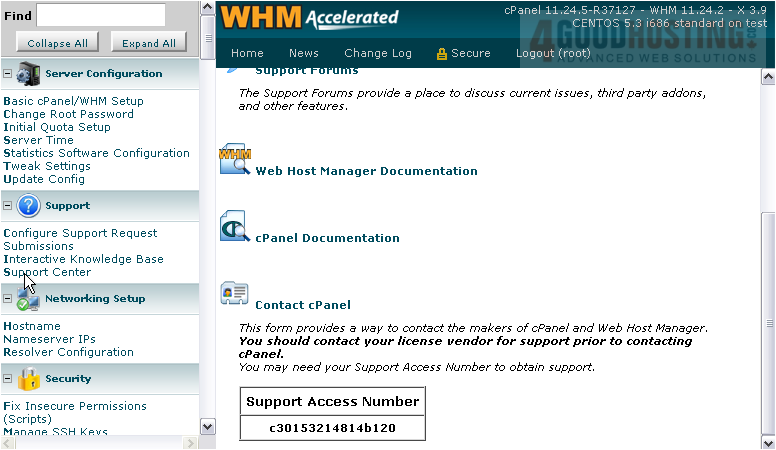
At any time, you can return to the category list by using the Home link up here...
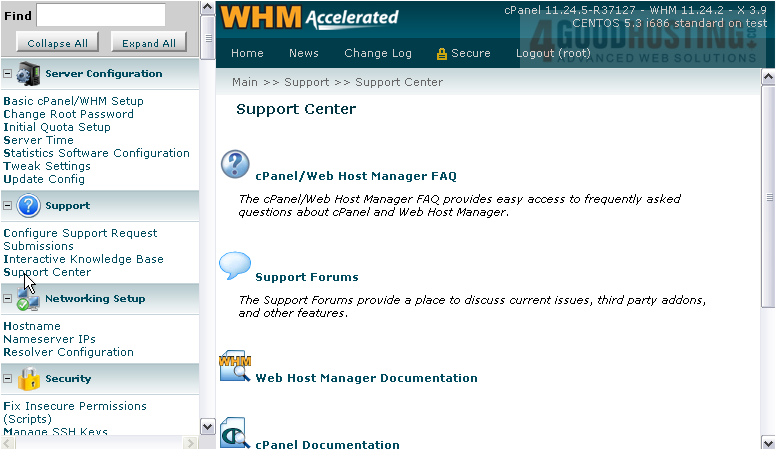
...or by using the Main link in the navigation bar.
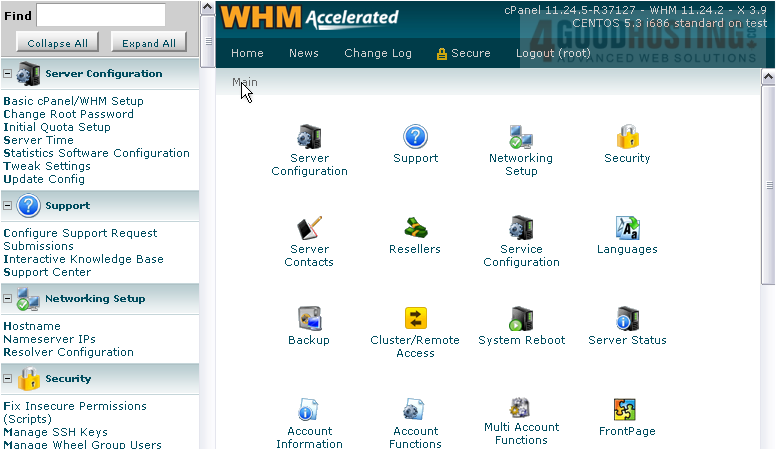
At some point in time, you may need to find out what version of cPanel, WHM, or your operating system you're running. This is all conveniently located in the top right corner of every page.
4) If you ever want to log out, click Logout.
You have been successfully logged out of WHM.
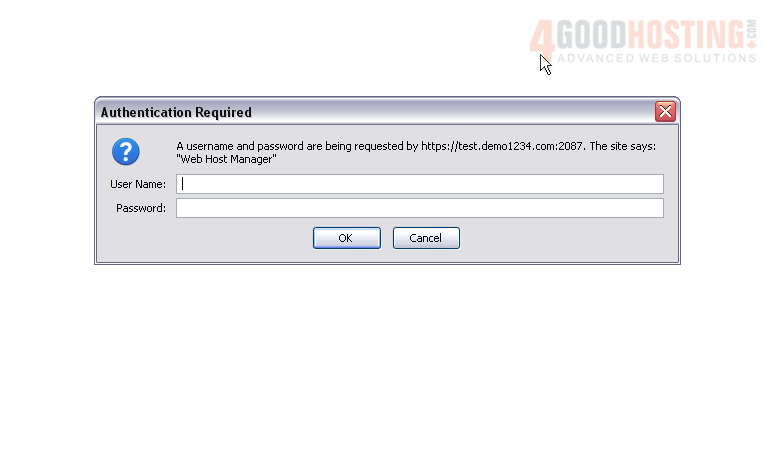
This completes the tutorial. You should now be able to find your way around inside WHM.

