Your Statistics Software keeps track of interesting information about the websites hosted on your server. A site's statistics can be viewed from the cPanel account that owns it.
1) To configure this software, click the Statistics Software Configuration link.
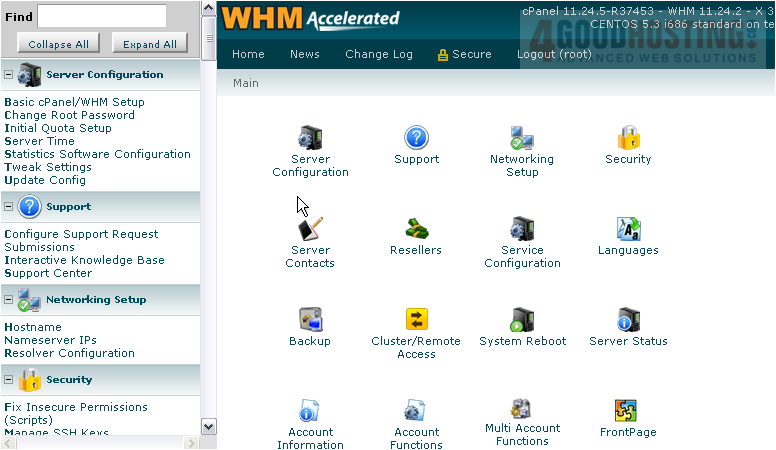
There are a number of blocks on this page. You can view or process statistics for a specific user using the top two blocks.

Here, you can configure which of the three statistics generators are Active and Enabled by Default. You can also specify which specific users can modify their statistics generation software. By default, the AWstats program is not active or enabled. We recommend you activate it; of the three, it's the simplest to use.
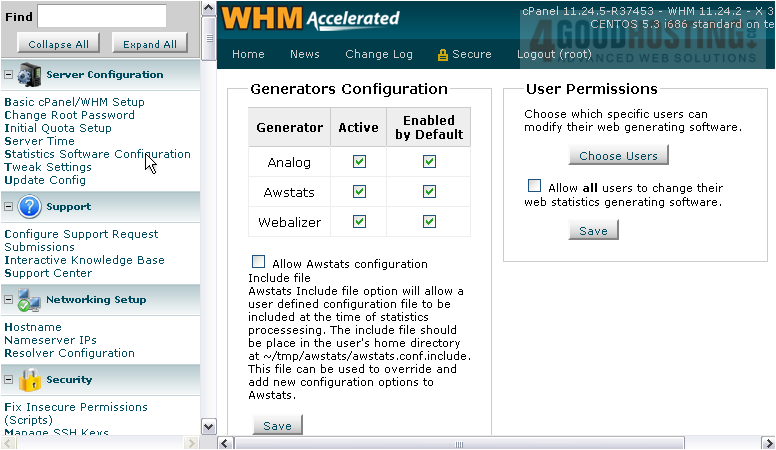
By default, web traffic statistics are generated automatically every 24 hours. You can change that using the Statistics Frequency field to the top right. As you can see, bandwidth statistics are updated more frequently -- every 6 hours. This number is always one-fourth the value you enter under Statistics Frequency.
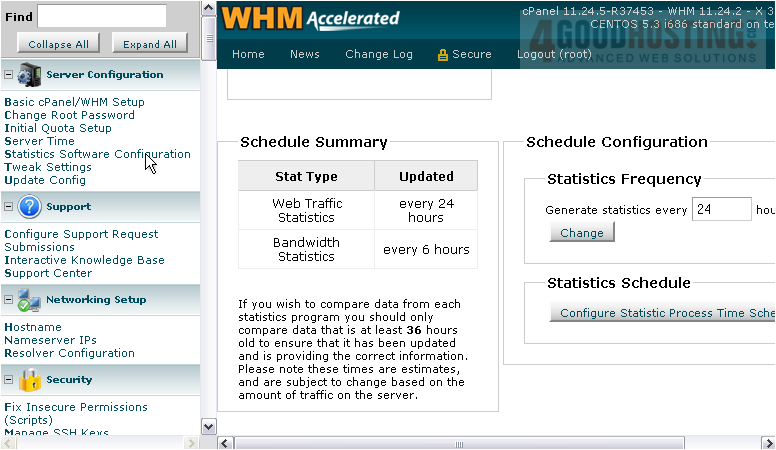
You can further customize the Statistics Schedule using the button directly to the right.
2) To save a particular block on this page, click Save.

That's it! You now know how to configure the statistics software used by cPanel & WHM.

