WHM has a great many of its settings listed on the Tweak Settings page. Most of them can and should be left as the defaults. Nevertheless, let's take a look.

There are far too many settings here for us to cover them in detail. If a setting's description isn't adequate enough for you to be certain of its purpose, it's generally safest to leave the setting alone. Note that a lot of these settings can be changed elsewhere in WHM.
At some point in time, you or your clients might run into trouble adding a domain name to your server. Changing some of the settings under Domains may get rid of your problems.
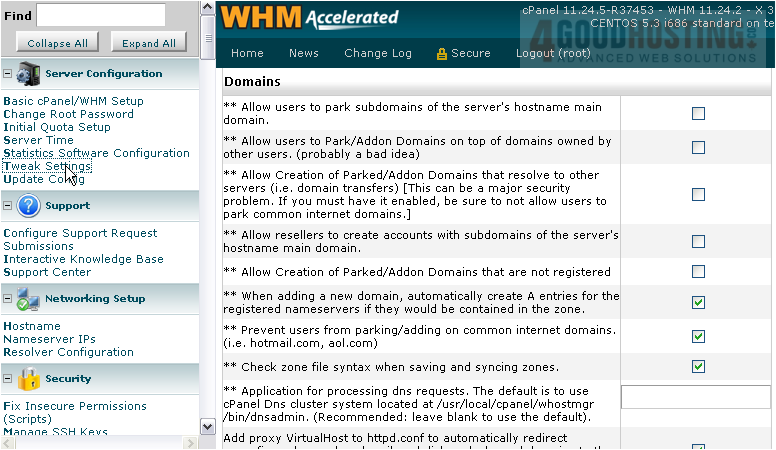
Most of the mail settings are fine left alone.
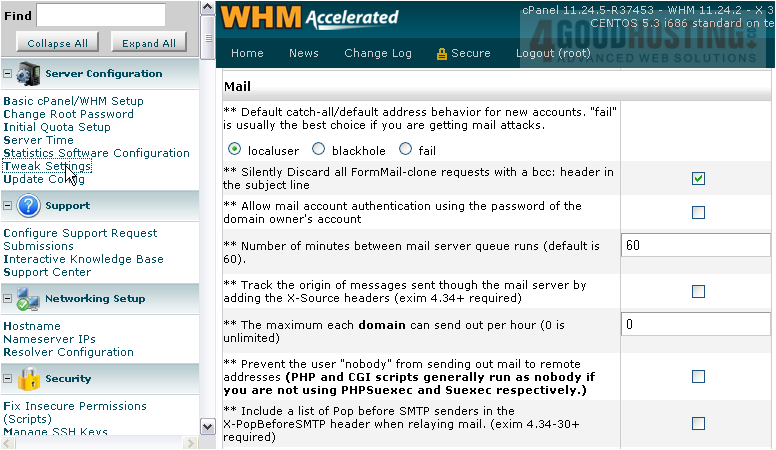
You might want to disable one of the webmail programs, for whatever reason. That can be done here.
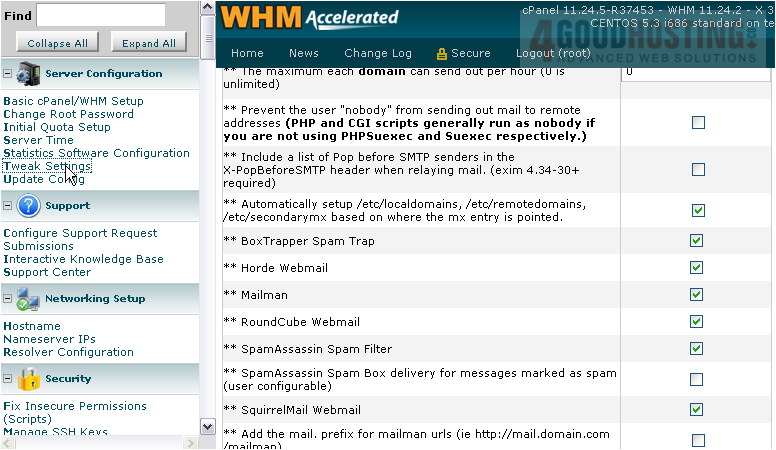
If your clients complain that their PHP applications can't connect to the database, you may need to enable "old style passwords" here.
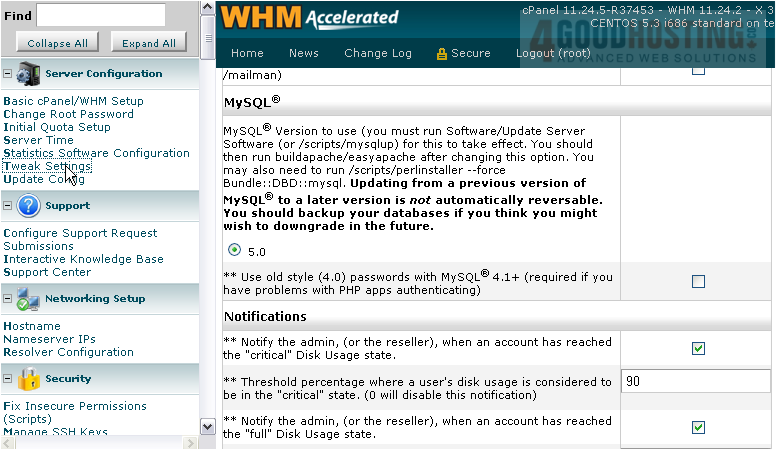
You'll likely to want to customize the settings under Notifications. Some settings apply to notifications sent to admins or resellers, while some apply to those sent to end-users.

Most of the PHP settings can also be changed using its INI file, or the section of WHM dedicated to PHP.

The Redirection settings can be useful, particularly the last one.

You shouldn't need to touch the Security settings. For details on how to secure your server, watch the previous tutorial.

Here, you can enable or disable Software and Stats programs.
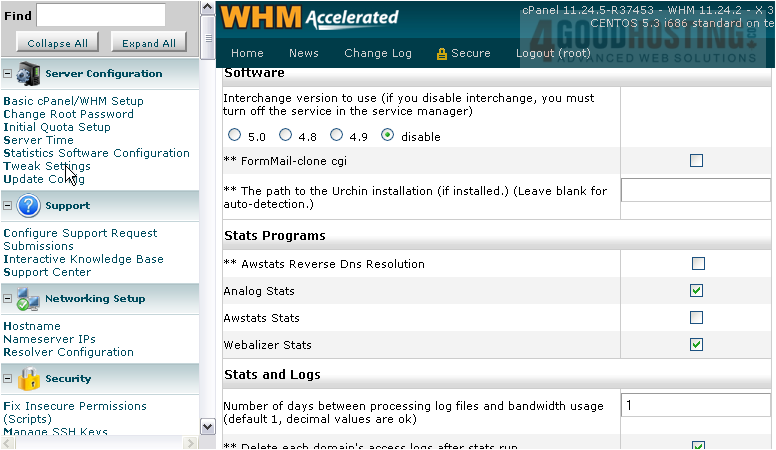
You might want to tweak the Stats and Logs settings, for minor adjustments in functionality.
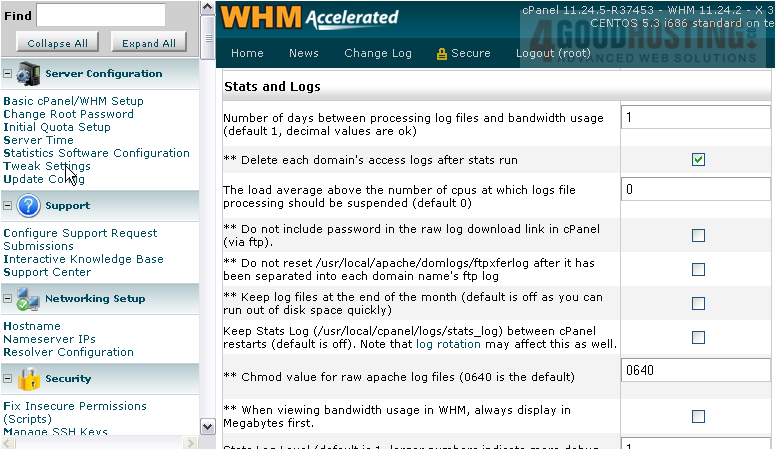
These settings control Server Status information, cPanel Support, and System-related functionality.

The last settings pertain to any cPAddons you might have installed.
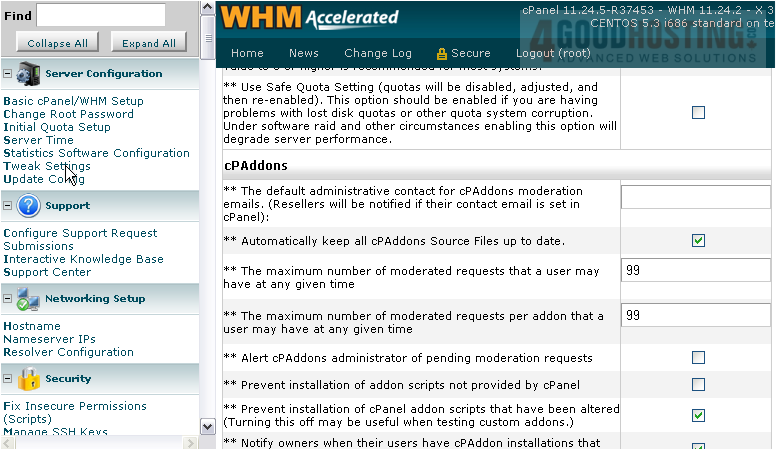
The Notes at the bottom of this page may apply to some of the settings you're interested in changing.
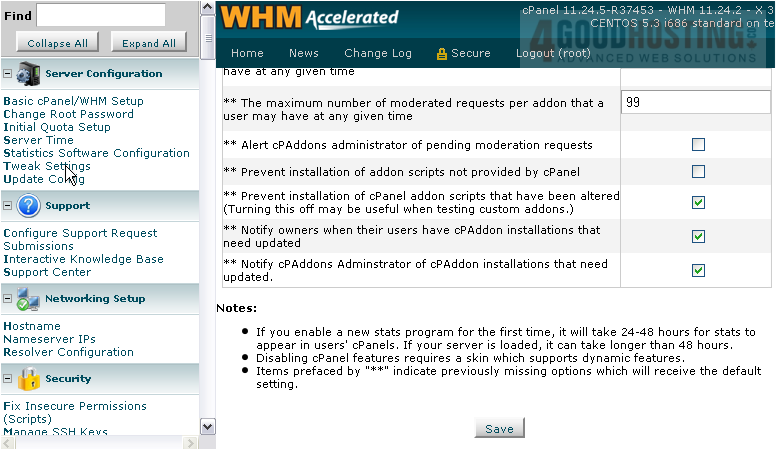
1) When you're finished here, click Save.
As you might guess, saving that huge list of settings will take a moment.
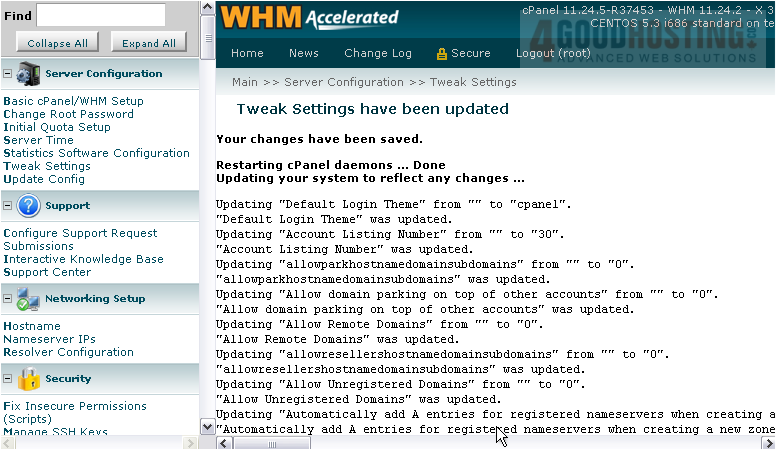
When it finishes, you'll see the word Done. Your settings have been saved.

This is the end of the tutorial. You now know how to use the Tweak Settings page in WHM.

