Your server's root password was likely entered at random by whoever set the server up. Changing it is one of the first things you should do once you've gained access to your server.
This tutorial will show you how to change your root server password from within WHM.
1) Under Server Configuration, go to Change Root Password

As with all passwords in cPanel and WHM, you can choose to randomly generate the root password using this button.

We're going to enter our password manually, so click Cancel.
2) Type the new password.
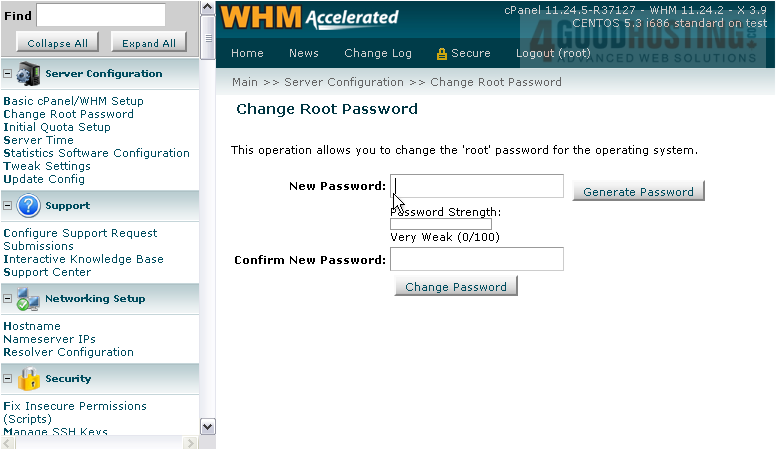
The Password Strength indicator will update as you type. Keep in mind that the root user has complete access to your server, so the root password should be very strong.
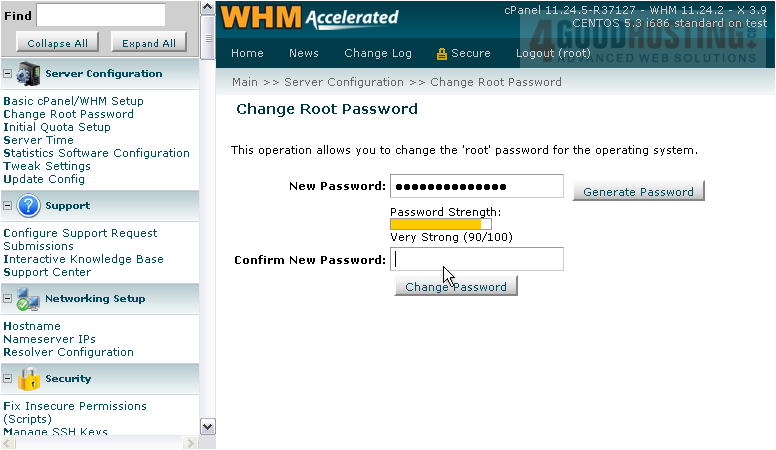
3) Confirm the password.
Before changing your password, you should be absolutely sure that you've entered it correctly. If you mistype or forget your password, your hosting provider will have to reset it for you.
4) To finish, click Change Password.
Success!

You will shortly be prompted to log back in to WHM, since your existing session is now invalid.
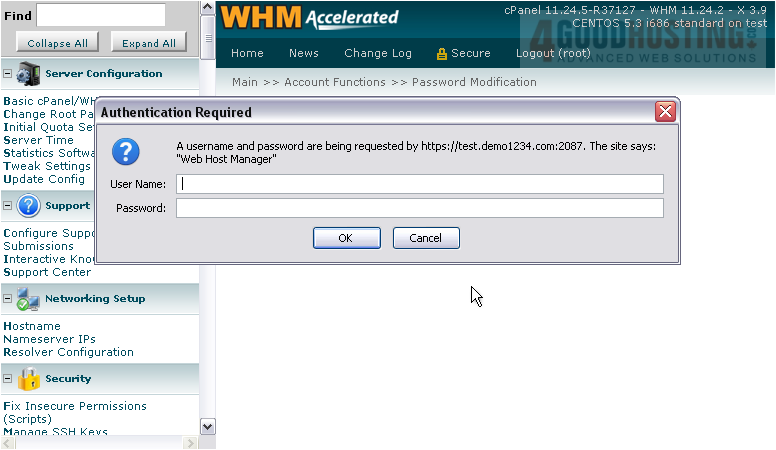
This completes the tutorial. You have successfully changed your root server password using WHM.

