Often, a client will want a customized order instead of your standard offerings. With WHMCS, you can give them an initial quote that can later be converted to an invoice
1) To create a new quote, go to the Billing menu and then click Create New
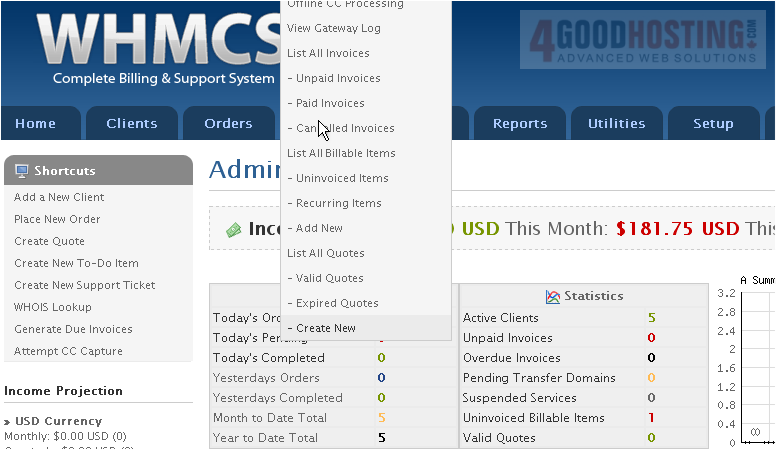
2) Enter a Subject for the quote
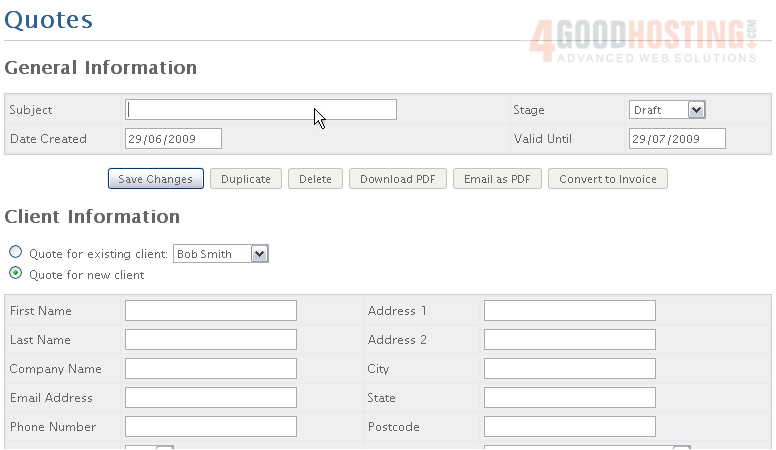
3) Choose the current Stage of the quote

4) Choose a Date Created and Valid Until date for the quote
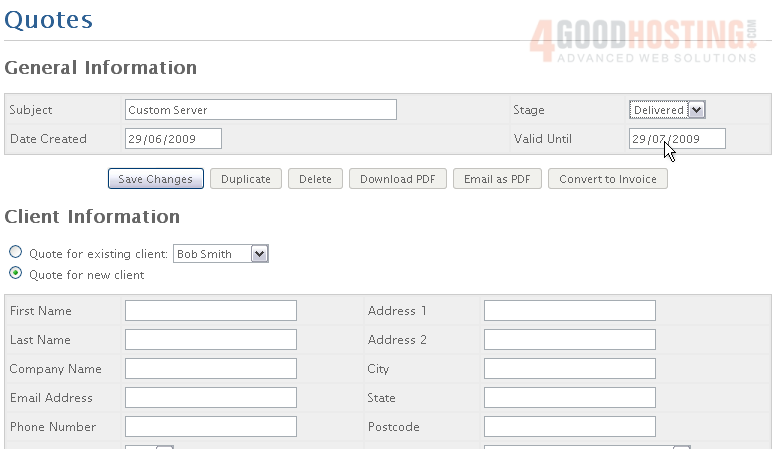
5) Enter information for a new client, or choose an existing one
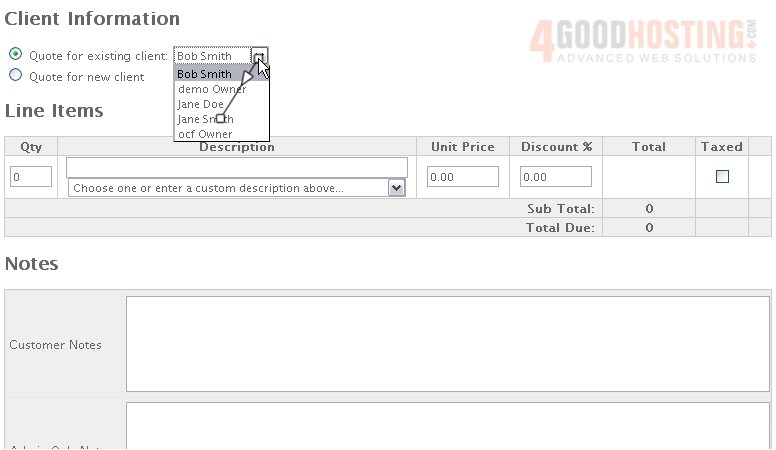
6) Specify any number of Line Items for this quote. You can only add one at first

7) Scroll down and click Save Changes

8) The quote has been saved.
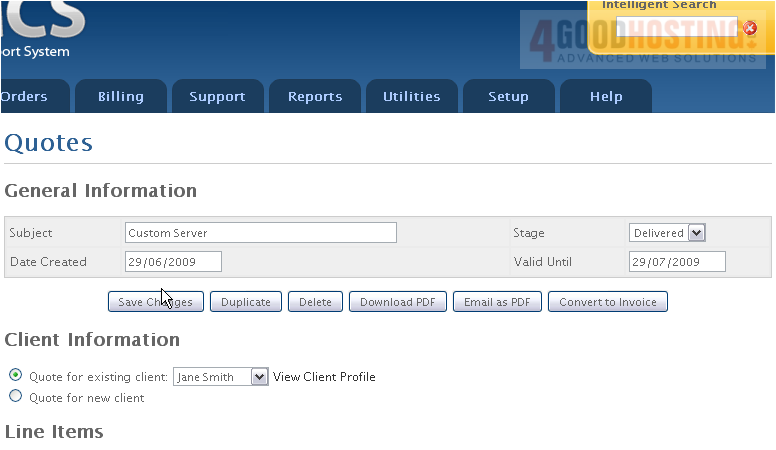
9) Add another Line Item to this quote
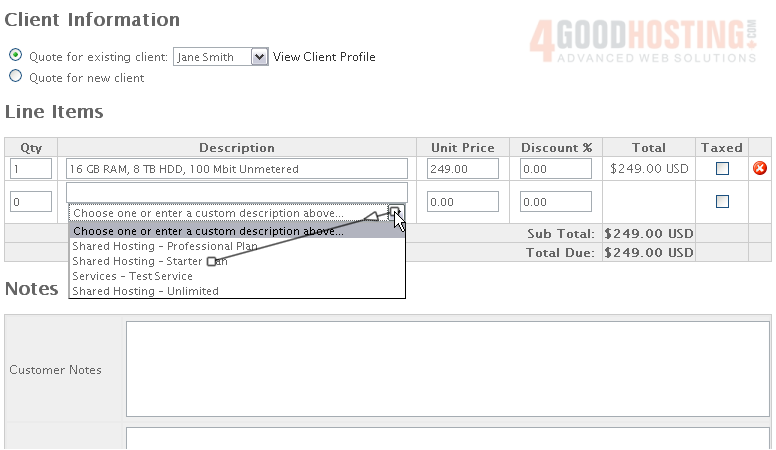
10) Scroll down and Save
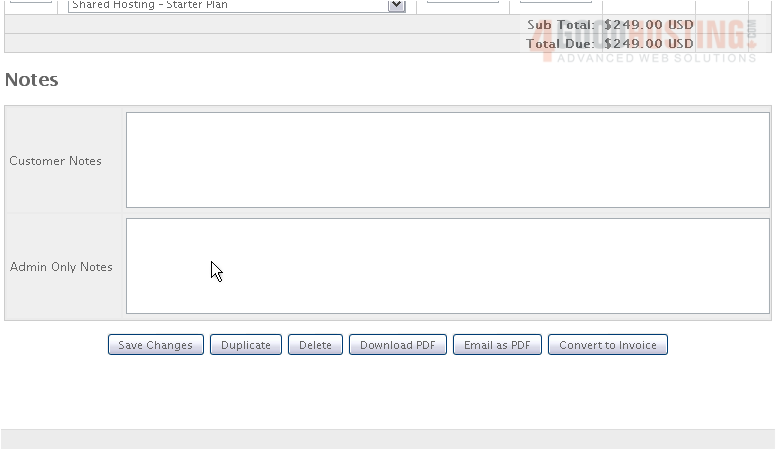
11) Once saved, a quote can be duplicated, deleted, downloaded or e-mailed as a PDF. Most importantly, it can be Converted to an Invoice. Click Convert to Invoice
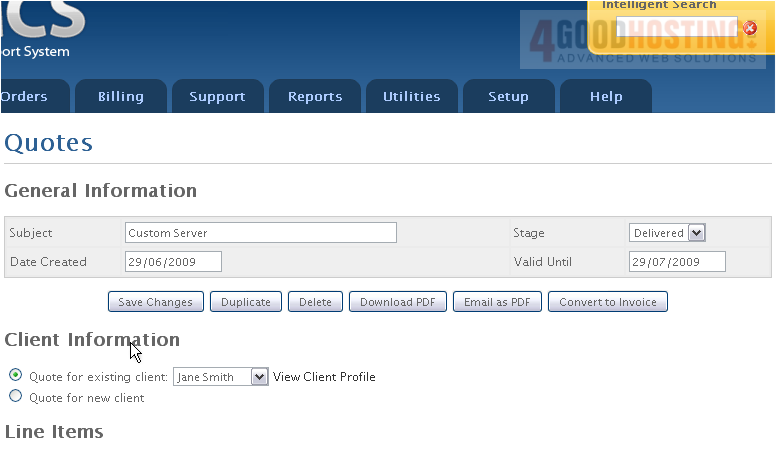
The quote has been succesfully converted into an invoice

12) Make any necessary changes to the invoice items
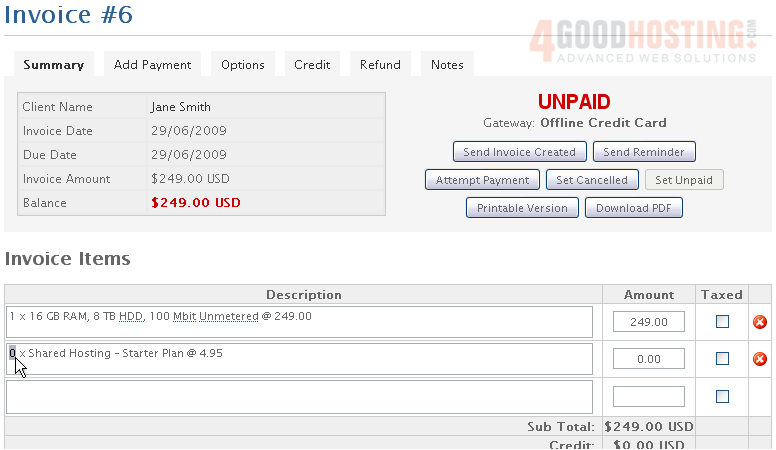
13) Scroll down and click Save Changes

For more details on managing invoices, watch the accompanying tutorial on that subject
This is the end of the tutorial. You now know how to send a quote to a client using WHMCS

