This tutorial assumes you are already logged in to WebsitePanel
Now let's learn how to create a Web Site
1) Click on the plan you want to add a web site to
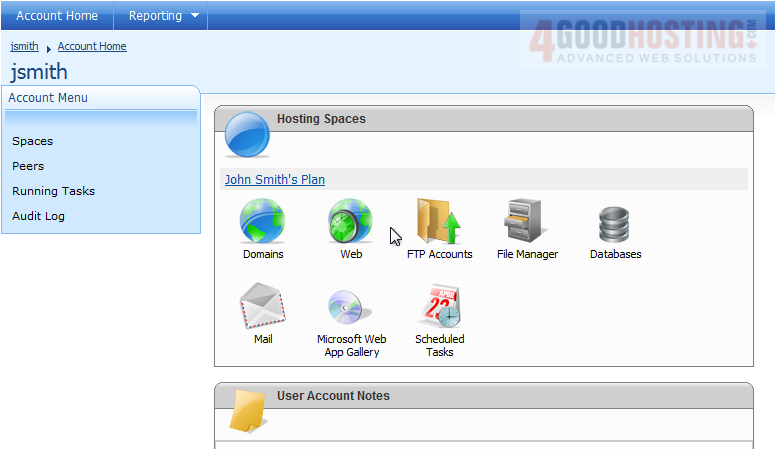
2) Click Web Sites
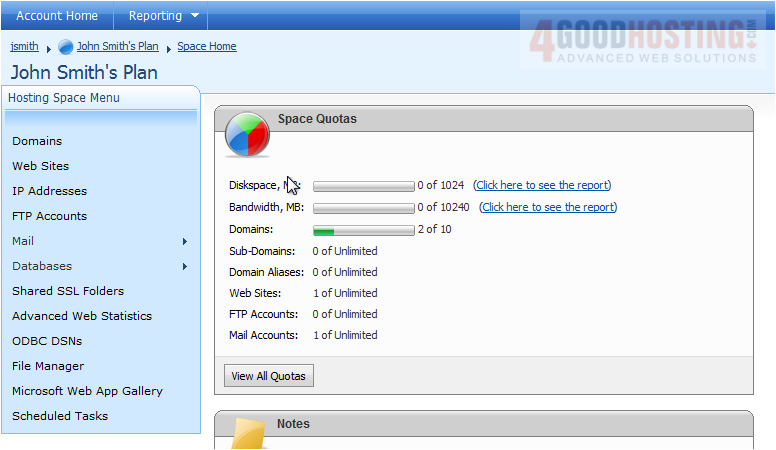
3) Click Create Web Site
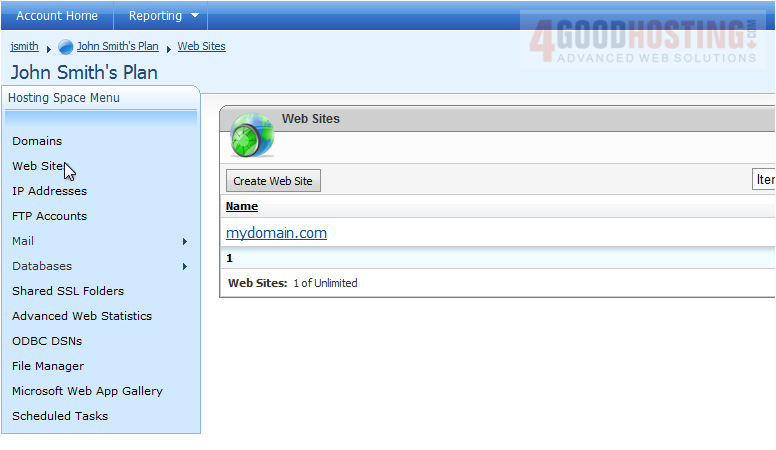
4) Select the domain you want to add the web site to

5) Click Create Web Site
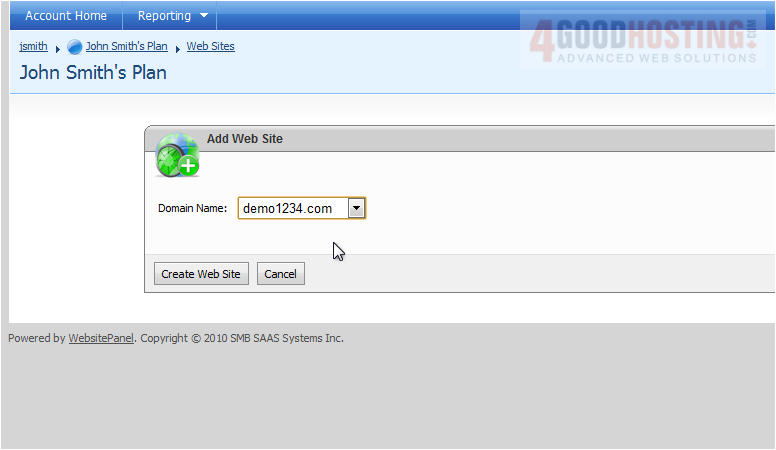
This page allows you to set the options for your new website

6) You can pause or stop the Web Site by clicking these buttons
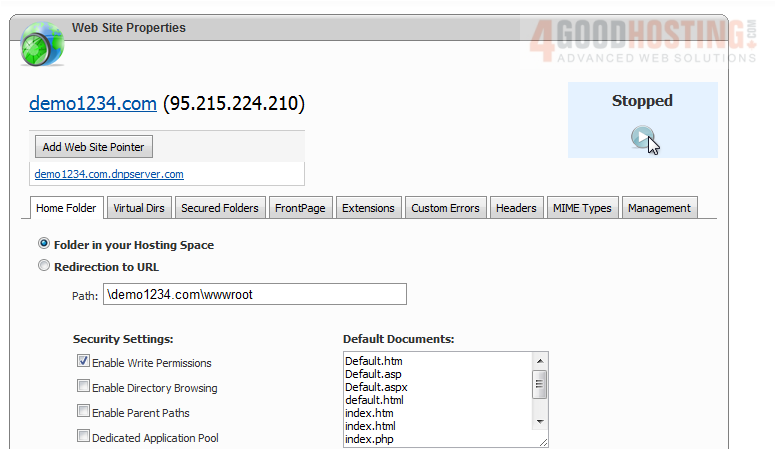
You can restart it by clicking the start button
You can set the security settings

You can edit the virtual directories here
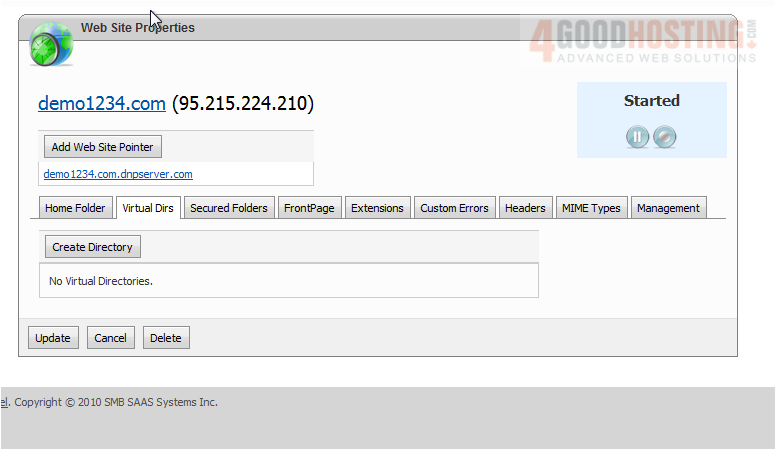
...enable Frontpage extensions here

...select which extensions are installed
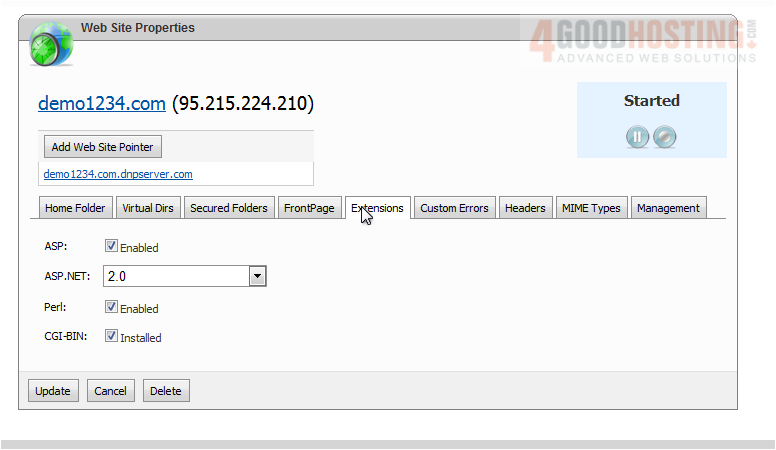
...set up custom errors
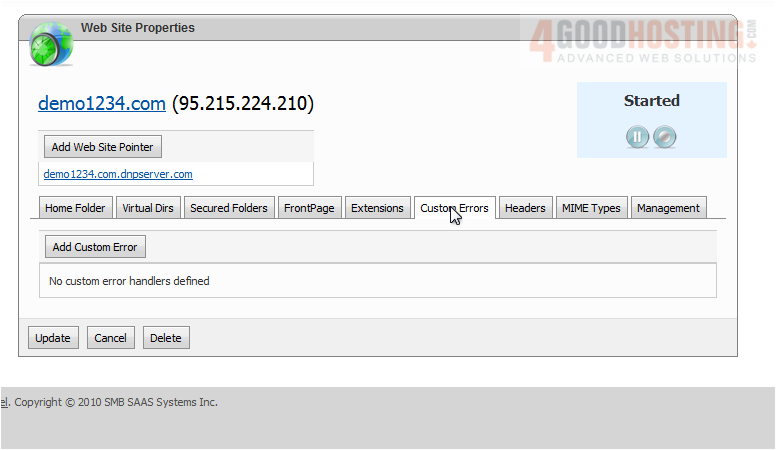
...set up custom headers

...or add MIME types

7) When you are finished, click Update
Success! Your web site now shows up in the list

This is the end of the tutorial. You now know how to create a web site in WebsitePanel

