This tutorial assumes you are already logged in to WebsitePanel
Now let's learn how to create a MySQL database
1) Click on the plan you want to add a MySQL database to
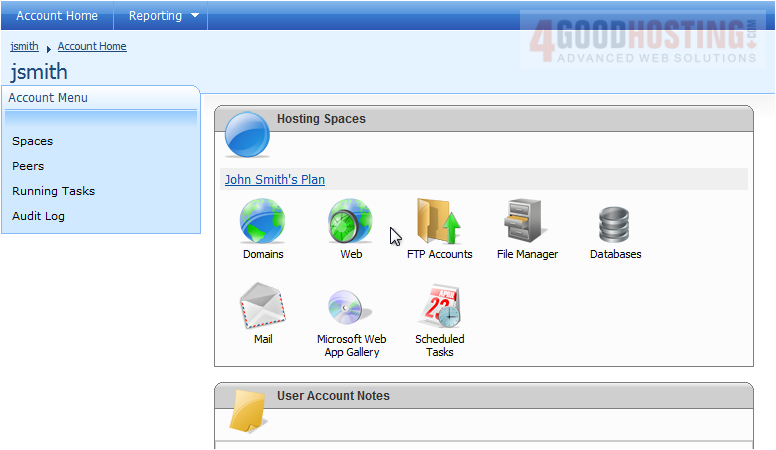
2) Then click Databases
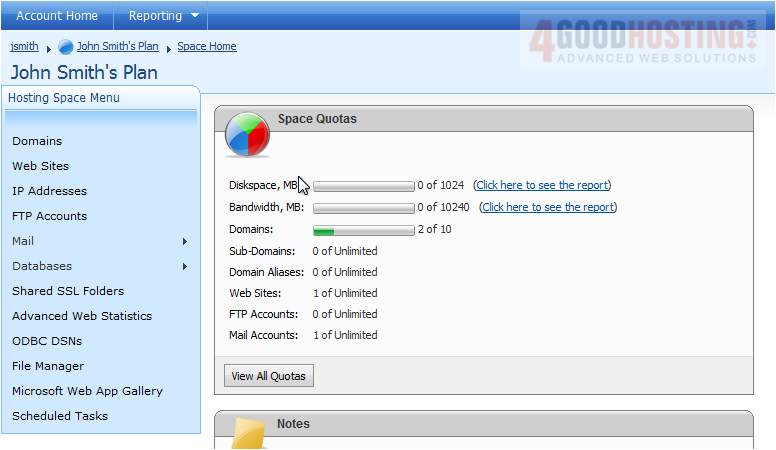
3) Click MySQL

4) Click Create Database
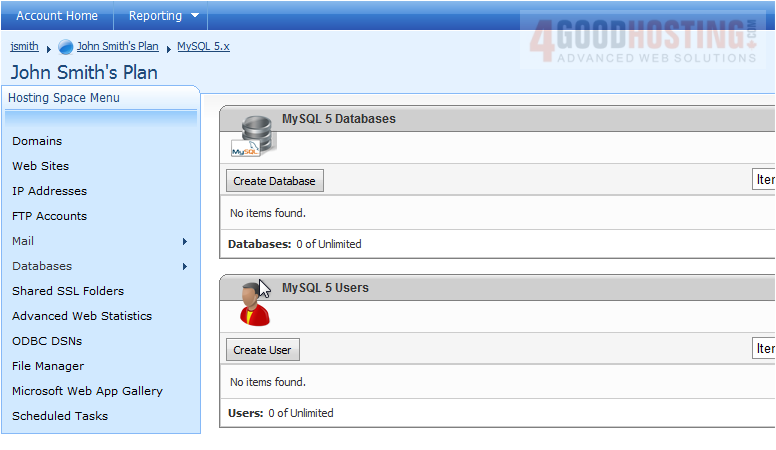
5) Enter a name for your database
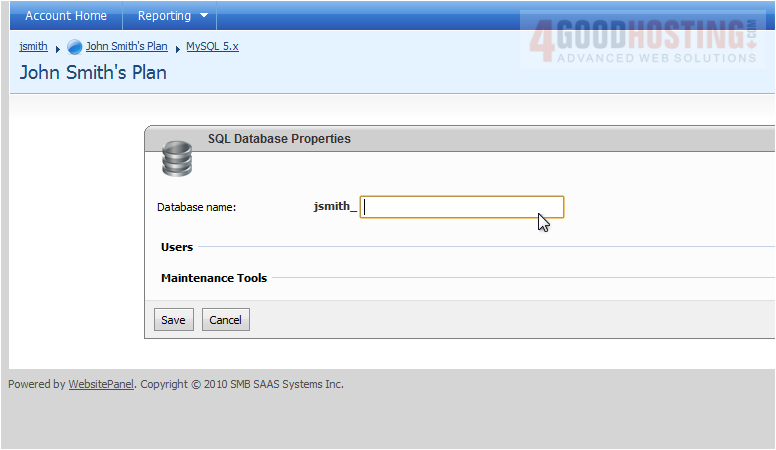
6) Click Save
7) You can click on the database you just added to edit it

8) You can view existing users or delete or backup the database
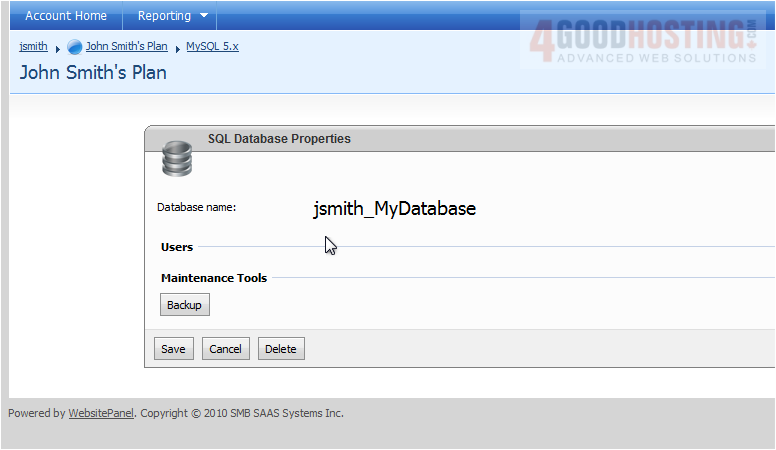
9) Click Save when you are finished
Success! You can view your added databases and see how many allowed databases you've used
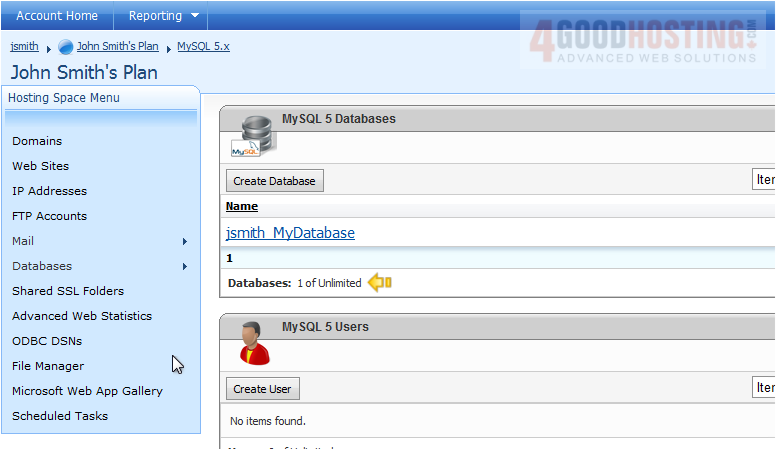
This is the end of the tutorial. You now know how to create a MySQL database in WebsitePanel

