Let's see how to remove a customer in Plesk.
1) Click Customers.
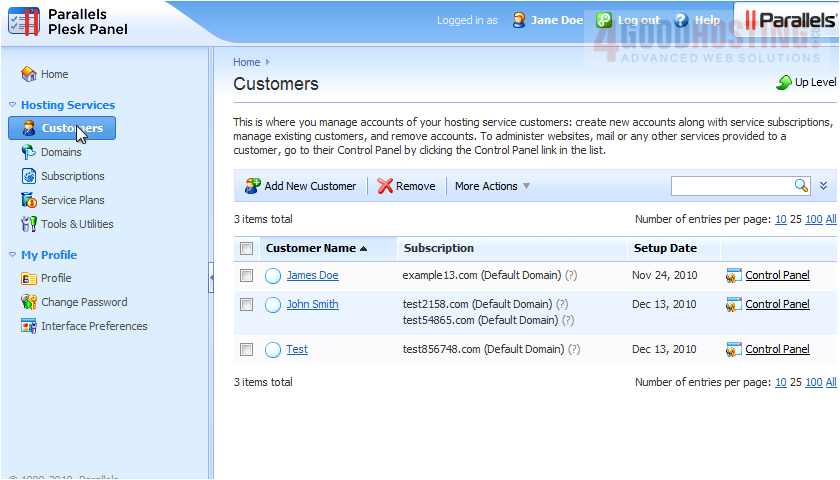
2) Select the customer.
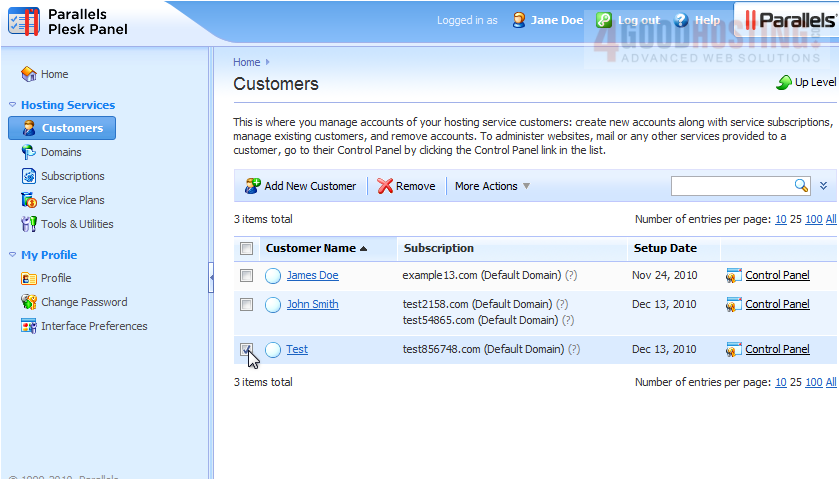
3) Then click Remove, and click Yes to confirm.

Â
Removing a subscription is done basically the same way.
Â
4) Click Subscriptions.
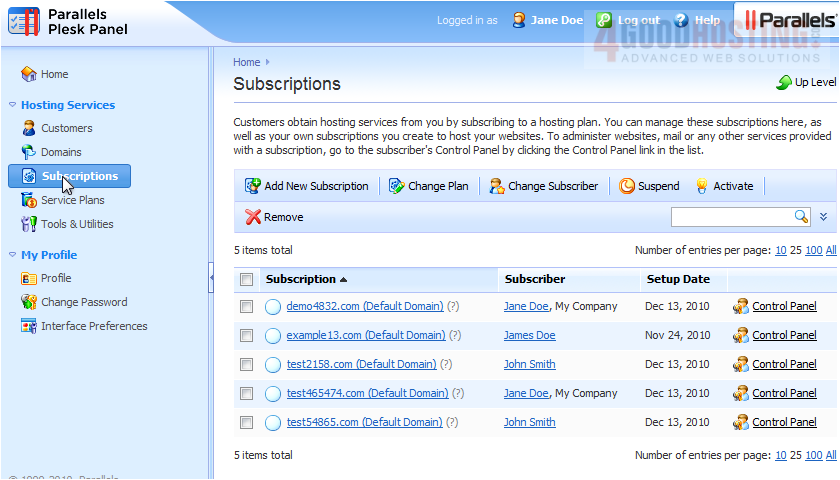
5) Check the box next to the subscription.

6) And click Remove.
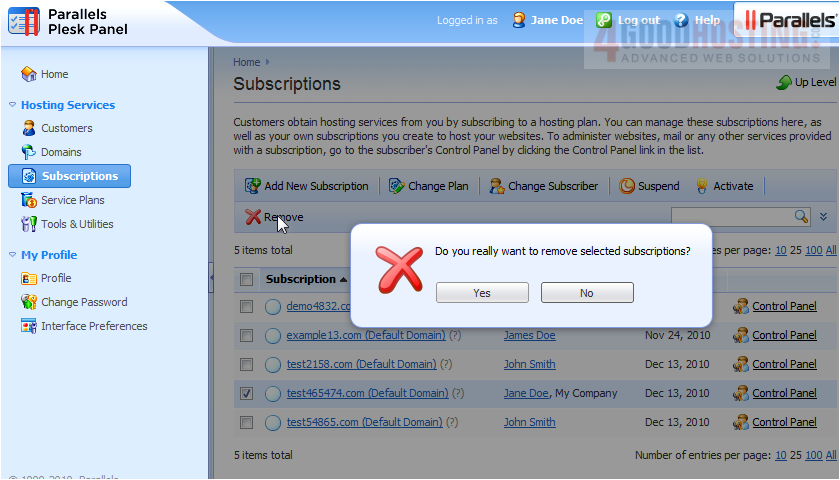
Â
That's it! Now you know how to remove customers and subscriptions in Plesk.

