Any person who has a user account created in the Administrative Panel can be subscribed to a service plan, be it your customers, or you as a reseller. Every user can be subscribed to several service plans at once, meaning that they will have several subscriptions, some of which may be custom, and some may be associated with different add-on and service plans.
1) To create a new subscription for a customer already in your database, click Customers.
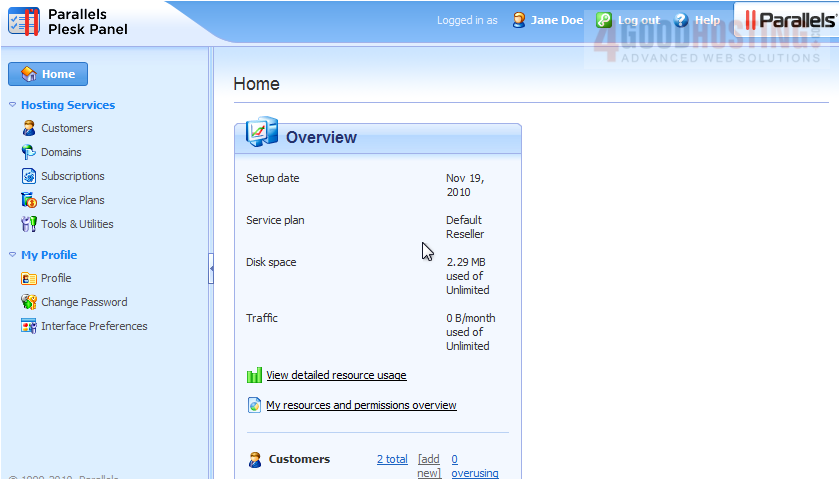
2) Click the customer's name.

3) Click Add New Subscription.
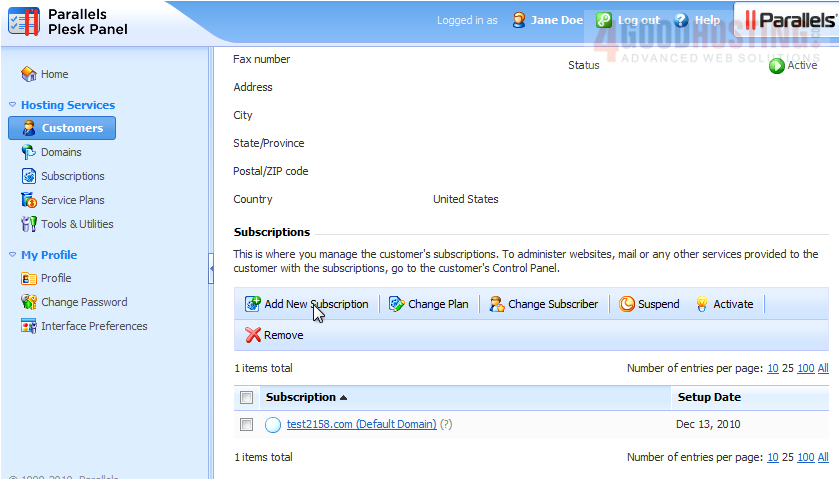
4) Enter the primary domain linked with this subscription.
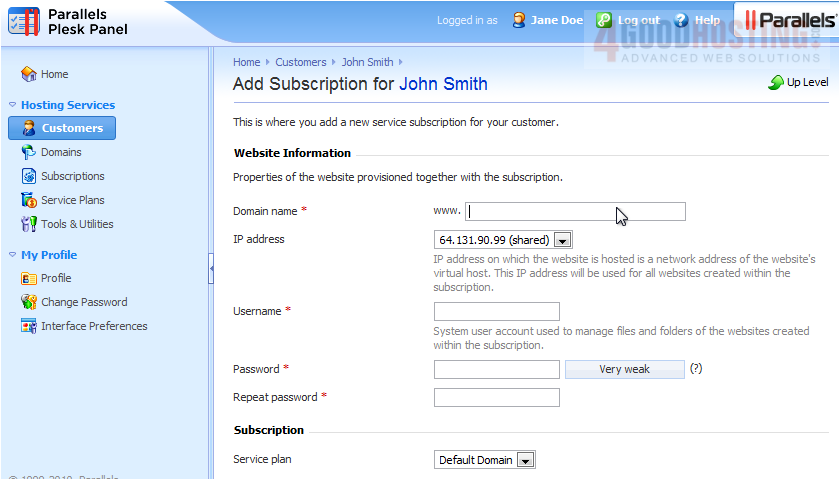
5) Optionally, assign this subscription a Dedicated IP address.
Â
6) Enter the login information for the subscription's system user. This will be what the customer uses to access this subscription via FTP.
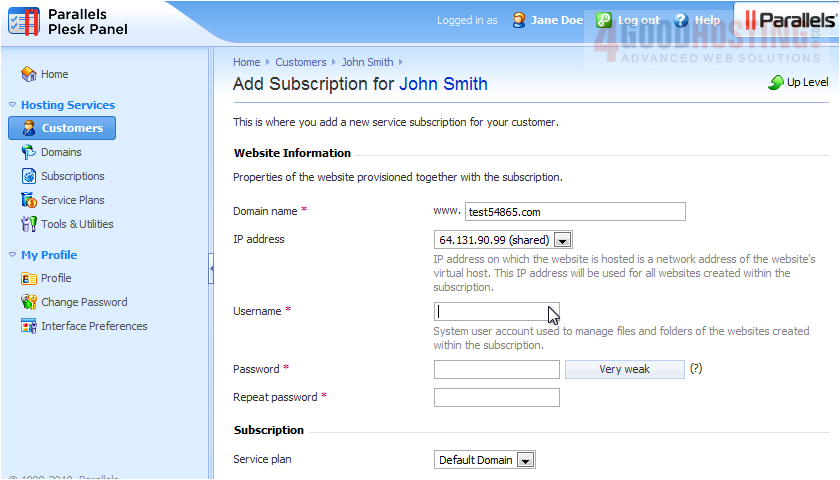
7) Choose a service plan with which the subscription should be associated.

Â
If you select "None", you will be given the opportunity to create a completely custom set of resources and services instead.
8) Select add-on plans if you wish to add any.

9) Click OK.

Â
The customer's new Subscription was successfully created.
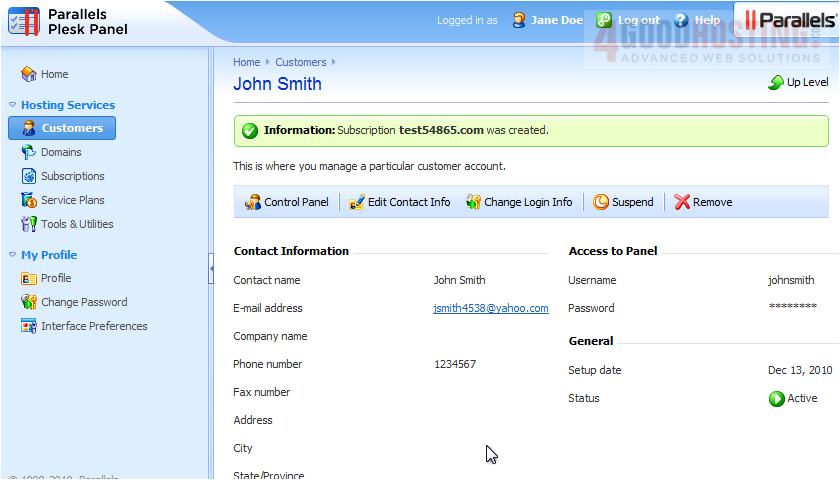
10) Go to Subscriptions for a complete list of all subscriptions. You can manage all of your subscriptions and their subscribers here. We'll cover many of these options in later tutorials. To create a new subscription for yourself, click Add New Subscription.
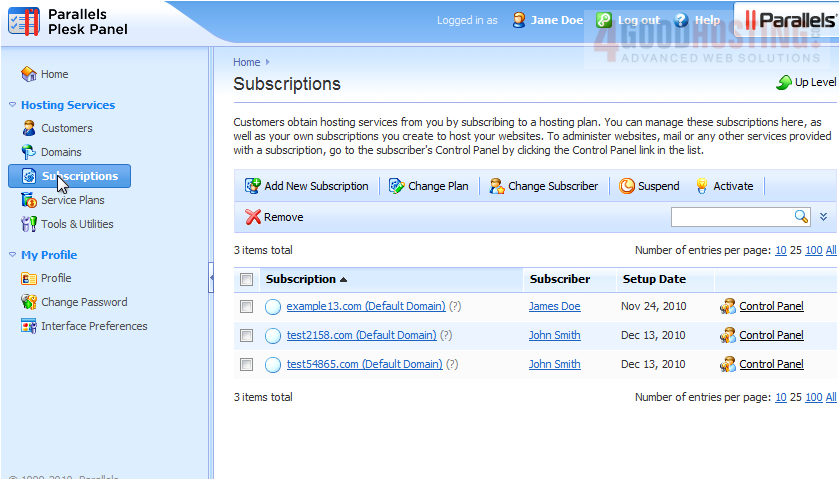
11) Fill out the information as we did a moment ago.
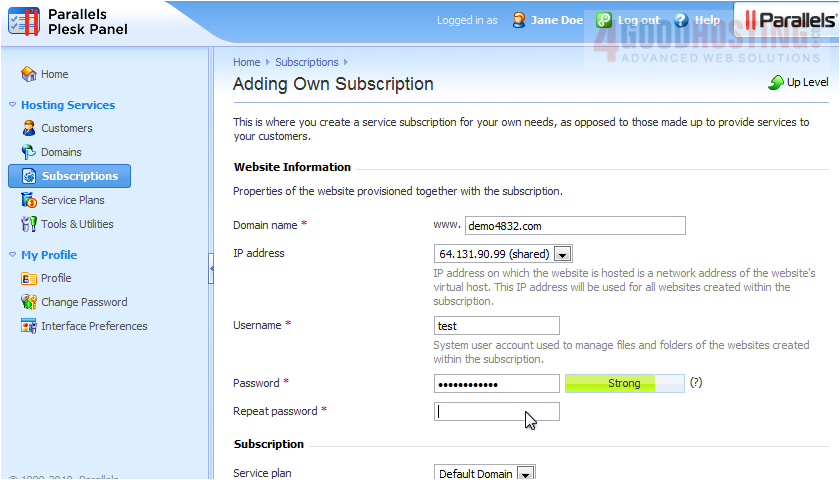
12) Click OK.
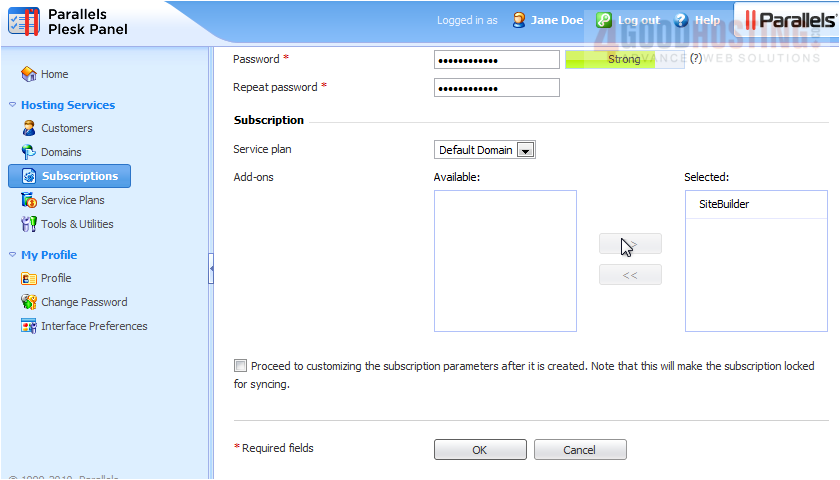
13) Your subscription was created and you've been taken back to the Subscriptions page. Click any subscription to manage its options.
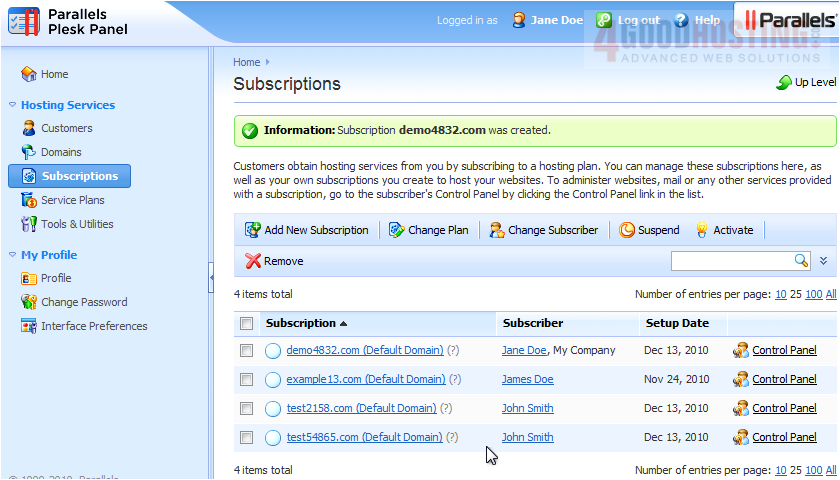
Â
Use Change Plan and Change Hosting Settings to change the options we set when first creating this subscription.
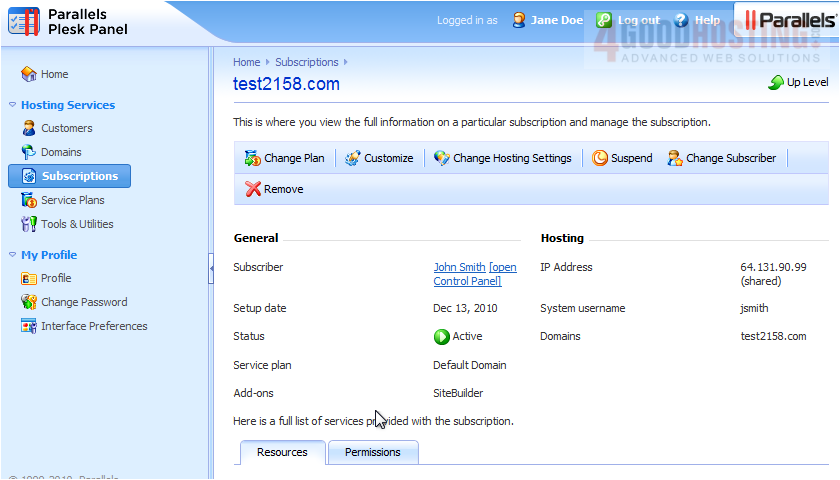
Â
This tab shows a summary of resource usage relative to what was provided with the subscription.
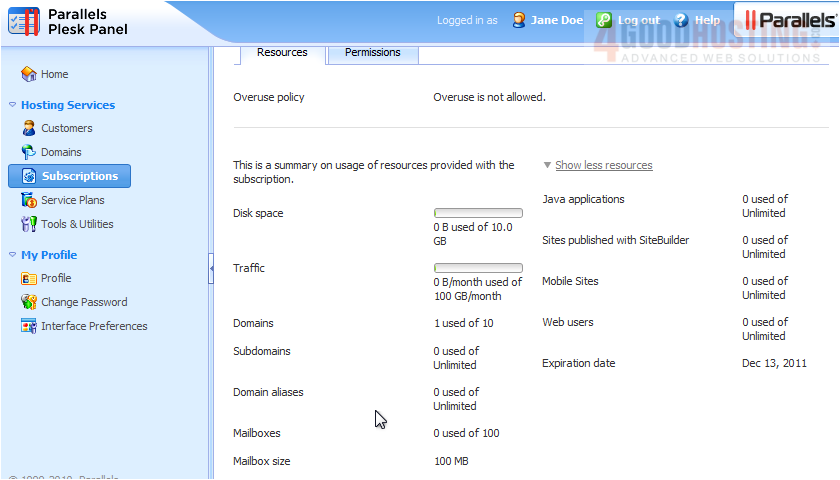
14) Click Permissions. This shows a list of the services and privileges provided with the subscription.

Â
This completes the demonstration. Now you know how to create and manage subscriptions in Plesk -- for yourself and for your customers.

