Scheduled tasks allow you to set up scripts to run automatically on your server.
1) Go to Tools & Utilities.
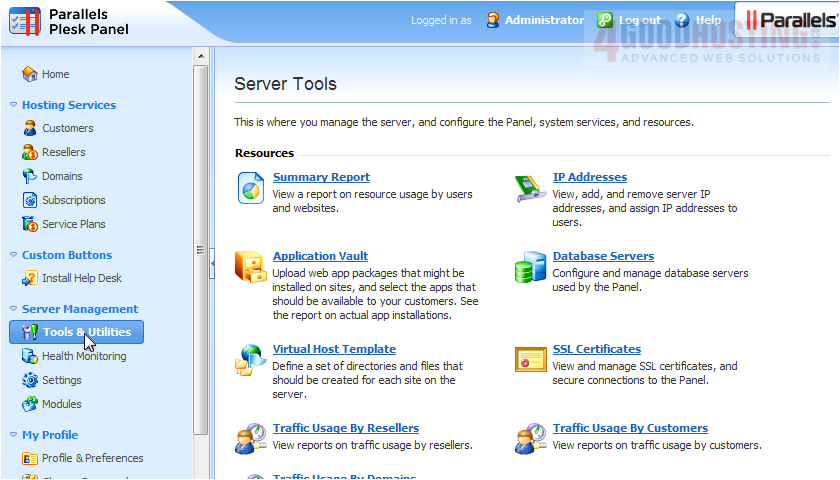
2) Click Scheduled Tasks.
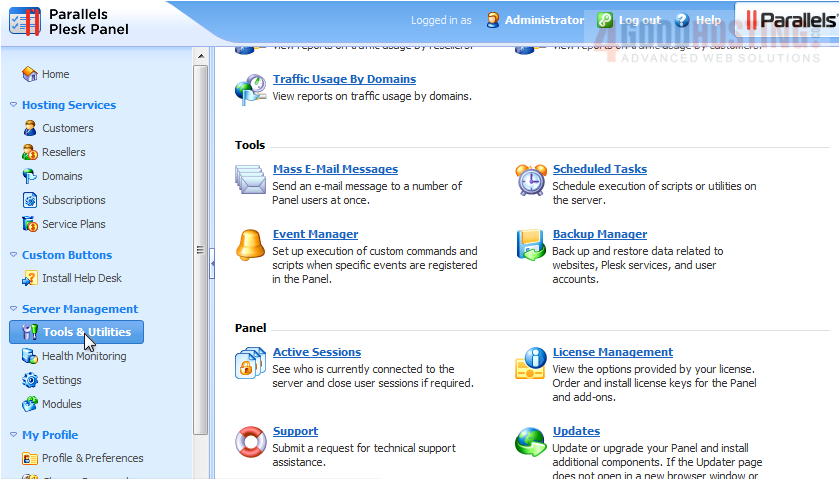
3) Here we can see all the system users. Most tasks you'll create will be for the root user.

4) Now let's Schedule a New Task. Click the Add New Task icon.
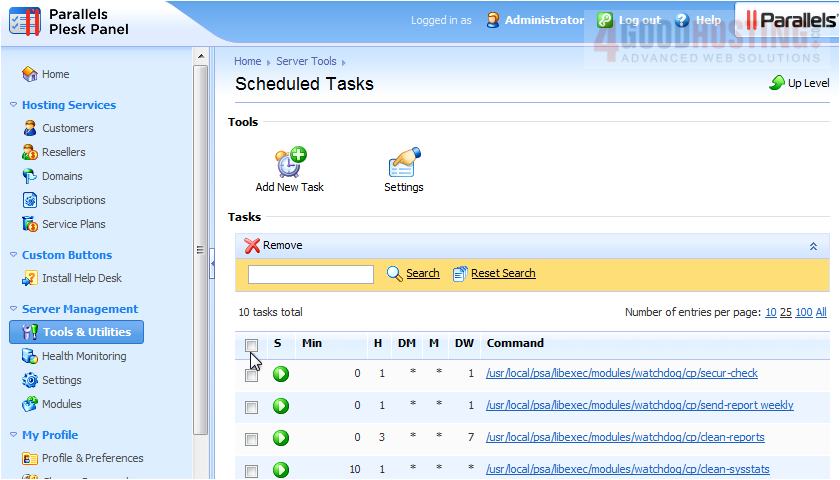
5) Enter the date and time you want this task to run.

6) Now enter the command you want to execute.
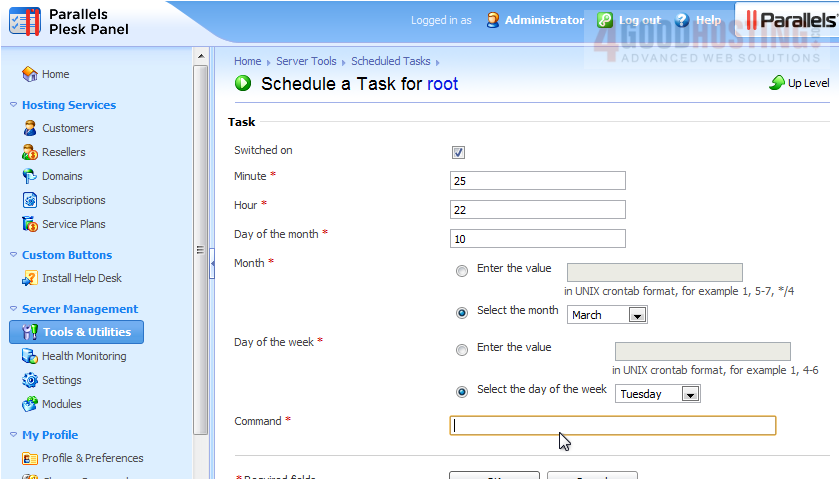
7) Click OK.
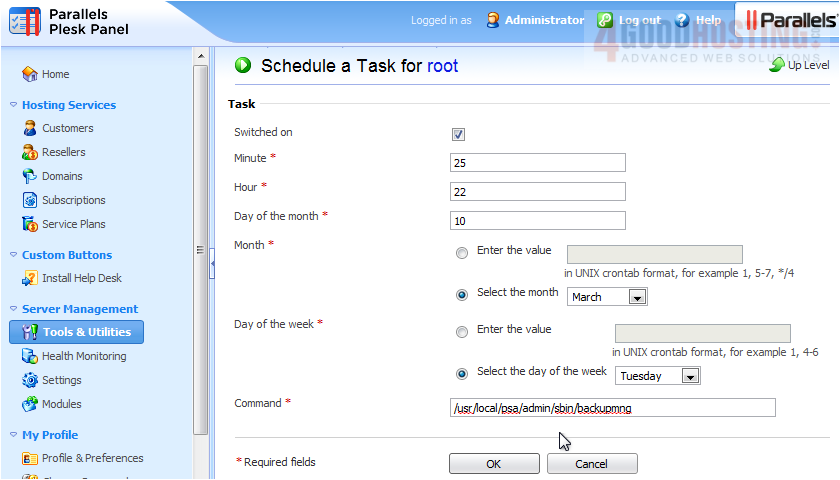
Our task has been scheduled and shows up in the list.

8) To disable a task, click the green arrow.
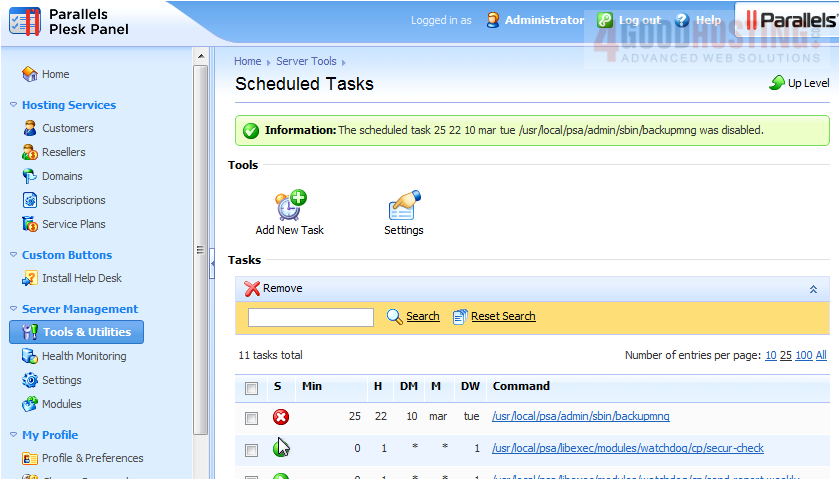
That's it! Now you know how to manage Scheduled Tasks.

