You may wish to keep track of actions performed by various users in the system. All actions will be recorded in a log file that you can download and view.
1) Go to Settings.
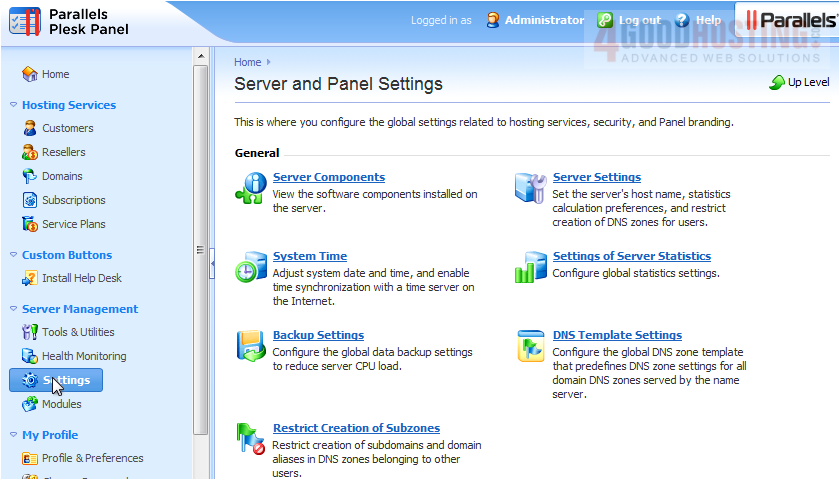
2) Click Action Log.

3) You can download all logs for a range of dates by first setting the start and end dates.
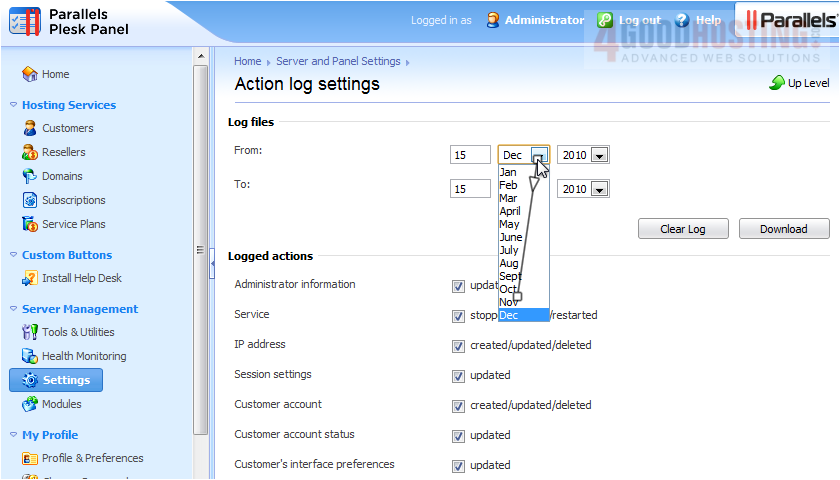
4) Then clicking the Download button.
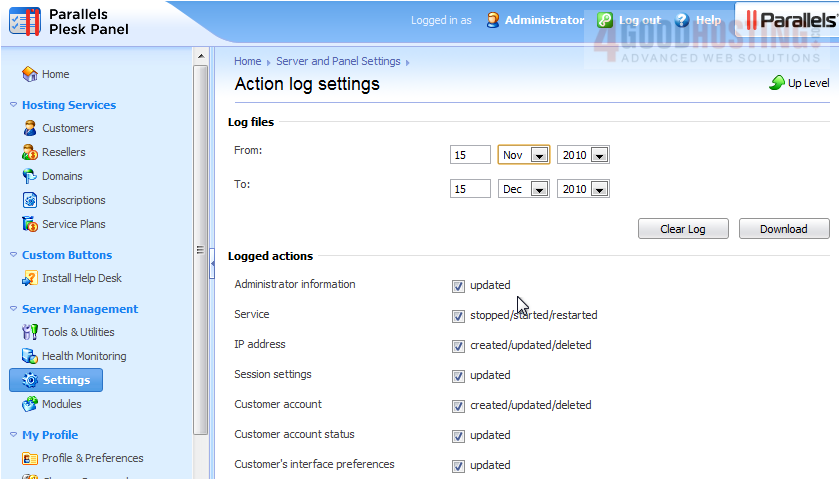
5) You can also empty the log file by clicking Clear Log.
Â
6) Below, select all actions you want Plesk to log.
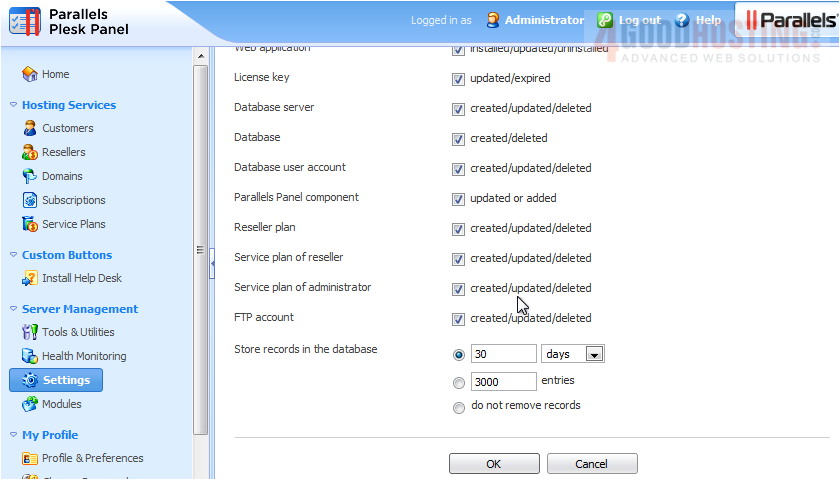
7) Choose the maximum number of days or entries to store, or click do not remove records. Click OK.
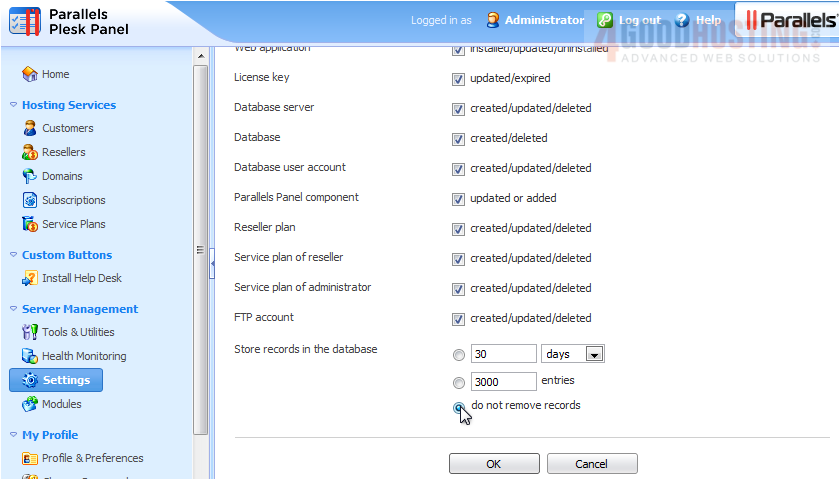
Â
This completes the demonstration. You now know how to change the action log settings in Plesk.

