Now let's learn how to create a domain redirect in Plesk.
A domain redirect is needed when you have a domain which should redirect to another domain.
1) Click Domains icon here.
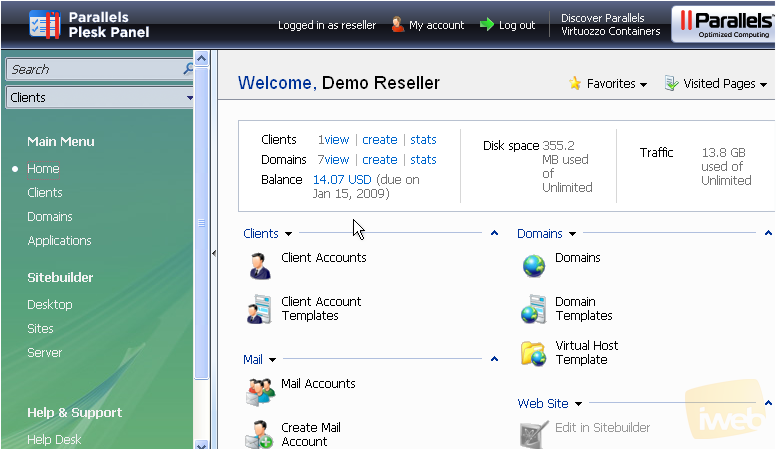
2) Click Create Domain icon here.
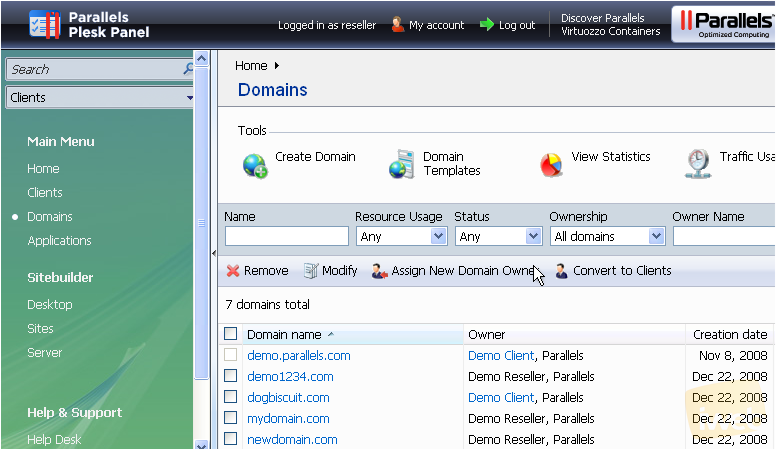
Let's go ahead and create a domain for redirect...
3) Select www check box here.
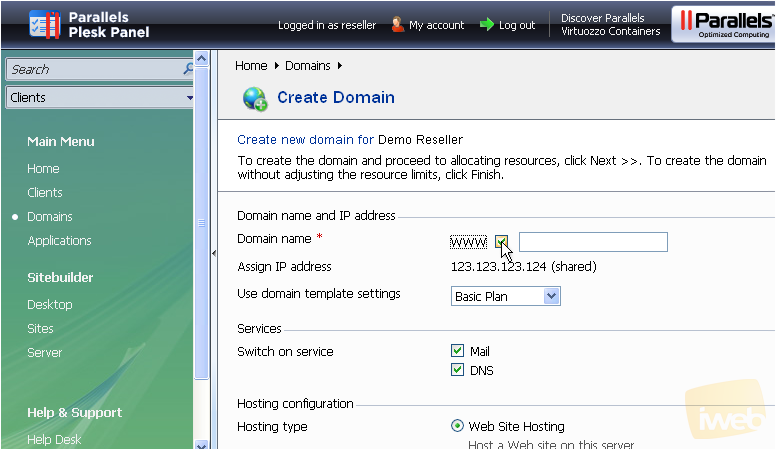
4) Type in the domain name for redirect.
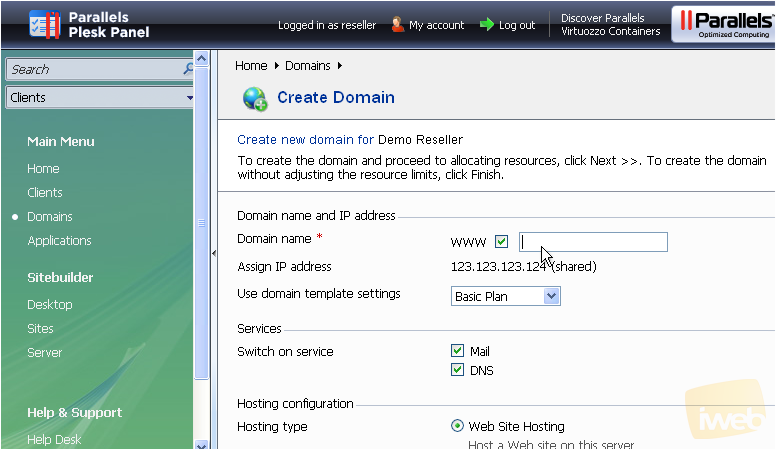
5) Select Forwarding hosting type here.
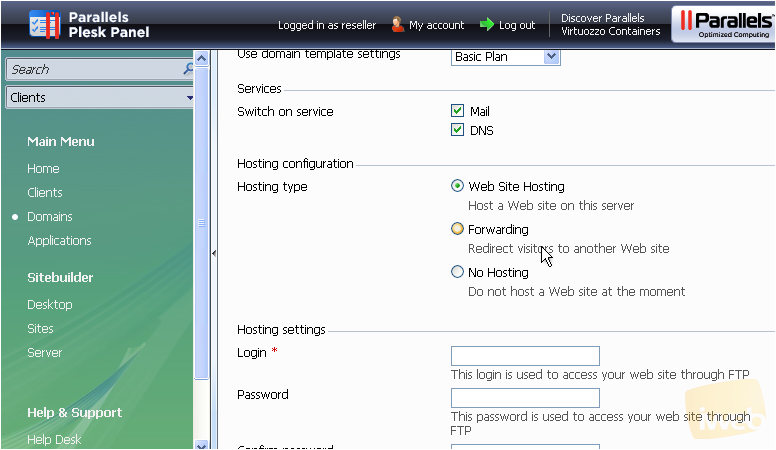
6) Type in the Destination URL.
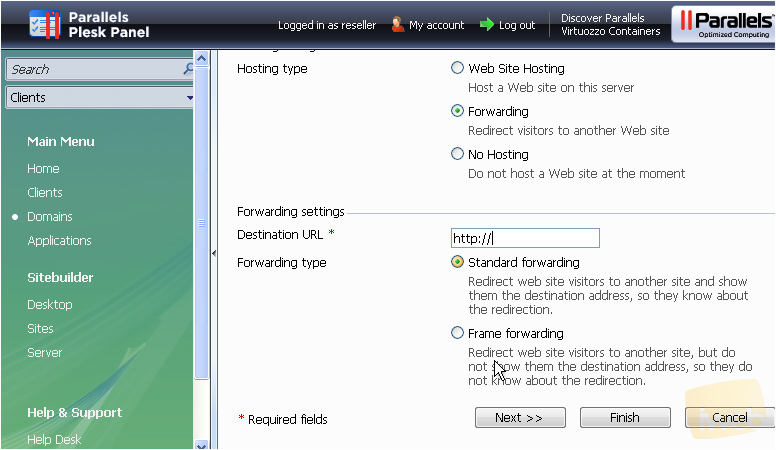
Let's leave Standard forwarding type which shows the destination address to your users.
7) Click Finish when ready.
That's it! The domain demo1234.net has been created and the redirect has been set up...let's go take a look.
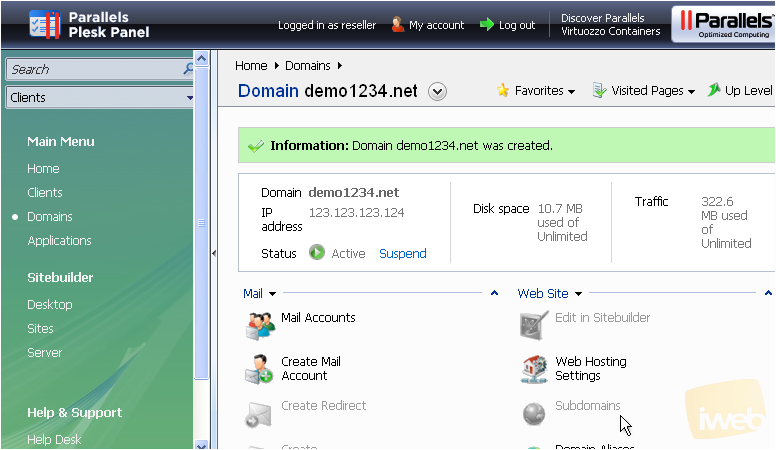
8) Click Domains link here.
Here it is!
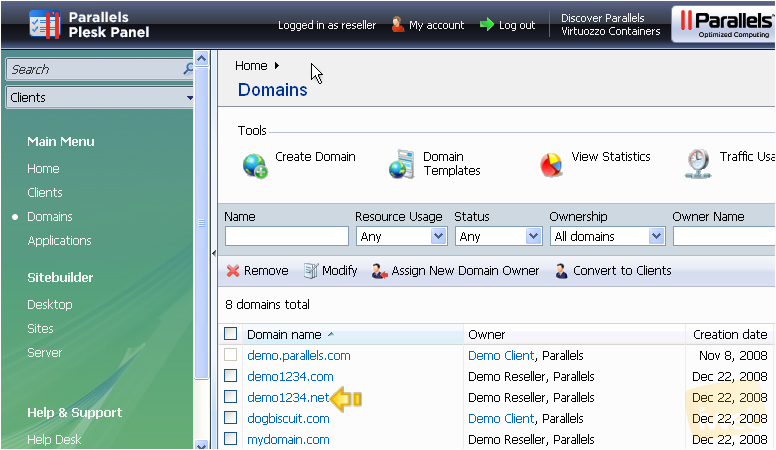
This is the end of the tutorial. You now know how to create new domain redirects (or forwarders) from within Plesk.

