This tutorial assumes you've already logged in to osCommerce
Now let's learn how to configure currencies
1) Click Currencies
 
Â
We can see that there are currently two currencies setup for our store... Euros and US Dollars
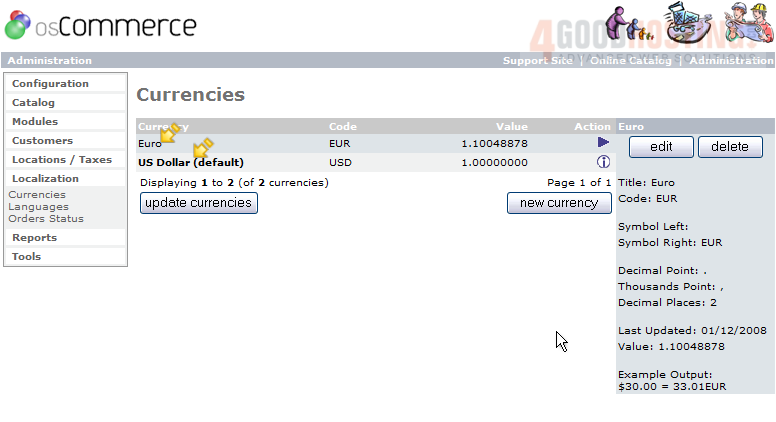
2) Click New Currency
Â
3) Enter the Title of the currency here
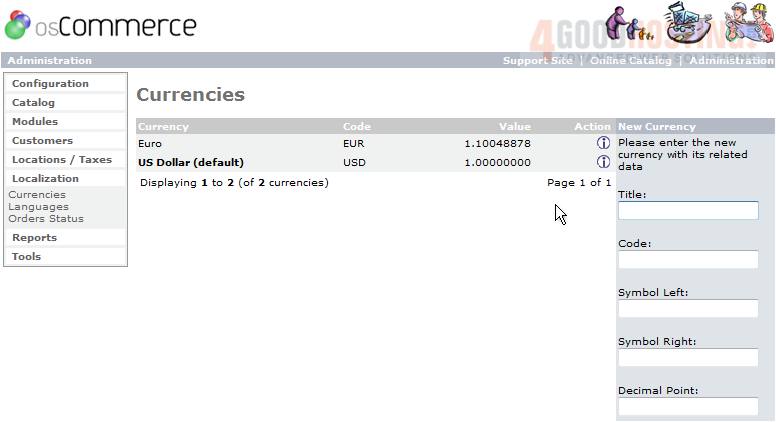
4) Enter the Code for the currency here

5) Enter the currency's Value here

6) Click Insert
Â
That's it! Â The new currency has been added and can be seen here

7) If you want to edit the value of a currency in relation to the default currency, click it's value
Â
8) Then click Edit
 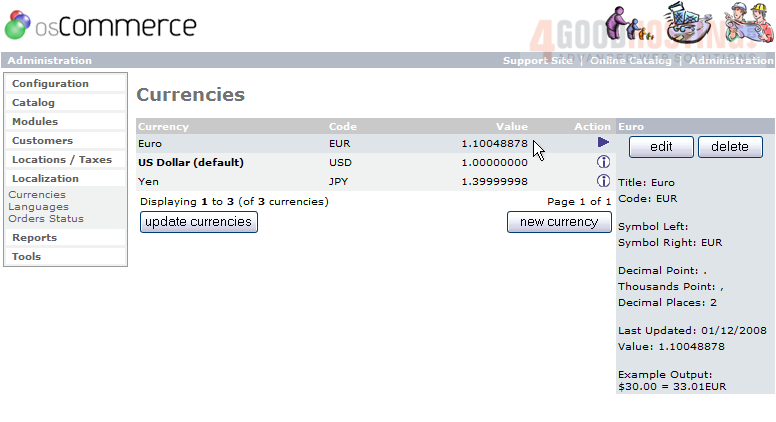
9) Enter a new Value here
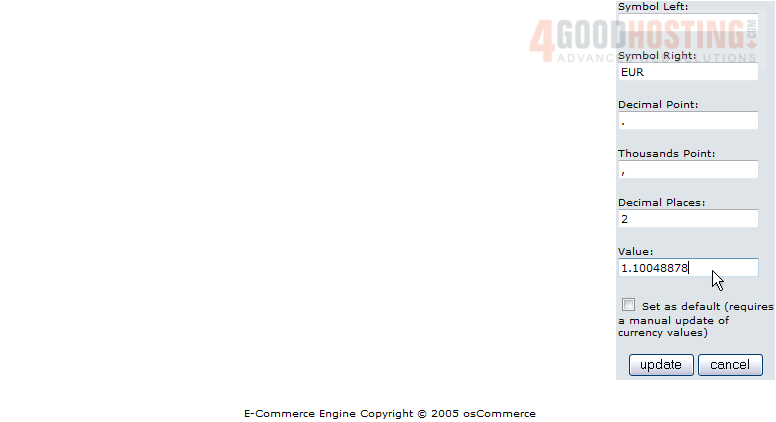
10) Click Update
Â
That's it! Â The value of the Euro has been changed
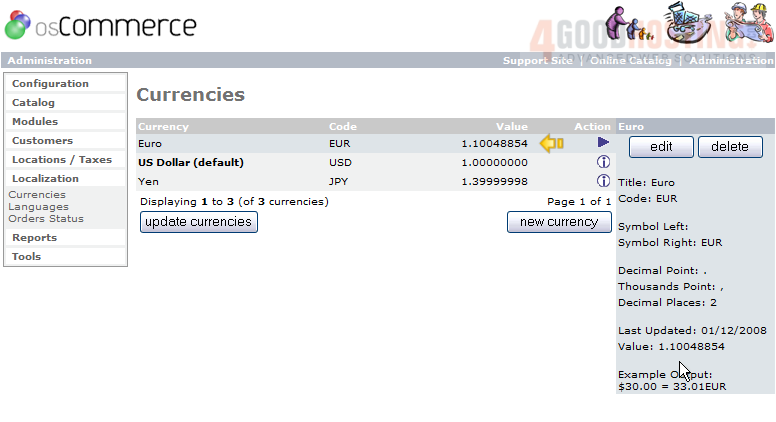
Â
This is the end of the tutorial. Â You now know how to configure currencies in osCommerce

