This tutorial assumes you've already logged in to osCommerce
Now let's learn how to backup and restore your database
1) Click Backup
 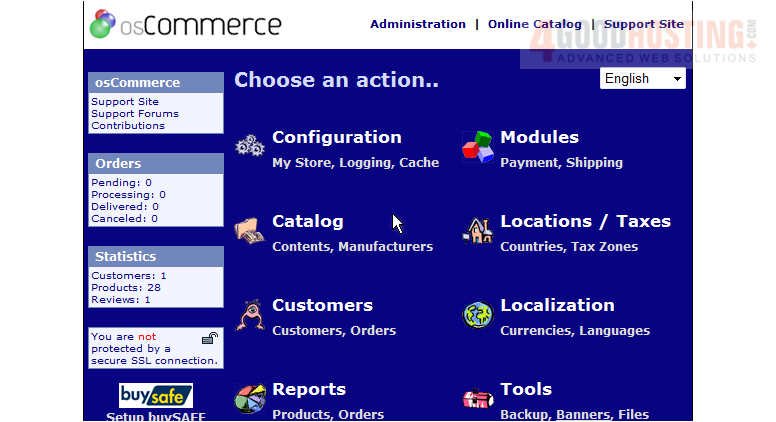
Â
This is the Database Backup Manager, from where you can backup and restore your osCommerce database
2) Click Backup
 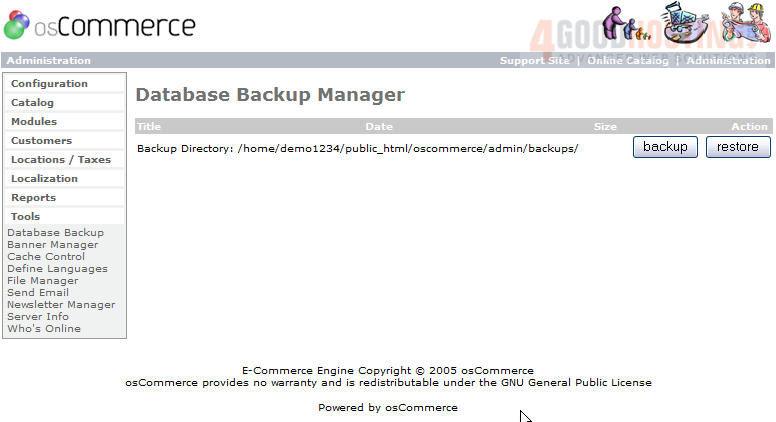
3) When ready, click Backup
 
Â
That's it! Â The database has been backed up as can be seen here
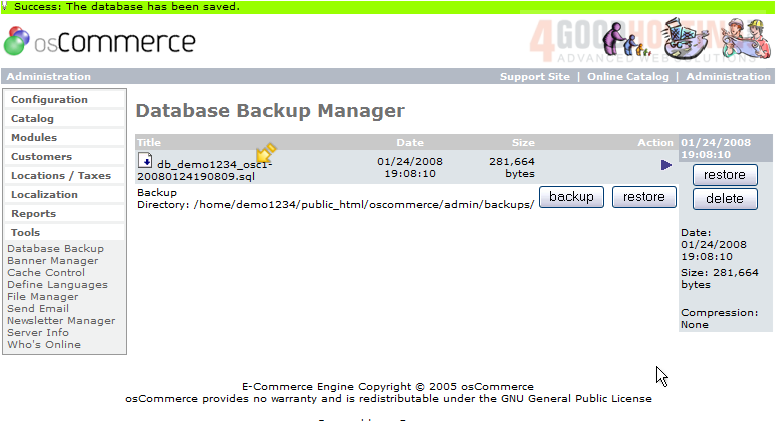
4) Now let's restore the database, click Restore
Â
5) Click Restore again

Â
That's it! Â The database has been restored
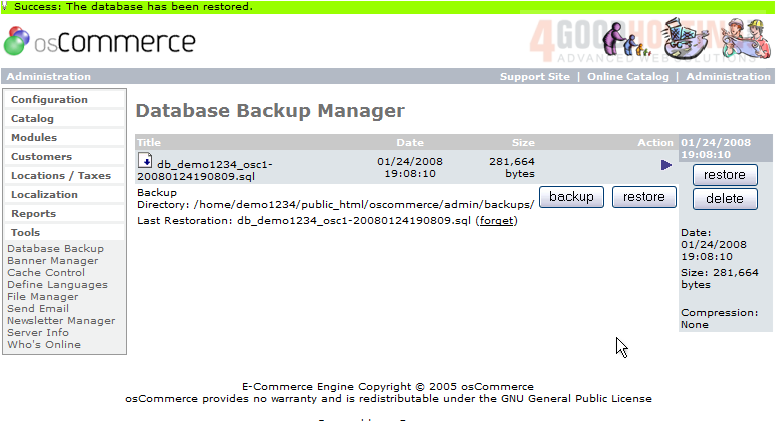
Â
This is the end of the tutorial. Â You should now know how to backup and restore your database in osCommerce

