This demo assumes you've already logged in to WebHost Manager (WHM)
Now let's learn how to use the cPanel/WHM News feature
1) Click the cPanel link here
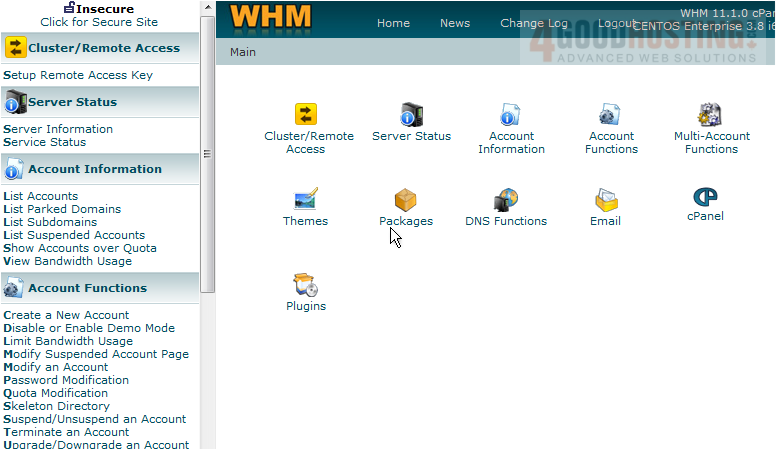
Â
2) Then click Modify cPanel/WHM News
 
Â
Whatever we type in this text box, will appear on the main page of our customer's CPanel (all CPanel accounts that are in this reseller plan)
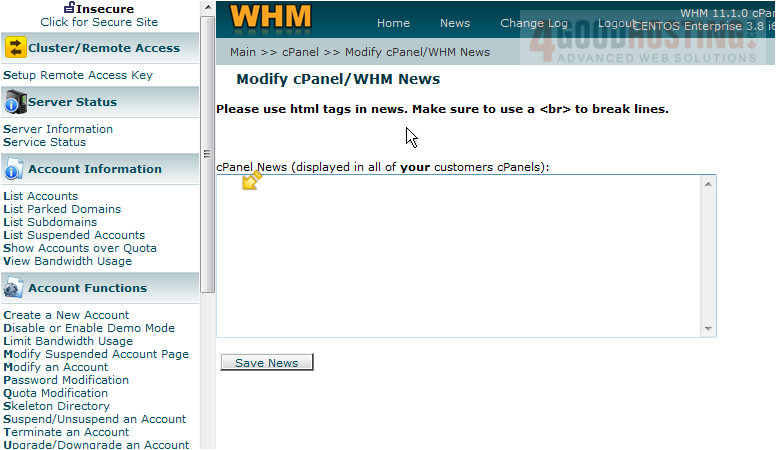
Â
3) Let's go ahead and enter some news. Click the Save News button when finished
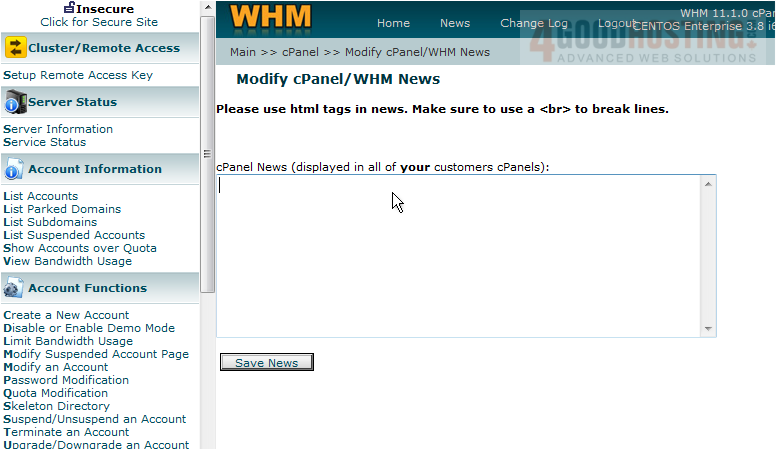
Â
That's it! Â The text we just entered will appear in all cPanels in this reseller plan. Â Let's take a look
Â
4) Click the List Accounts link here
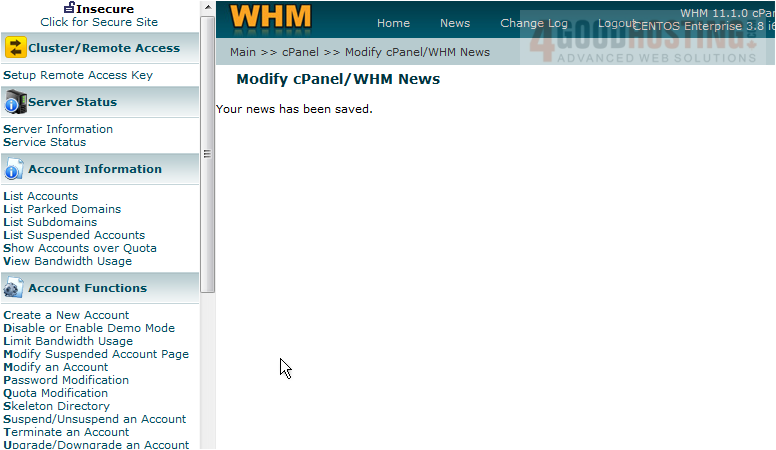
Â
5) Then click the cPanel link for the abc123.com account
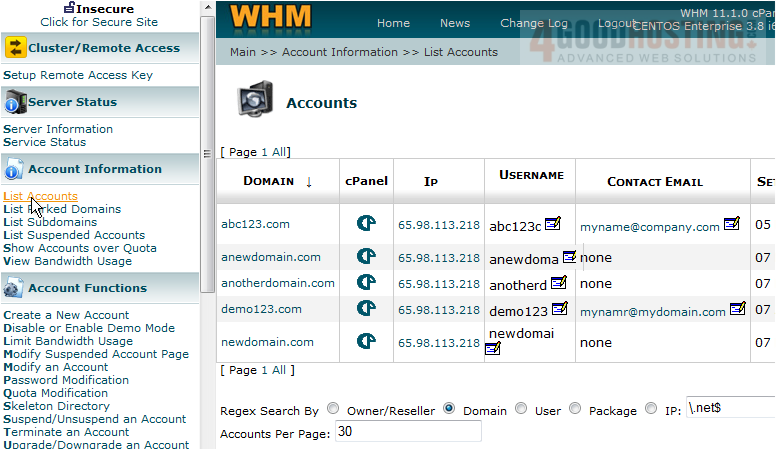
Â
Here you can see the text we just entered in the news section of WHM. Â It displays here on the left of the cPanel home page
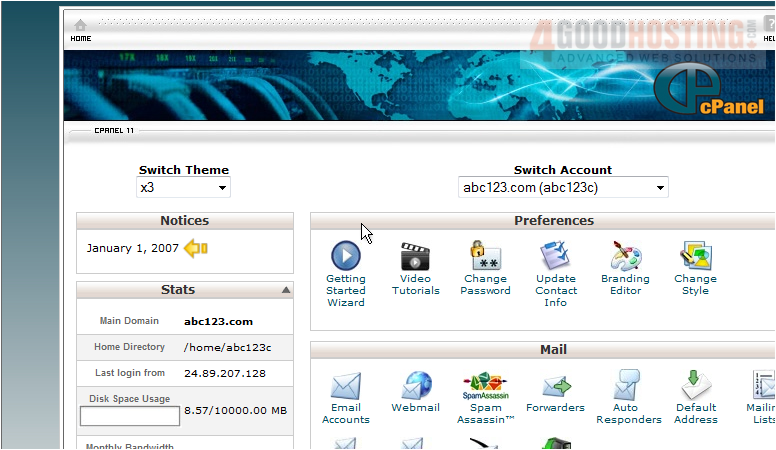
Â
This is the end of the tutorial. Â You now know how to use the cPanel/WHM News section of WHM

